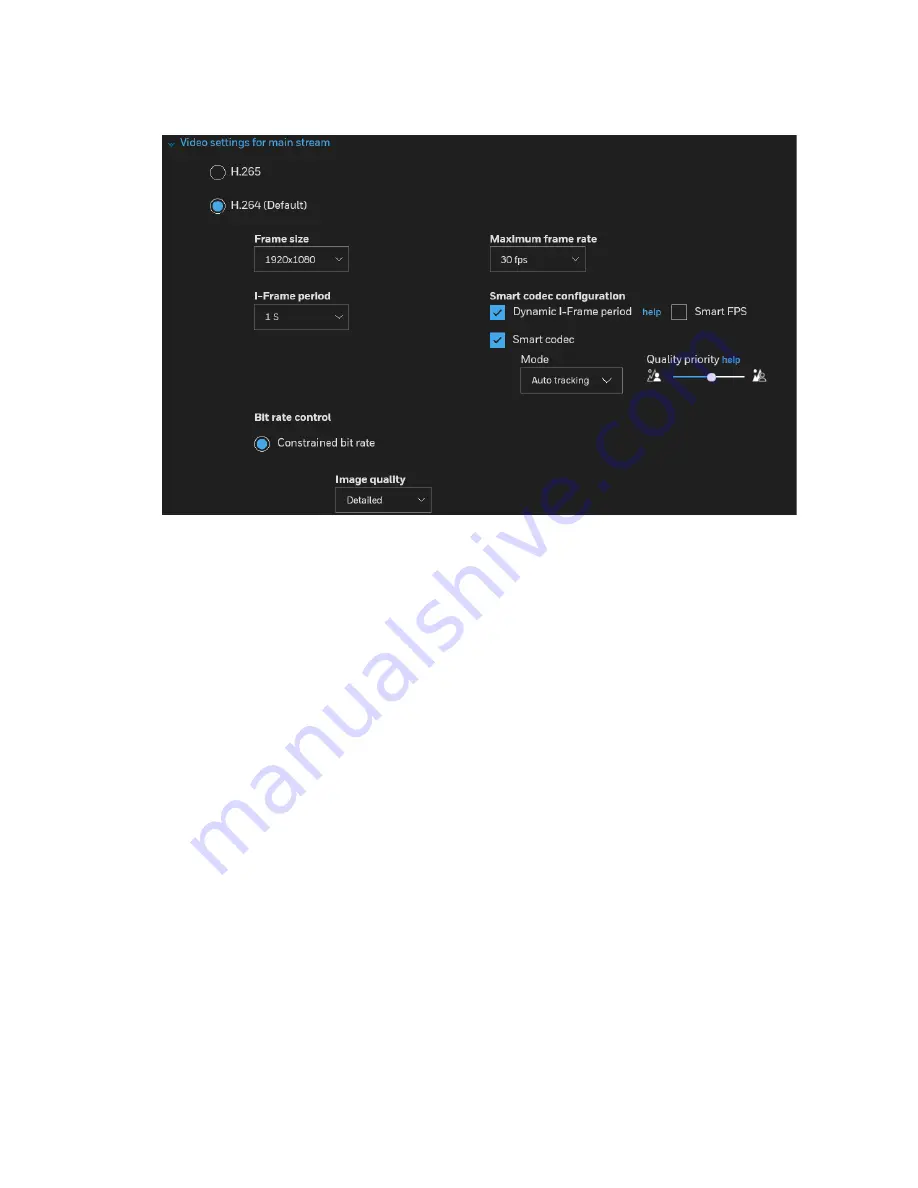
Configuring Camera Settings
21
Figure 4-4 Video Stream
Frame size
Set different video resolutions for different viewing devices. For example, you can configure a
smaller frame size and lower bit rate for remote viewing on mobile phones and a larger video
size and a higher bit rate for live viewing on web browsers or recording the stream to an NVR. A
larger frame size takes up more bandwidth.
Maximum frame rate
This limits the maximum refresh frame rate per second. Set the frame rate higher for
smoother video quality and for recognizing moving objects in the field of view.
If the power line frequency is set to PAL, the frame rates are selectable from 1-50 fps. If the
power line frequency is set to NTSC, the frame rates are selectable from 1-60 fps. You can
also select
Customized
and manually enter a value.
The frame rate will decrease if you select a higher resolution.
Intra frame period
Determine how often for firmware to plant an I frame. The shorter the duration, the more likely
you will get better video quality, but at the cost of higher network bandwidth consumption.
Select the intra frame period from the following durations: 1/4 second, 1/2 second, 1 second,
2 seconds, 3 seconds, and 4 seconds.
Smart Codec Configuration
Dynamic Intra frame period
High quality motion codecs, such as H.265, utilize the redundancies between video frames to
deliver video streams at a balance of quality and bit rate. The encoding parameters are
summarized and illustrated below. The I-frames are completely self-referential and they are
Содержание 60 Series
Страница 2: ......
Страница 3: ...i Revisions Issue Date Revisions A 07 2020 New document ...















































