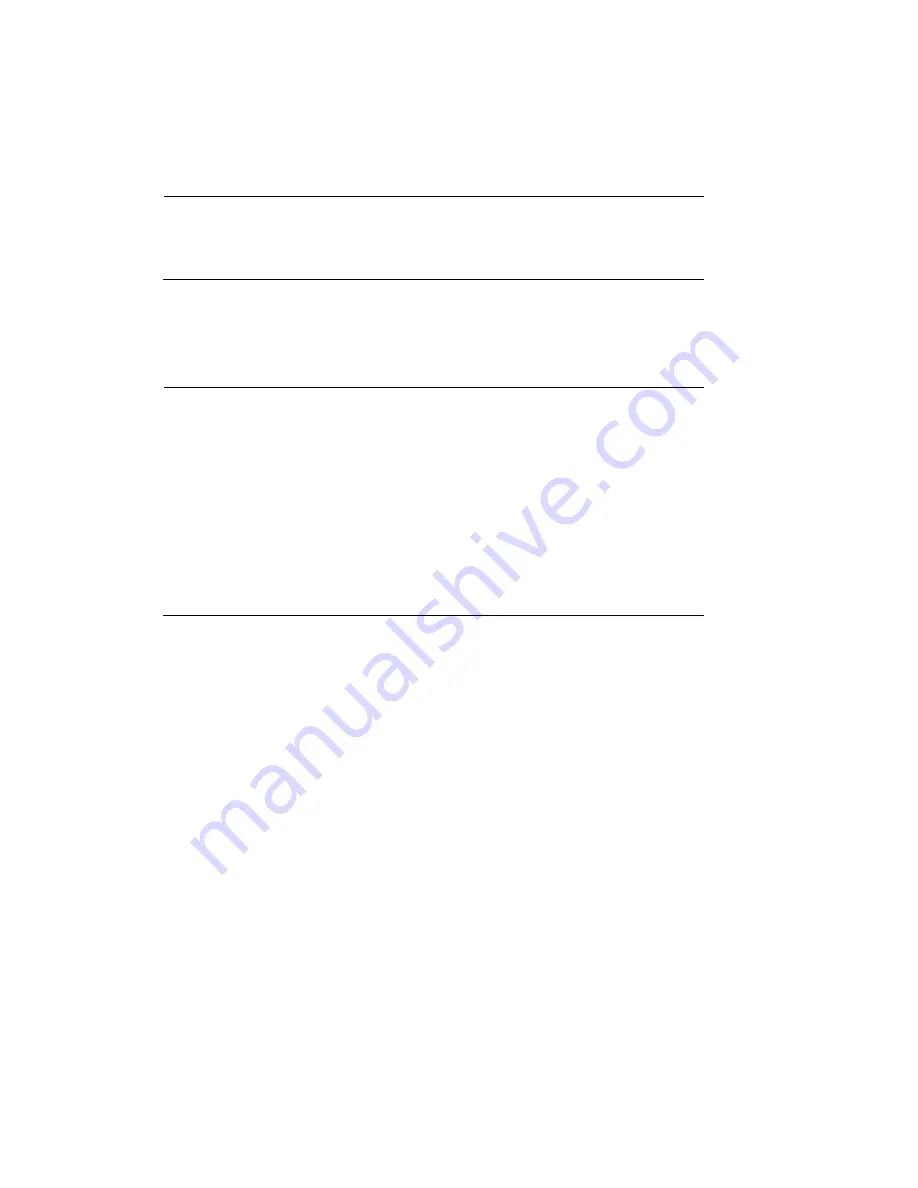
Configuring System Settings
67
Upgrading Firmware
On this page, you can upgrade the firmware of the camera. It takes a few minutes to complete
the process.
Note
•
Do not power off the camera during the upgrade.
•
If an SD card is used in your camera, backup your SD card
contents if necessary before the upgrade.
Follow the steps below to upgrade the firmware:
1.
Click
CHOOSE FILE
and locate the firmware file.
2.
Click
UPGRADE
. The camera starts to upgrade and will reboot automatically when the
upgrade completes.
Note
•
If an SD card is used in your camera, it will be formatted
automatically after the upgrade. The formatting may take 5 to
20 minutes.
•
After the SD card is formatted, it will be encrypted and its
content cannot be read on other cameras.
•
If you want to use the SD card in another camera, format the
SD card in another camera first. For how to format the SD card,
see
on page
•
A new SD card inserted to camera will also be formatted
automatically after the camera is upgraded.
If the upgrade is successful, the “Reboot system now!! This connection will close” message will
be displayed. After that, re-access the camera. If an SD card is inserted to the camera, wait for
the SD card formatting to complete.
Rebooting the Camera
On this page, you can reboot the camera. It takes about one minute to complete. After it is
completed, the live video page will be displayed in your browser.
If the connection fails after rebooting, manually enter the IP address of the camera in the
address field to resume the connection.
Restoring the Camera
Restore the camera to factory default settings.
Network Setup
: Check to retain the Network Type settings (see
on page
Daylight Saving Time
: Check to retain the Daylight Saving Time settings (see
Focus position
: Check to retain the lens focus position using the previously saved position
parameters.
Содержание 60 Series
Страница 2: ......
Страница 3: ...i Revisions Issue Date Revisions A 07 2020 New document ...













































