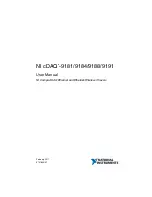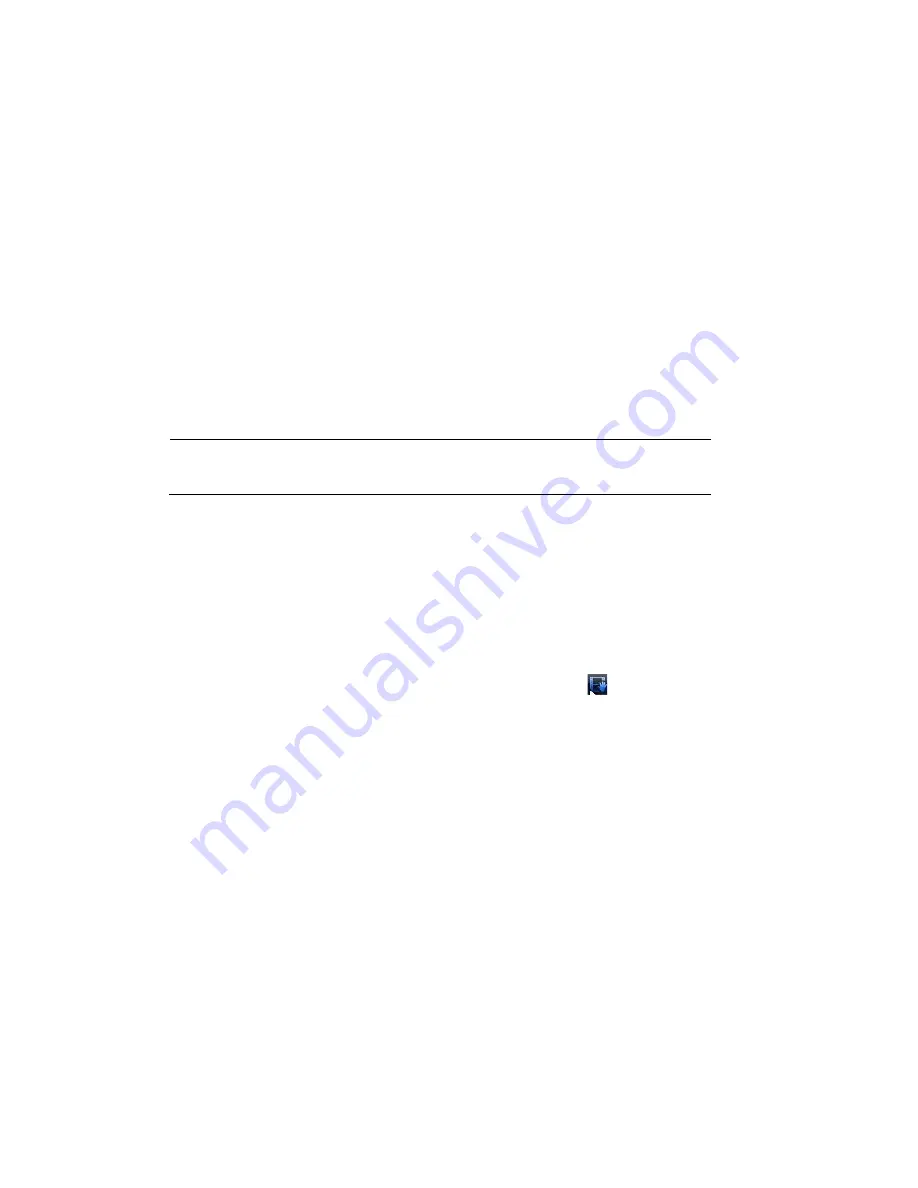
Recording Video
37
4
Recording Video
This chapter contains the following sections:
•
on page
•
on page
Manual Recording Settings
In live view mode, you can manually record a clip directly to a connected USB storage device.
Note
To back up recorded video to a connected USB storage device,
Backing Up Video and Snapshots
on page
To record a video clip in live view mode
1.
Connect a USB storage device (such as a USB flash drive) to one of the USB ports on the
NVR. The
Find USB device
dialog box opens automatically.
2.
Right-click to close the window.
3.
In live view mode, move the mouse pointer to the top of the channel window to display the
4.
On the camera toolbar, click the
Realtime Backup
button
to start recording. The
button changes to green while the NVR is recording.
5.
Click the
Realtime Backup
button again to stop recording.
The video clip is saved automatically to the connected USB storage device. The file name
uses the following format: [
NVR name
]_[
channel
]_[
video stream
]_[
recording start
time
]_[
recording end time
]).dav.
Automatic Recording Settings
The NVR supports independent real-time recording of each channel, even while searching
and playing recorded video.
To set the NVR to automatically record, you must do two things:
1.
Configure the
General Recording Settings
to enable automatic or scheduled recording.
2.
Configure the Video Recording Schedule.
Содержание 2450Cm Series
Страница 2: ......
Страница 27: ...Getting Started 13 ...
Страница 28: ...Performance Series Network Video Recorder User Guide 14 ...
Страница 29: ...Getting Started 15 ...