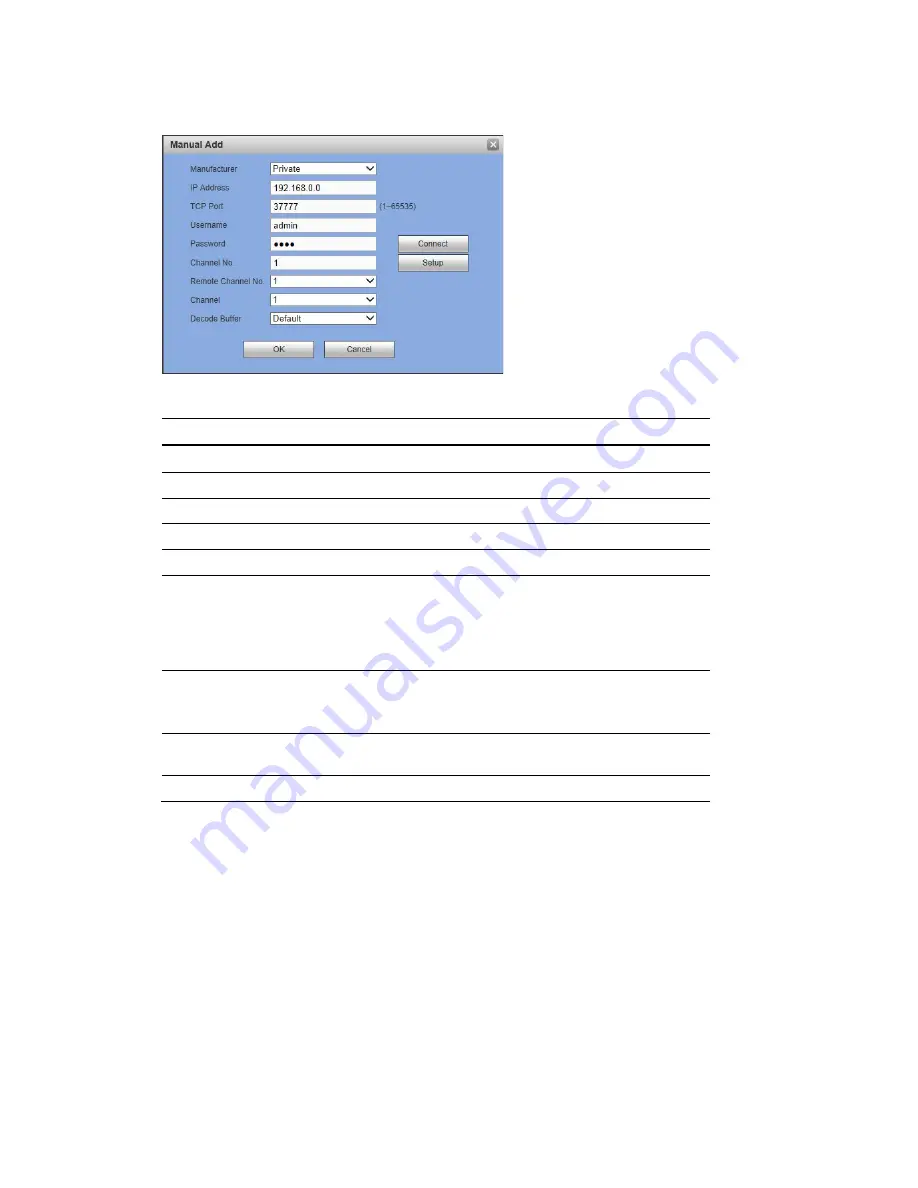
Web Client Operation
163
Figure 12-29 Manually Adding a Camera Window
Table 12-7 Manual Add
Parameter
Function
Manufacturer
Select the manufacturer that applies to your camera from the list.
IP Address
Enter the IP address for the camera.
TCP Port
Enter the TCP port for the camera. (Optional)
Username
Enter a username.
Password
Enter a password
Channel No.
Enter a channel amount or click the Connect button to get the
channel amount of the remote device.
Note
: We recommend click the Connect button to get remote
device channel amount, the manual add operation may result in
failure if the input channel amount is not right.
Remote Channel
No.
After getting the remote device channel amount, click Setup to
select a channel.
Note
: Click to select one or more remote channel numbers here.
Channel
The local channel number you want to add. One channel name
has corresponding one channel number.
Decode buffer
Select from the drop-down menu of options.
Click
OK
. The newly added camera appears in the Added Device list.
Configuring the Camera Setup through the Remote Interface
If the NVR connects to an IP camera through a private protocol, then the
Camera Image
Conditions
page displays. If the NVR connects to an IP camera through the ONVIF protocol,
then the
Camera Image Conditions
does not display.
Configuring Camera Image Conditions Settings
In the
Camera Image Conditions
window, you can view the camera device properties. Any
changes are immediately active after you set them.
On the
Setup
tab, click
Image
under
IMAGE
to open the
Conditions
. After making any
Condition changes, click
OK
to save the changes.
Содержание 2450Cm Series
Страница 2: ......
Страница 27: ...Getting Started 13 ...
Страница 28: ...Performance Series Network Video Recorder User Guide 14 ...
Страница 29: ...Getting Started 15 ...






























