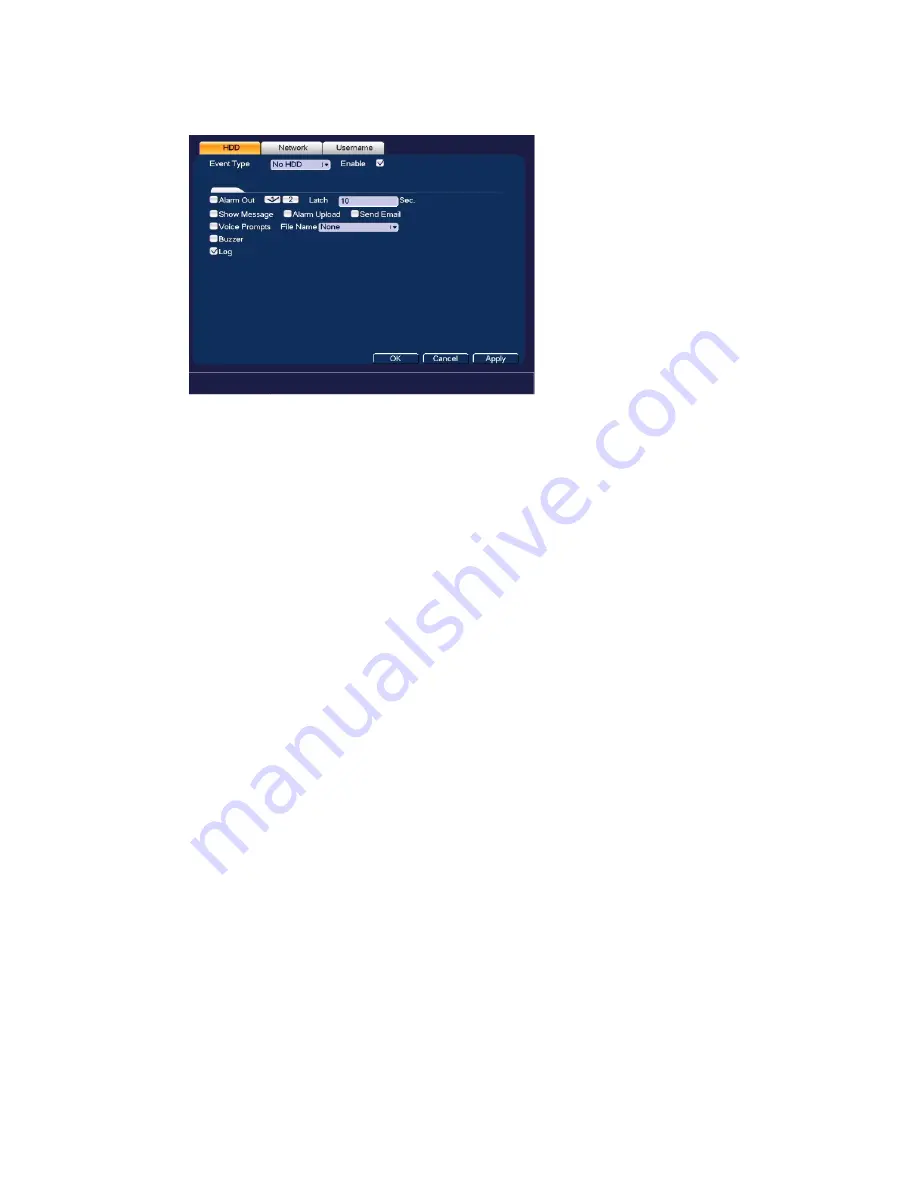
Configuring Event Settings
87
Figure 8-10 HDD Abnormality Configuration Tab
1.
On the
HDD
tab, in the
Event Type
box, select the event type that you want to configure
settings for:
No HDD
,
HDD Error
,
No Space
. If you select the
No Space
event, you can
specify how low the HDD space will get before triggering the event in the
Less Than
field.
2.
Select the
Enable
check box to enable HDD event detection for the event type selected.
3.
Select the actions that you want the system to initiate when the selected event occurs:
Alarm Out:
Select the alarm output(s) (
1
or
2
) that you want to activate. In the
Latch
box,
specify the amount of time (0–300 s) to delay the alarm output signal after the HDD event
is triggered.
Show Message:
Select the check box to enable a pop-up message on your local host PC.
Alarm Upload:
Select the check box to enable the system to upload an alarm signal to the
network (including to an alarm center and/or web client).
Send Email:
Select the check box to enable the system to send an email notification. To
set up Email settings, see
Voice Prompts:
Select the check box to enable the playing of a voice prompt audio file
when an HDD event is triggered. Use the
File Name
drop-down arrow to select the audio
file to play for HDD events.
Buzzer:
Select the check box to activate a buzzer noise at the NVR.
Log:
Select the check box to enable logging of HDD events.
4.
Click
Apply
to save your settings.
Configuring Network Event Settings
1.
Go to
Main Menu
SETTING
EVENT
ABNORMALITY
Network
.
Содержание 2450Cm Series
Страница 2: ......
Страница 27: ...Getting Started 13 ...
Страница 28: ...Performance Series Network Video Recorder User Guide 14 ...
Страница 29: ...Getting Started 15 ...






























