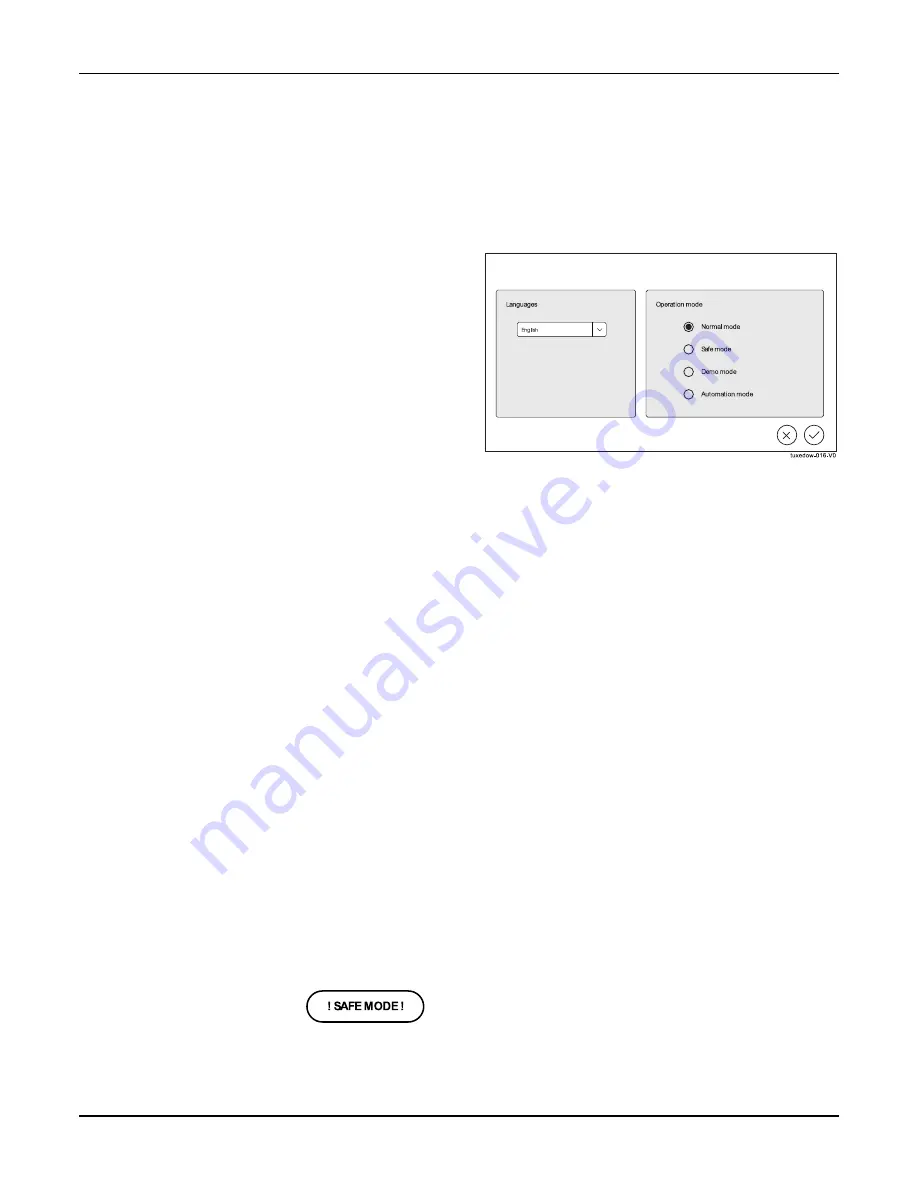
TUXEDOW INSTALLATION AND SETUP GUIDE
6
FIRST TIME SETUP
First Time Power Up (Keypad Initialization)
After first time power up (or a keypad default), the Tuxedo steps through the following setup prompts.
1.
Operational Mode Setup
2.
“ECP” and “RIS” address selections
3.
Honeywell Home Privacy Statement and End-User
License Agreement
4.
Wireless Local Area Network (WLAN/LAN)
configuration
5.
User Setup “Important Operation Information”
6.
Remote Login Setup
These options can also be set later using the appropriate menus.
1: Operational Mode Setup
Languages
The option for English is defaulted and non-selectable. This is
there for future updates.
Operating Modes
Normal Mode
Normal Mode is used for Resideo security control integration.
Safe Mode
The Safe Mode may be automatically entered by the program
on a communication failure or may be entered manually on
command.
To Enter Safe Mode:
1. Select
Safe Mode
>
Apply
>
OK
.
2. To exit, touch
safe mode bar
then touch
YES
to return to Normal Mode.
•
While in the Safe Mode, the Home screen displays the Security, Panic, and Message Icon. A message
! SAFE
MODE!
Is displayed at the lower right side of the screen.
•
TUXEDOW resets and restarts in the Safe Mode.
In the rare event that TUXEDOW cannot successfully communicate in its graphic mode with the control panel, the Safe
Mode is a backup mode that ensures that you can communicate with your system.
In this mode, TUXEDOW operates much like a standard non-graphic keypad so that you can control your system until the
problem is corrected.
If this situation occurs, TUXEDOW presents you with a message of
“Problems detected. Start Keypad in Safe Mode?”
and requests a
YES
or
NO
response. If you answer with
Yes,
TUXEDOW enters into the Safe Mode. If you answer with
NO,
TUXEDOW tries to communicate with the panel again. After three consecutive times of receiving no response,
TUXEDOW enters the Safe Mode automatically.
Note that this is a limited mode of operation. While in this mode:
•
You can use
Security
to access the Console Emulation Mode of operation to try to clear your faults, disarm the
system, or enter additional Alpha Keypad commands specified in your panel User Guide. You can perform almost all
functions that you can perform from a standard non-graphic alpha keypad.
•
You can touch the “Panic” key and generate Emergency Messages as defined in the panel’s home partition for this
keypad.
•
The LED on the front of the keypad indicates TUXEDOW’s home partition status. The Message LED (on models with
Voice feature) or Trouble LED (on models without Voice feature) is not active in the Safe Mode.
•
The Chime mode functions in the Safe Mode, however, you do not have Voice (system status messages), Voice
Chime (announcements) or Message capability (if set to default “Master”).
•
Z-Wave Scenes do not function in Safe Mode.
•
When an alarm occurs in the Safe Mode, it is displayed on the Console mode screen only and is not shown on the
Home screen.
•
The Slide Show feature does not start automatically in Safe Mode.
To Exit the Safe Mode:
1. Touch the
! SAFE MODE !
bar
.
2. Touch
YES
to return to Normal Mode. TUXEDOW resets and normal operation returns as long as the original conditions
that caused the entry into Safe Mode do not still exist.



























