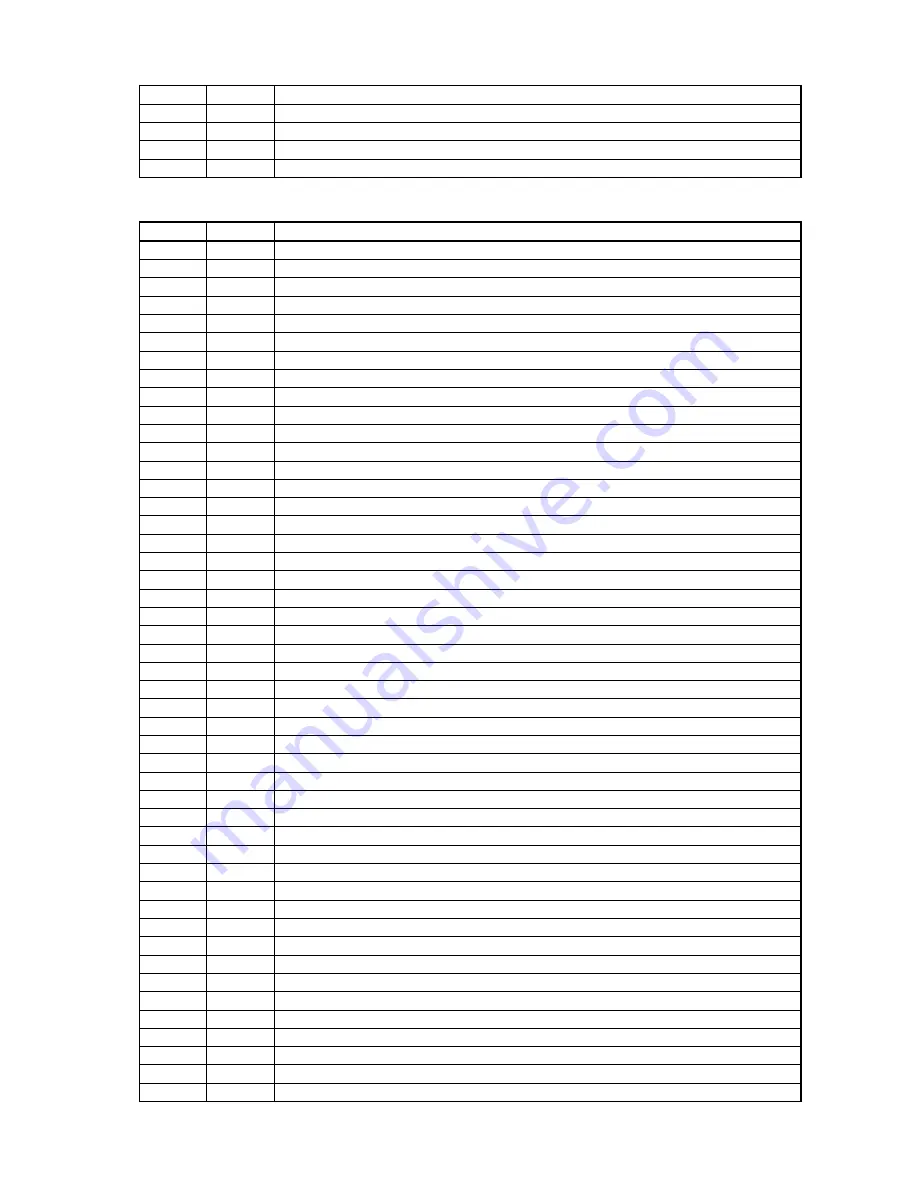
6F
02
COPY PROTECTION KEY EXCHANGE FAILURE - KEY NOT ESATBLISHED
6F
03
READ OF SCRAMBLED SECTOR WITHOUT AUTHENTICATION
6F
04
MEDIA REGION CODE IS MISMATCHED TO LOGICAL UNIT REGION
6F
05
DRIVE RESION MUST BE PERMANENT/REGION RESET COUNT ERROR
73
00
CD CONTROL ERROR
Write Drive
ASC
ASCQ
Description
00
00
NO ADDITIONAL SENSE INFORMATION
00
06
I/O PROCESS TERMINATED
00
11
AUDIO PLAY OPERATION IN PROGRESS
00
17
CLEANING REQUESTED
02
00
NO SEEK COMPLETE
04
00
LOGICAL UNIT NOT READY, CAUSE NOT REPORTABLE
04
01
LOGICAL UNIT IS IN PROCESS OF BECOMING READY
04
02
LOGICAL UNIT NOT READY, INITIALIZING CMD. REQUIRED
04
03
LOGICAL UNIT NOT READY, MANUAL INTERVENTION REQUIRED
04
04
LOGICAL UNIT NOT READY, FORMAT IN PROGRESS
04
07
LOGICAL UNIT NOT READY, OPERATION IN PROGRESS
04
08
LOGICAL UNIT NOT READY, LONG WRITE IN PROGRESS
05
00
LOGICAL UNIT DOES NOT RESPOND TO SELECTION
06
00
NO REFERENCE POSITION FOUND
07
00
MULTIPLE PERIPHERAL DEVICES SELECTED
08
00
LOGICAL UNIT COMMUNICATION FAILURE
08
01
LOGICAL UNIT COMMUNICATION TIME-OUT
08
02
LOGICAL UNIT COMMUNICATION PARITY ERROR
09
00
TRACK FOLLOWING ERROR
09
01
TRACKING SERVO FAILURE
09
02
FOCUS SERVO FAILURE
09
03
SPINDLE SERVO FAILURE
09
04
HEAD SELECT FAULT
0A
00
ERROR LOG OVERFLOW
0B
00
WARNING
0B
01
WARNING - SPECIFIED TEMPERATURE EXCEEDED
0B
02
WARNING - ENCLOSURE DEGRADED
0C
00
WRITE ERROR
0C
07
WRITE ERROR - RECOVERY NEEDED
0C
08
WRITE ERROR - RECOVERY FAILED
0C
09
WRITE ERROR - LOSS OF STREAMING
0C
0A
WRITE ERROR - PADDING BLOCKS ADDED
11
00
UNRECOVERED READ ERROR
11
01
READ RETRIES EXHAUSTED
11
02
ERROR TOO LONG TO CORRECT
11
05
L-EC UNCORRECTABLE ERROR
11
06
CIRC UNRECOVERED ERROR
11
0F
ERROR READING UPC/EAN NUMBER
11
10
ERROR READING ISRC NUMBER
11
11
READ ERROR - LOSS OF STREAMING
15
00
RANDOM POSITIONING ERROR
15
01
MECHANICAL POSITIONING ERROR
15
02
POSITIONING ERROR DETECTED BY READ OF MEDIUM
17
00
RECOVERED DATA WITH NO ERROR CORRECTION APPLIED
17
01
RECOVERED DATA WITH RETRIES
17
02
RECOVERED DATA WITH POSITIVE HEAD OFFSET
17
03
RECOVERED DATA WITH NEGATIVE HEAD OFFSET
59






















