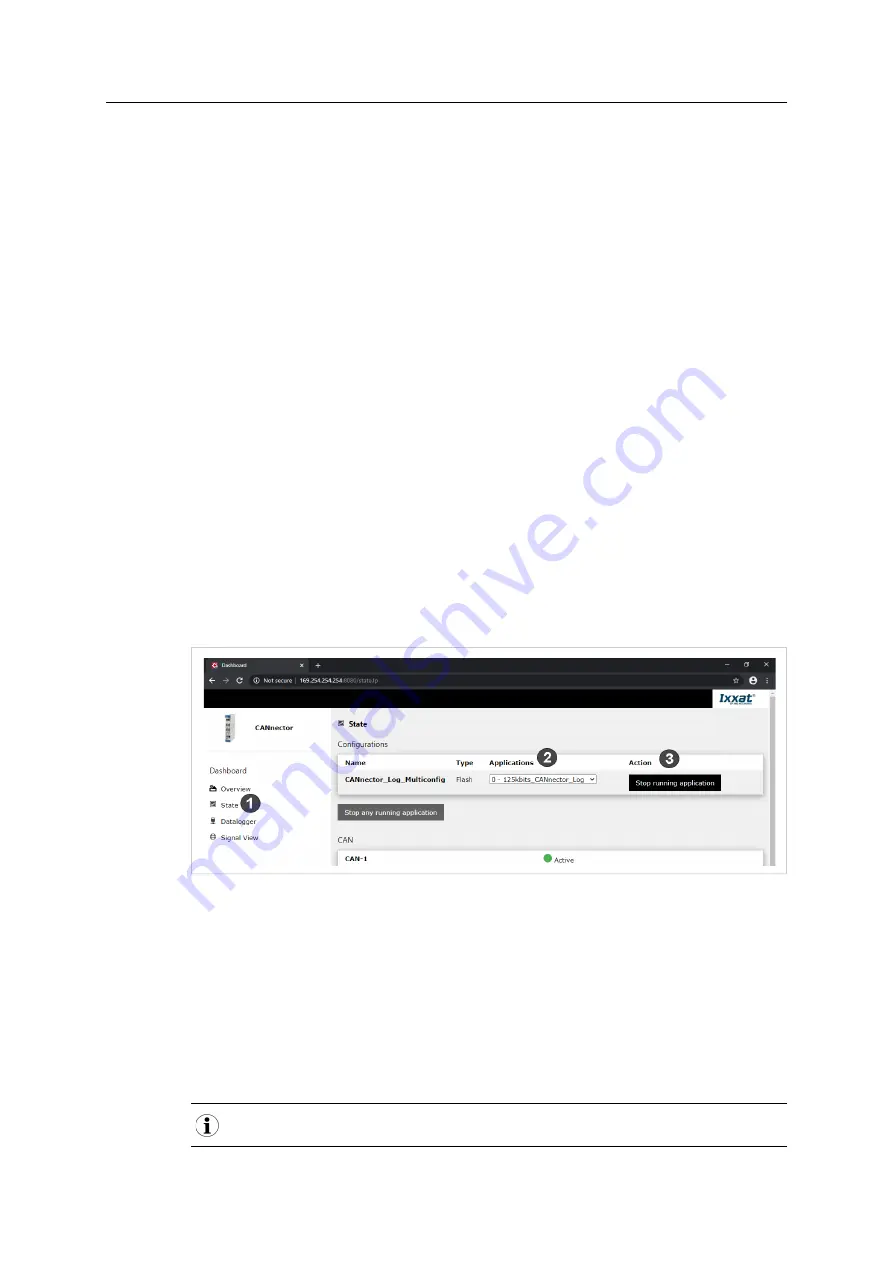
13 (36)
7
Configuration
By default the CANnector Log starts with a CAN logging configuration that initializes all 6 CAN
interfaces with 250 Kbit/s and logs all received messages in csv format. To change the baud rate
of all CAN interfaces to 125 Kbit/s, 500 Kbit/s, or 1000 Kbit/ another pre-configured
configuration can be selected with the dashboard (see
Selecting a Configuration with Different
). With IxAdmin, it is possible to set specific baud rates for individual interfaces
in the pre-configured configurations (see
Setting a Specific Baud Rate, p. 14
).
For further configuration possibilities a new configuration can be created or a default
configuration can be modified with the ACT tool (see
Creating New Configurations, p. 18
).
7.1
Pre-Configured CAN Logging Configurations
7.1.1
Selecting a Configuration with Different Baud Rate
By default the configuration with 250 Kbit/s is loaded. To use another pre-configured
configuration with another baud rate for all CAN interfaces, the configuration can be selected in
the dashboard via a web browser.
►
Make sure, that the required software is installed (see
) and that
the CANnector Log is connected (see
►
Use the USB cable (included in the scope of delivery) to connect the Mini USB connector of
the CANnector Log to the PC.
►
Open a web browser on the PC.
►
Enter the IP address 169.254.254.254 as URL.
→
CANnector Log dashboard is opened.
Fig. 8
CANnector dashboard
►
Select
State
(
1
) in the configuration tree.
→
State of configuration and CAN ports is shown.
►
Click button
Stop running application
in column
Action
(
3
).
►
In drop-down menu in column
Application
(
2
) select the desired baud rate.
►
Click button
Start selected application
in column
Action
(
3
).
→
Application with selected baud rate is running.
→
Configuration starts automatically for the selected baud rate.
After a power cycle the last selected configuration is automatically started.
CANnector Log User Manual
4.01.0091.21000 1.1 en-US






























