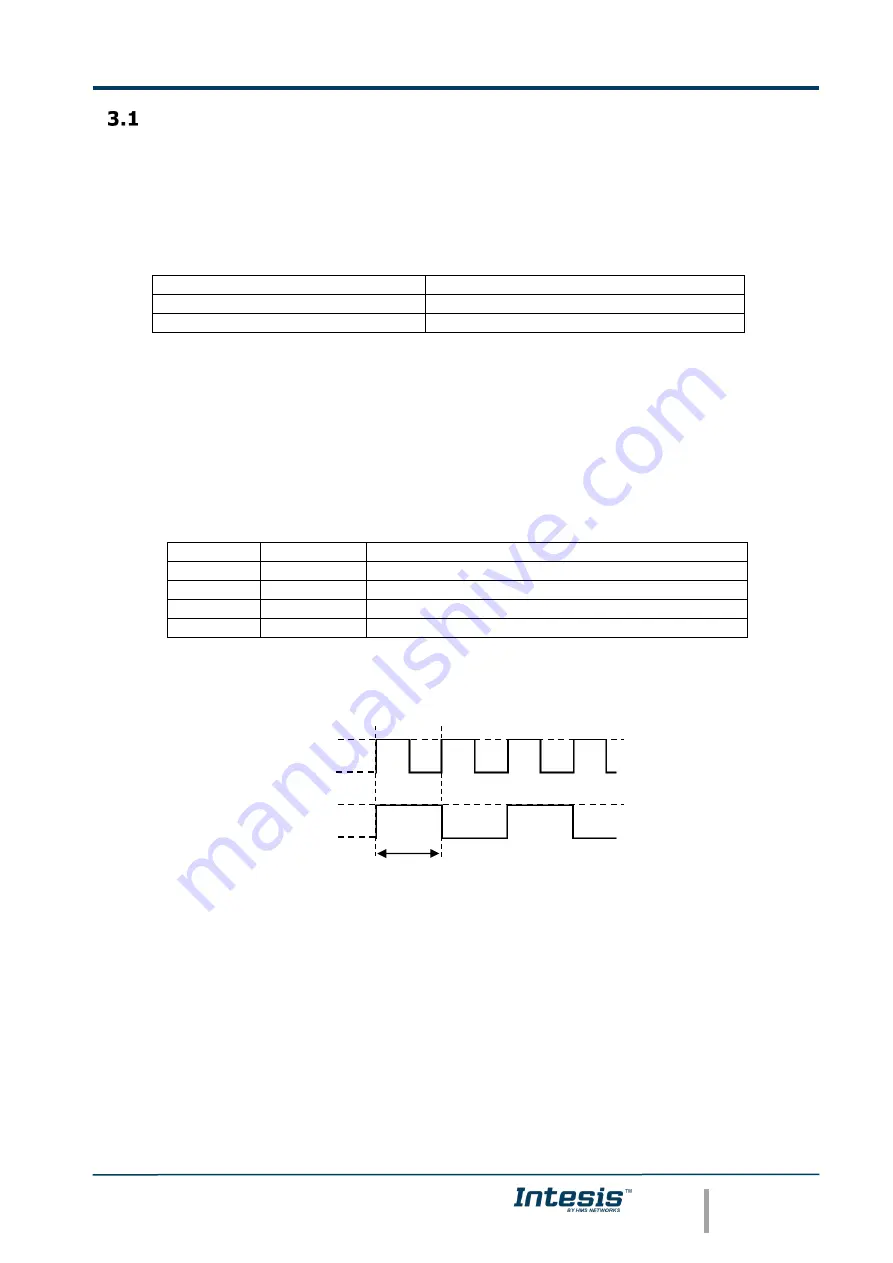
Intesis
TM
KNX
– Mitsubishi Heavy Industries AC
User’s Manual r1.2 eng
© HMS Industrial Networks S.L.U - All rights reserved
This information is subject to change without notice
URL https://www.intesis.com
13 / 26
Connect to Mitsubishi Heavy Industries Interface
Use the A-B connector in the right top corner of the front side of the Intesis
TM
device in
order to connect the Mitsubishi Heavy Industries network (Superlink) to the Intesis
TM
.
Recommended specifications of the cable for the Superlink are shown as follows:
•
Size of cable : 0.75 to 1.25 square mm
•
Max length of wiring : total 1000m (loop wiring is not allowed)
•
Cable materials :
Twisted Vinyl Cabtyre Cable
VCTF 2 core 0.75 to 1.25 square mm
Twisted Vinyl Cabtyre Cable
VCT 2 core 0.75 to 1.25 square mm
Twisted Vinyl Cable for Control
CVV 2 core 0.75 to 1.25 square mm
Table 3.1
Cable types recommended for Superlink connection
•
For prevention of electromagnetic noise malfunctions, parallel wiring with the power
line should be avoided
Select the appropriate Superlink mode in the SLK selector. If you are using latest Air
Conditioner of the Mitsubishi Heavy Industries network (New Superlink) select NEW, if not
select OLD.
LEDs placed in the top left corner will show connection status as follows:
LED
Status
Intesis
TM
behavior
OP
Blinking
Power supply OK
ERR
Off
No error
HOST
Blinking
Internal communication OK
PAC
Blinking
Communication with the Superlink network OK
Table 3.2
Intesis
TM
LED status information
OP LED behavior must defer depending on the Superlink version, as shown in
Figure 3.3
OP LED blinking behavior depending on
Superlink version
If LEDs (except ERR) are not in the states described above, check section 6.3.
For further information about the Superlink network, look up the Mitsubishi Heavy
Industries Manual or contact your nearest Mitsubishi Heavy Industries supplier.
Superlink-II
Superlink-I
On
Off
On
Off
1 sec


























