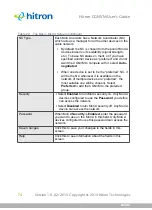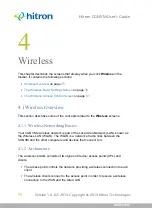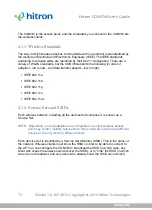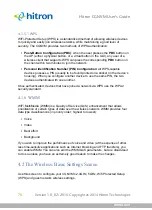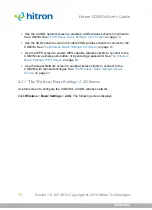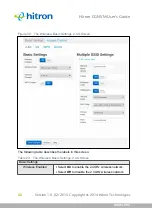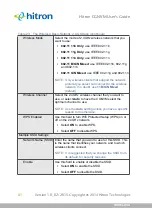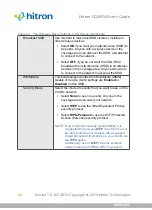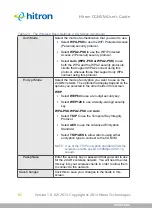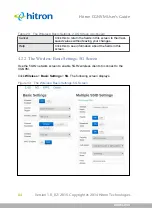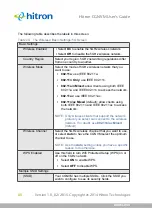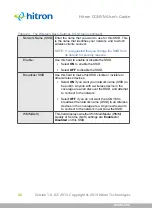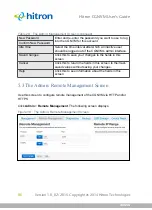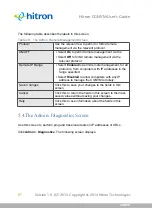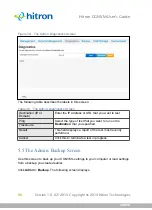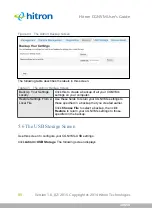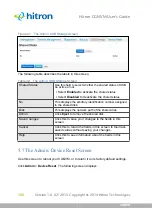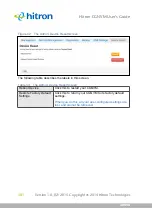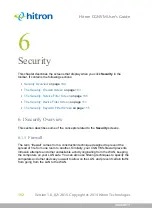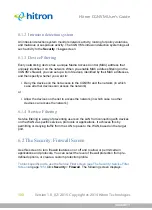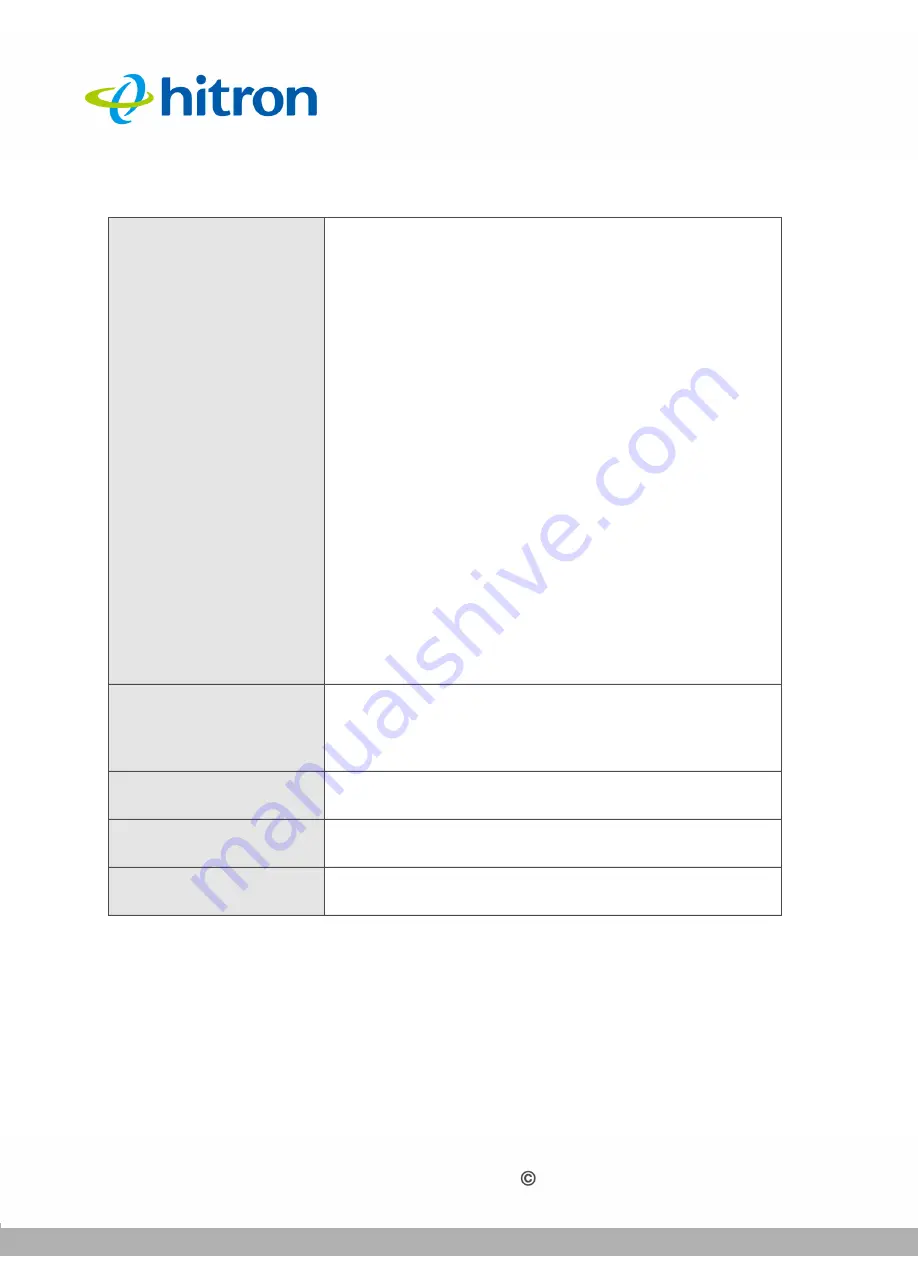
WIRELESS
Version 1.0, 02/2015. Copyright 2012 Hitron Technologies
88
Version 1.0, 02/2015. Copyright 2014 Hitron Technologies
88
Hitron CGNVM User’s Guide
4.2.3
The Wireless: Basic Settings: WPS Screen
Use the WPS screen to enable WPS-capable wireless clients to connect to the
CGNVM via a simple push-button, or by entering a password. See
Click
Wireless
>
Basic Settings
>
WPS
. The following screen displays.
Encrypt Mode
Select the mode of encryption you want to use on the
5GHz network. The options that display depend on the
options you selected in the other fields in this screen.
WEP
:
Select
WEP64
to use a ten-digit security key.
Select
WEP128
to use a twenty-six-digit security
key.
WPA-PSK
,
WPA2-PSK
and
Auto
:
Select
TKIP
to use the Temporal Key Integrity
Protocol.
Select
AES
to use the Advanced Encryption
Standard.
Select
TKIP/AES
to allow clients using either
encryption type to connect to the CGNVM.
NOTE:
Use of the TKIP encryption standard limits the
wireless network speed to 54Mbps (802.11a
speed).
Passphrase
Enter the security key or password that you want to use
for the 5GHz wireless network. You will need to enter
this key into your wireless clients in order to allow them
to connect to the network.
Save Changes
Click this to save your changes to the fields in this
screen.
Cancel
Click this to return the fields in this screen to their last-
saved values without saving your changes.
Help
Click this to see information about the fields in this
screen.
Table 24:
The Wireless: Basic Settings: 5G Screen (continued)