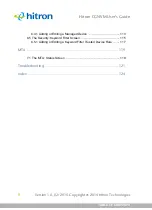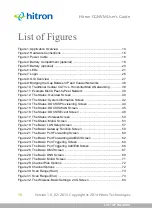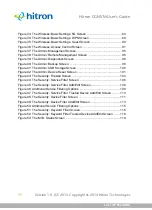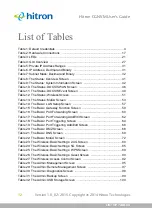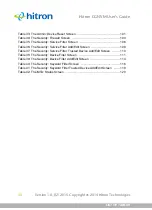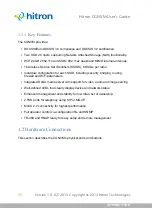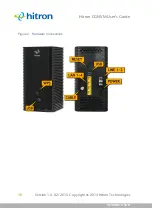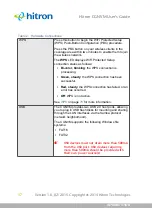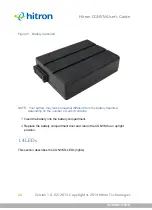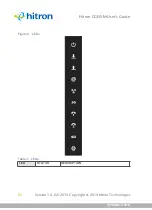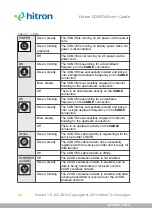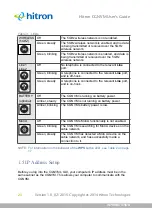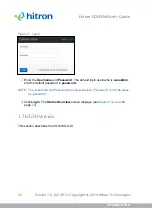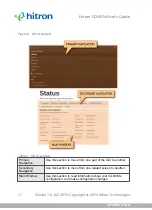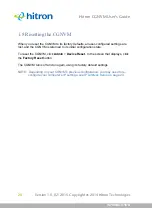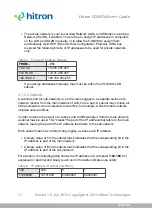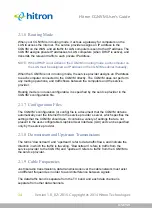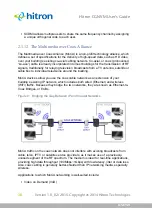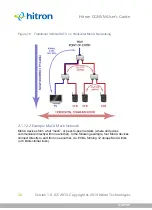INTRODUCTION
Version 1.0, 02/2015. Copyright 2012 Hitron Technologies
23
Version 1.0, 02/2015. Copyright 2014 Hitron Technologies
23
Hitron CGNVM User’s Guide
NOTE:
For information on the behavior of the
WPS
button LED, see
.
1.5
IP Address Setup
Before you log into the CGNVM’s GUI, your computer’s IP address must be in the
same subnet as the CGNVM. This allows your computer to communicate with the
CGNVM.
WIRELESS
(5GHZ)
Off
The 5GHz wireless network is not enabled.
Green, steady
The 5GHz wireless network is enabled, and no data
is being transmitted or received over the 5GHz
wireless network.
Green, blinking
The 5GHz wireless network is enabled, and data is
being transmitted or received over the 5GHz
wireless network.
Line 1
Line 2
Off
No telephone is connected to the relevant
Line
port.
Green, blinking
A telephone is connected to the relevant
Line
port,
and is off-hook.
Green, steady
A telephone is connected to the relevant
Line
port,
and is on-hook.
BATTERY
(optional)
Off
The CGNVM is running on battery power.
Amber, steady
The CGNVM is not running on battery power.
Amber, blinking
The CGNVM’s battery power is low.
MoCA
Off
The CGNVM’s MoCA functionality is not enabled.
Green, blinking
The CGNVM is searching for MoCA devices on the
cable network.
Green, steady
The CGNVM has detected a MoCA device on the
cable network, and has successfully made a
connection to it.
Table 3:
LEDs