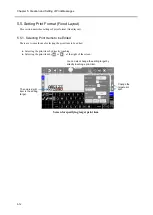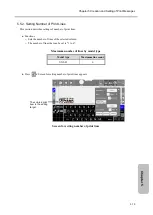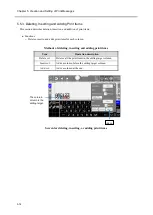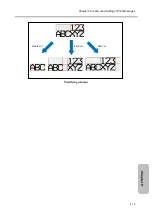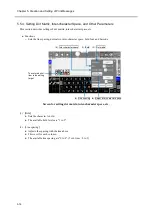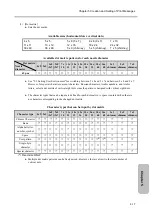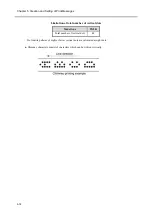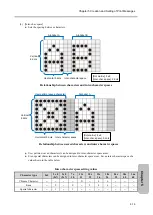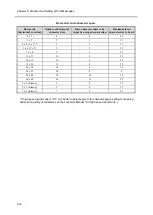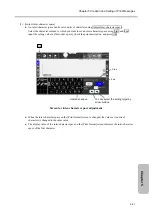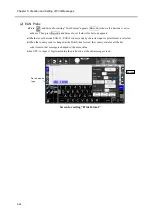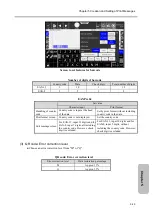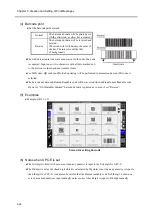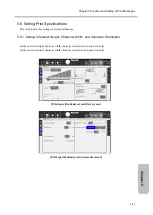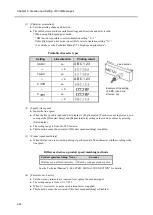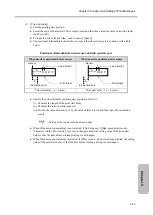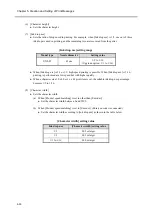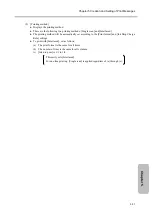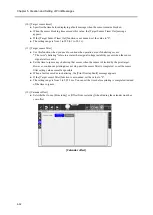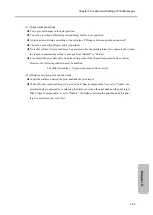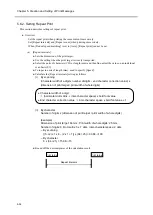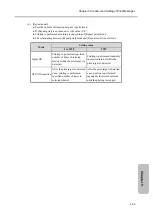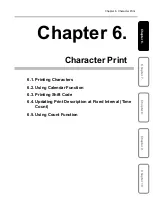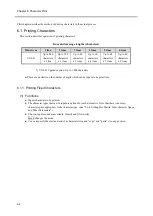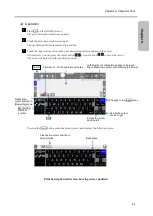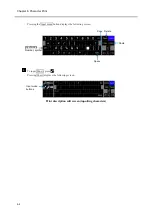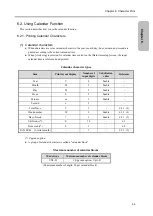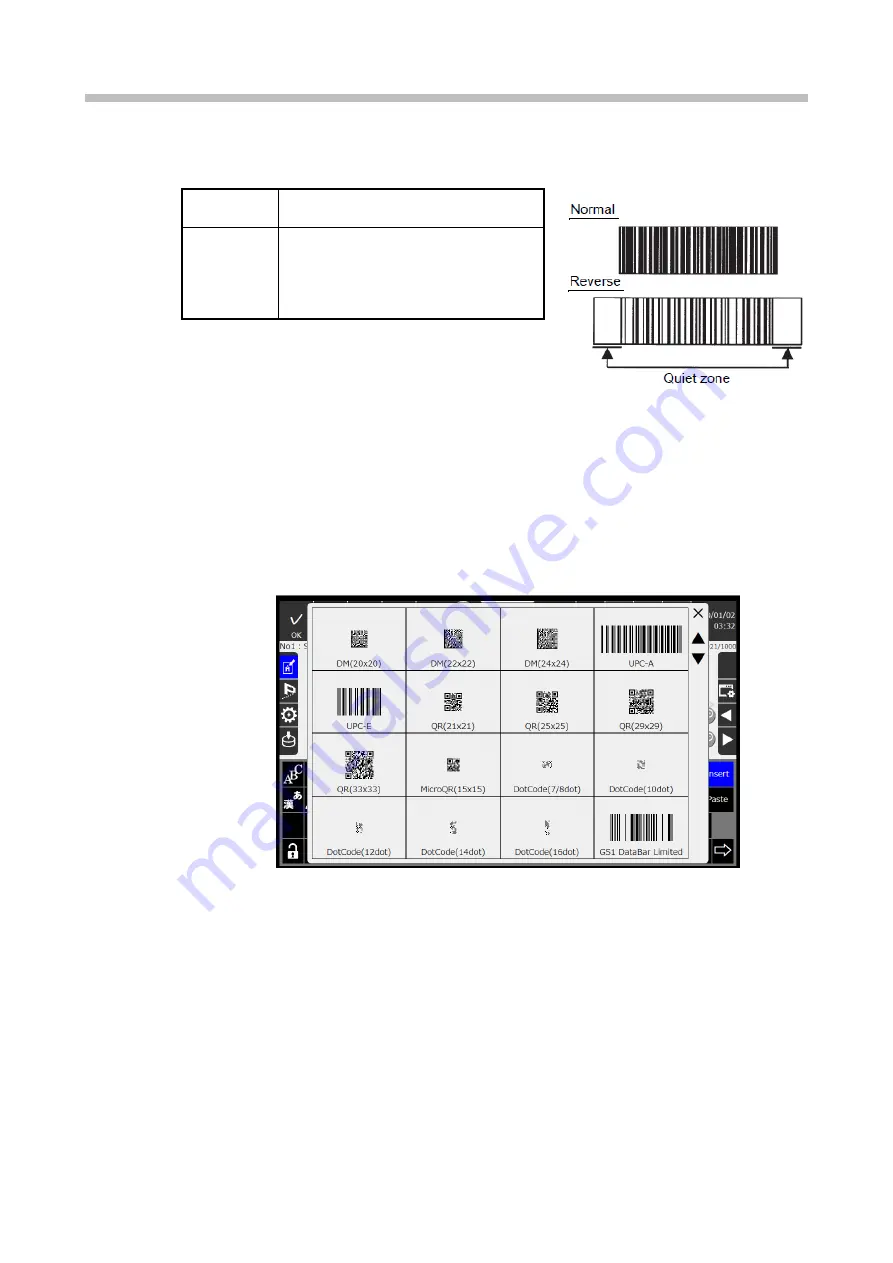
Chapter 5. Creation and Setting of Print Messages
5-26
(4) Barcode print
●Set the barcode print system.
Normal
The barcode dot data will be printed as is.
(With yellow ink, a yellow bar is created.)
Reverse
The barcode dot data will be reversed and
printed.
(The work color will become the color of
the bar. The ink color will be that
of background.)
●The white areas (quiet zone) are necessary at both ends of barcode for the barcode to be
recognized. Input one or two characters with all dots marked out (provided on numeric keyboard screen)
to the previous column and next column items.
●For DM codes, QR codes and DotCode printing will be performed in normal mode even if Reverse is
selected.
●The barcode dot data and Human Readable code will be reversed when adding Human Readable code.
However, “GS1 DataBar Stacked” barcode dot data is printed as is, even if set "Reverse".
(5) Examples
●Example: QR 21 x 21
Screen for setting barcode
(6) Notes when UPC-E is set
●The first digit is fixed with zero even when any numeric is input to the first digit for UPC-E.
●The 8th digit is set as the check digit which is calculated by IJ printer even when any numeric is input to
the 8th digit for UPC-E. And please be careful that the Human readable code for 8th digit is shown on
screen as same numeric as input manually unless correct check digit is input to 8th digit manually.
Содержание UX2 Series
Страница 6: ......
Страница 14: ......
Страница 17: ...iii ...
Страница 24: ......
Страница 37: ...2 1 Chapter 2 2 Specifications Chapter 1 Chapter 2 Chapter 3 Chapter 4 Chapter 5 ...
Страница 41: ......
Страница 42: ...This page is blank ...
Страница 53: ......
Страница 54: ...This page is blank ...
Страница 82: ......
Страница 118: ......
Страница 133: ...Chapter 6 Character Print 6 15 Chapter 6 Input the substitution rule for Hour Edit substitution rule screen 5 ...
Страница 156: ...This page is blank ...
Страница 205: ...Chapter 7 Auxiliary Functions 7 49 Chapter 7 HOME screen after editing widget ...
Страница 206: ...This page is blank ...
Страница 228: ...This page is blank ...
Страница 247: ......
Страница 248: ...This page is blank ...
Страница 258: ...This page is blank ...
Страница 276: ...This page is blank ...
Страница 292: ......
Страница 293: ...13 1 Chapter 13 13 Troubleshooting Guide Chapter 13 Chapter 11 Chapter 12 Chapter 14 Appendix ...
Страница 296: ...This page is blank ...
Страница 297: ...14 1 Chapter 14 14 Emergency Procedures Chapter 14 Chapter 11 Chapter 13 Chapter 12 Appendix ...
Страница 299: ......
Страница 300: ......