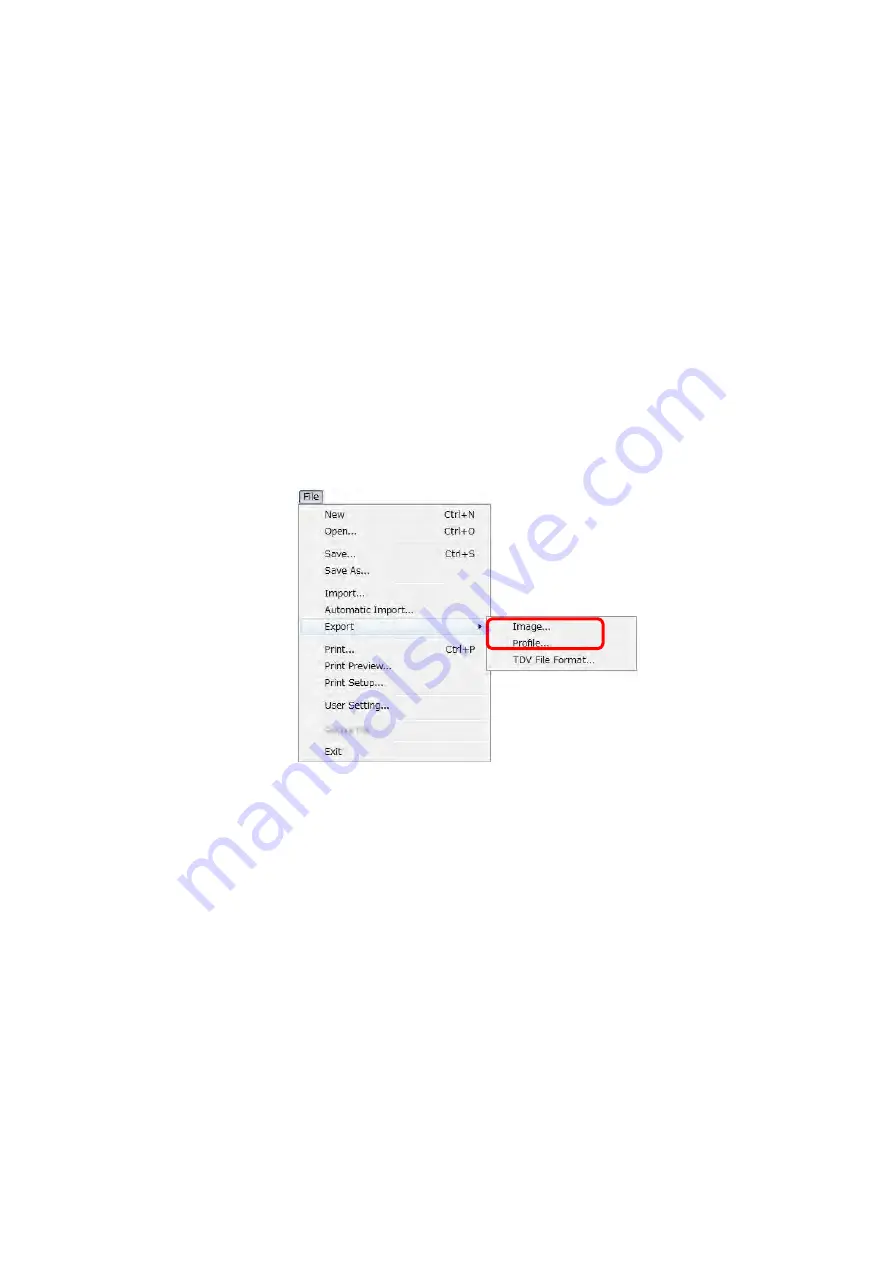
7 - 61
7.19.2 Saving an Image or Cross Profile on Image View as a BMP Format Image File
This explains the method of saving the image displayed in the image view, or the profile
displayed in the profile view as the image with BMP format. The image displayed in the
image view or the profile view is saved as it is. When the line that shows the position of the
profile on the image, and the scale is displayed, these are saved as image. If the line that
shows the position of the profile and the scale are not required, execute saving operation
after deleting the line and scale.
Select Image or Profile from the [Export] of the [File] menu in order to save the image with
BMP format. When selecting the [Image], the image displayed in the image view is saved as
an image. And when selecting the [Profile], the image displayed in the profile view is saved
as an image. Save as dialog is displayed. Specify the destination folder and input the file
name, and then click the [Save] button. Select the [Export] menu to save the state of
bird's-eye-view and a contour line as an image, with the data displayed on the image view.
Figure 7.19.2 Export Menu
7.19.3 Saving an Image or Profile on Image View as a CSV Format Image File
This explains the method of saving the coordinate and height of coordinate of the image or
the profile with the text file as a CSV format.
When the image displayed in the image view is saved as a CSV format, the numeric data
(
μ
m) arranged in order of side (X), length (Y), and height (Z) are separated by the comma
(, $2C), and each coordinates of (X, Y, Z) are separated by the Carriage Return (CR $0D)
and the Line Feed (LF $0A). When the profile displayed in the profile view is saved as a CSV
format, the numeric data (
μ
m) arranged in order of side (X), length (Y), and height (Z) are
separated by the comma (, $2C), and each coordinates of (X, Y, Z) are separated by the Line
Feed (LF $0A).






























