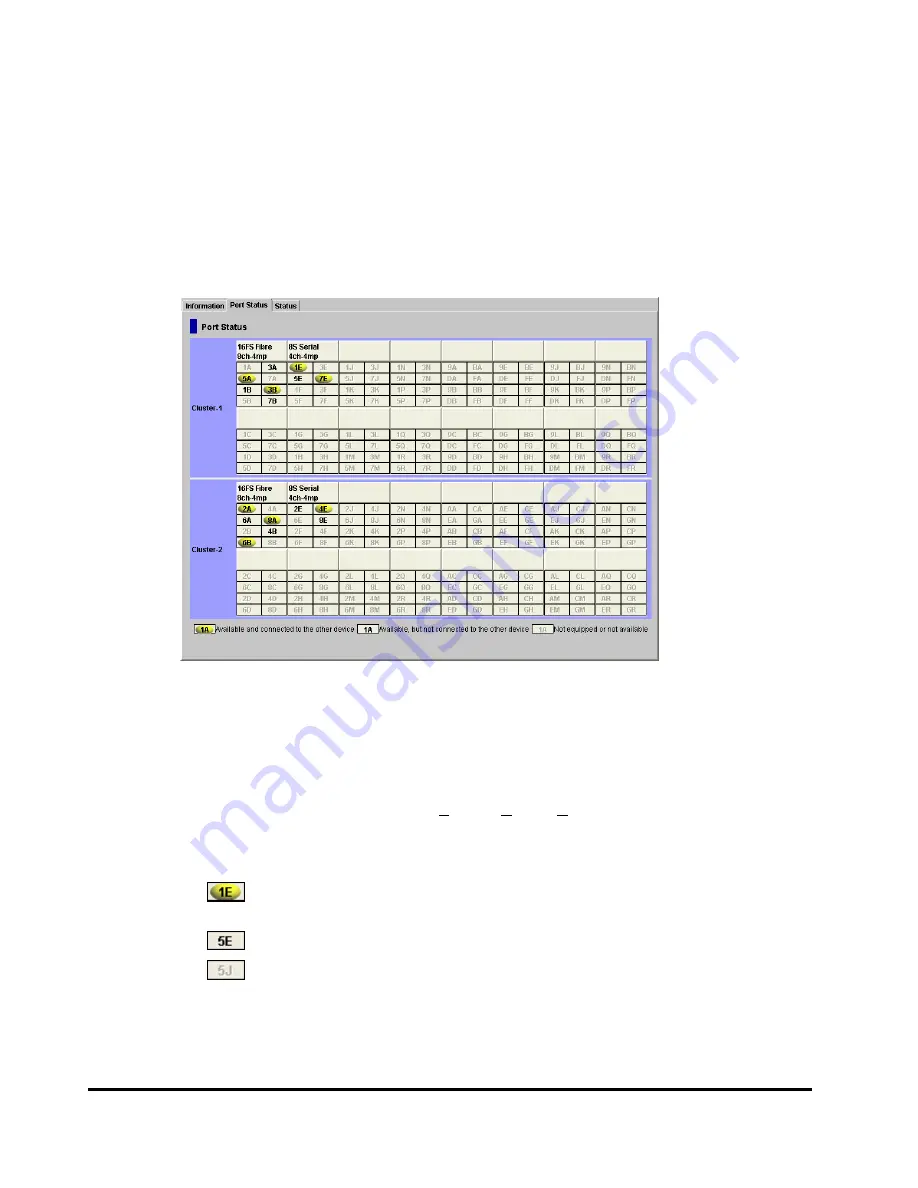
3-18
Using the Storage Navigator GUI
Hitachi Universal Storage Platform V/VM Hitachi Storage Navigator User’s Guide
Port Status Window
The Port Status window displays the port information using the image of the
ports mounted on the storage system.
To open the Port Status window, log into the Storage Navigator, and then
select
Go
,
System Information
and
Port Status
from the menu bar of the
Storage Navigator main window. A storage partition administrator cannot
display the Port Status window.
Figure 3-5
Port Status Window
Cluster-1
and
Cluster-2
in the Port Status window indicate the clusters. The
ports of the
Cluster-1
are listed on the upper part, and the ports of the
Cluster-2
are listed on the lower part of the
Port Status
.
Each cluster has up to 16 PCBs (Printed Circuit Board) and the name of each
PCB is displayed on the header of the port list. The icons show the port name,
port LED status, and equipment information of port. The icons displayed
indicate following information:
•
: This port is equipped and currently used. the cable is properly set.
This port is available for the operation.
•
: This port is equipped and available for the operation.
•
: This port is not equipped or not available.
















































