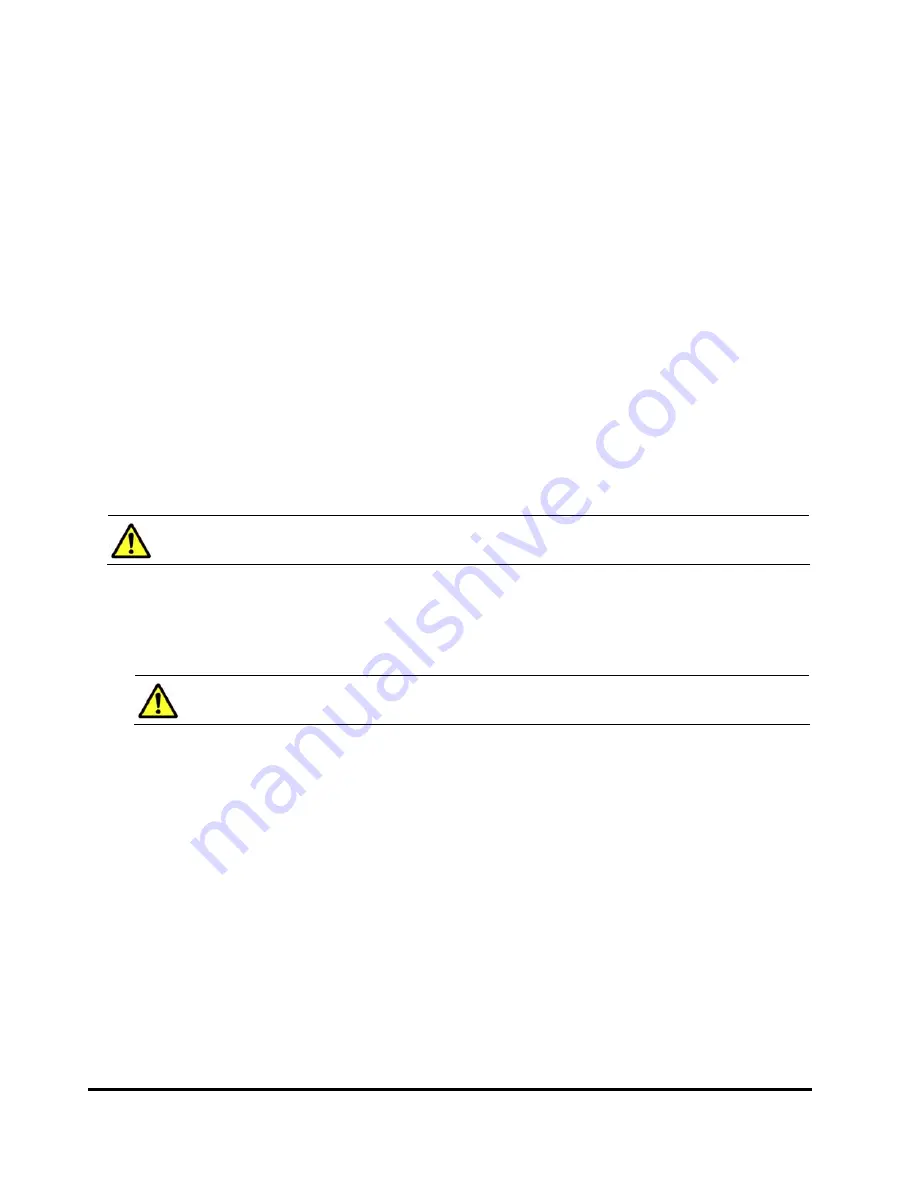
2-6
Installation Requirements and Procedures
Hitachi Universal Storage Platform V/VM Hitachi Storage Navigator User’s Guide
Setting Up Storage Navigator
The Hitachi Data Systems representative installs the SVP software and LAN
cabling. Document the serial numbers (SNs) and IP addresses of each
USP V/VM, because these numbers are required for Storage Navigator
operations.
It is important to verify that you have a unique IP address for each SVP, to
avoid any conflicts. If a conflict occurs, determine the SVP IP addresses of all
connected storage systems, and obtain a unique IP address for the desired
storage system. You can also contact the Hitachi Data Systems Support Center
for assistance in assigning IP addresses.
Configuring the Web Browser
To connect to the desired USP V/VM SVP and use the Storage Navigator Java
application program, a Web browser is required on the Storage Navigator
computer. How to configure your Web browser may differ depending on the
version of your OS or your Web browser. For details on how to configure your
Web browser, please refer to the online help for your Web browser.
Caution:
Do not access any unreliable Web sites from your Storage Navigator
computer.
To configure your Web browser:
1.
Make sure that the Storage Navigator computer is connected to a network
via a LAN.
Caution:
Using a modem for network connections is not supported.
2.
Make sure that cookies are enabled on the browser.
For Internet Explorer, select
Tools
,
Internet Options
from the menu bar
of the Web browser, and then click the
Privacy
tab. Click
Advanced
in the
middle of the Privacy dialog box. In the Advanced Privacy Settings dialog
box, configure as follows:
–
Check the
override automatic cookie handling
option
–
Select
Accept
for
First-party Cookies
–
Select
Accept
for
Third-party Cookies
–
Check the
Always allow session cookies
option
For Mozilla, do not select the
Disable cookies
option.
3.
Make sure that your Web browser does NOT block pop-up windows.
















































