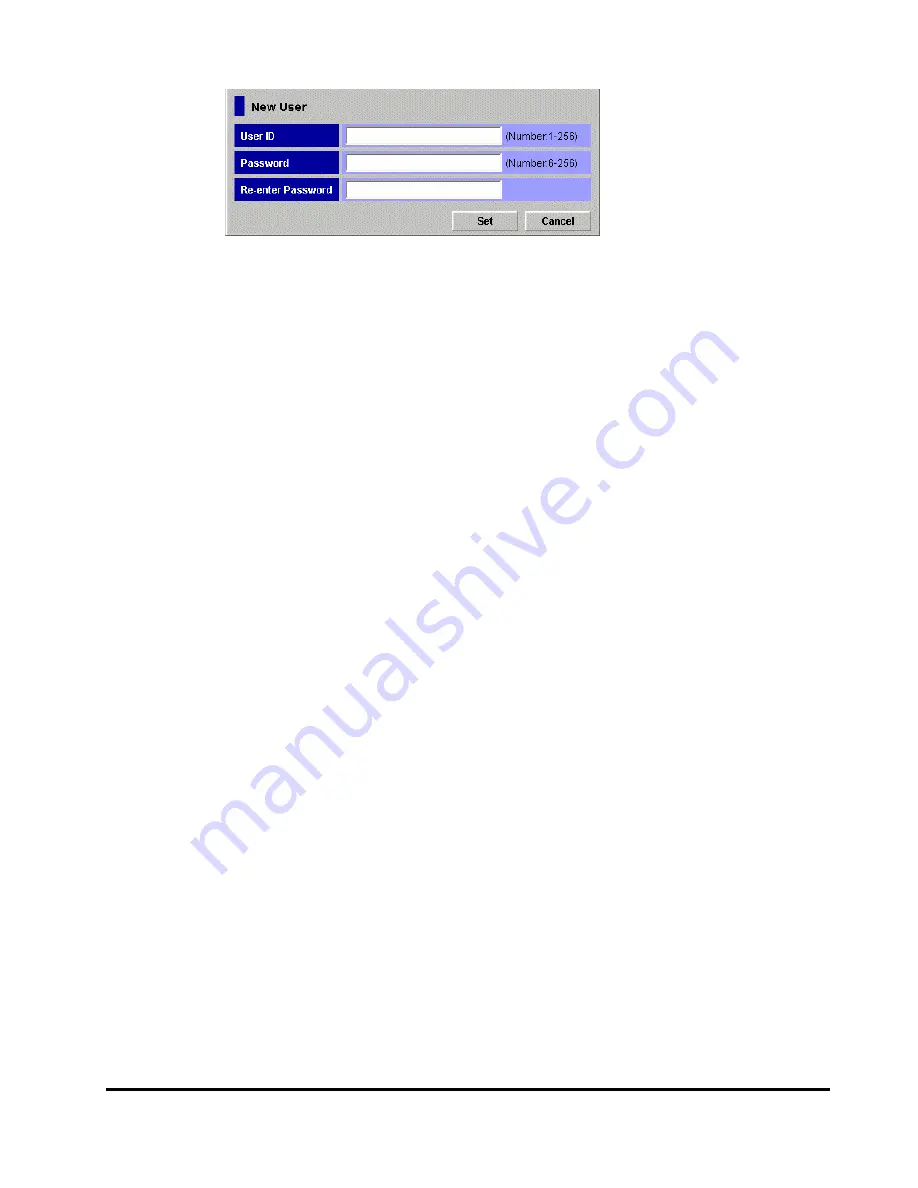
Performing Storage Navigator Operations
4-13
Hitachi Universal Storage Platform V/VM Hitachi Storage Navigator User’s Guide
Figure 4-4
New User Dialog Box
Changing User Passwords
All users can change the passwords of their own user accounts. To change the
user accounts of others, log in with a user account of which
Modify
is set for
Account Administrator Role
.
For setting password, you can use all the alphanumeric characters (ASCII
codes). Password must be from 6 to 256 characters.
To change the password of user account:
1.
Log in to Storage Navigator, and open the Account window (see Figure
2.
Change to
Modify
mode (see Changing Between View Mode and Modify
3.
In the Account Information tree, open the folder to which user account that
you want to change password is registered.
4.
In the Account Information tree, select the user ID of user account of
which you want to change the password.
5.
Right-click the mouse and then click the
Change Password
command.
The Change Password dialog box (Figure 4-5) is displayed.
6.
In the Change Password dialog box, enter the passwords as follows.
–
Current Password
: Enter the current password. The current password
is required when
Modify
is not set for
Account Administrator Role
of
your user account.
–
New Password
: Enter the new password.
–
Re-enter New Password
: Enter the new password again for
confirmation.
7.
Click
Set
on the Change Password dialog box.
The Change Password dialog box is closed, and you return to the Account
window.
8.
Click
Apply
.
The settings are applied to the storage system.






























