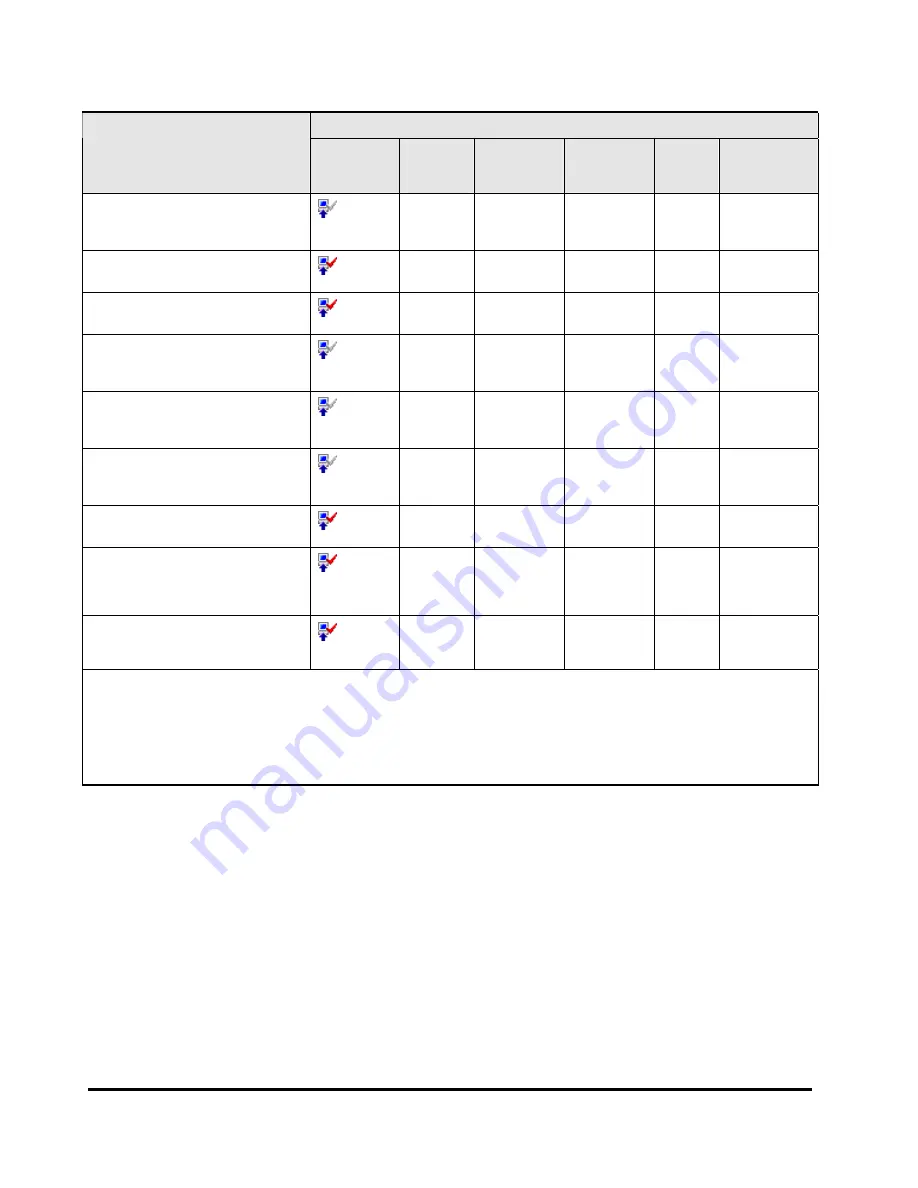
3-10
Using the Storage Navigator GUI
Hitachi Universal Storage Platform V/VM Hitachi Storage Navigator User’s Guide
License Key Window Display
License Key Status
Icon
Product
Name
(Note 1)
Key Type
Permitted
Volume
Term
(days)
Status
Installed with the
Term
key and
set to disable.
(Not
Installed).
Option
name
Term
Unlimited
or
X
TB
(Note 3)
–
Installed
(Disable)
Installed with the
Temporary
key.
(Installed)
Option
name
Temporary –
(Note
2)
Installed
Installed with the
Emergency
key.
(Installed)
Option
name
Emergency –
(Note
2)
Installed
A
Temporary
key was installed,
but has expired.
(Not
Installed).
Option
name
Temporary –
(Note
2)
Time Out
A
Term
key or an
Emergency
key was installed, but has expired.
(Not
Installed)
Option
name
Not
Installed
– –
Not
Installed
Installed with the
Permanent
key
or the
Term
key, but the licensed
capacity was insufficient.
(Not
Installed).
Option
name
Permanent
or Term
X
TB
(Note 3)
– Not
Enough
The capacity insufficiency caused
by PDEV expansion.
(Installed)
Option
name
Permanent
or Term
X
TB
(Note 3)
(Note
2)
Capacity
Insufficient
Installed with the
Temporary
key, and then reinstalled with the
Permanent
key, but the license
capacity was insufficient.
(Installed)
Option
name
Temporary
X
TB
(Note 3)
(Note
2)
Installed
Installed with the
Permanent
key, then reinstalled with the
Emergency
key.
(Installed)
Option
name
Emergency
Unlimited
or
X
TB
(Note 3)
(Note
2)
Installed
"–" indicates that nothing is displayed.
Note 1:
See Storage Navigator Options for option names.
Note 2:
The
Term
column shows the number of days remained before the expiration.
Note 3:
You will be charged for the capacity that you use for program products such as the copying options (e.g.,
TrueCopy and ShadowImage), Volume Retention Manager, and Data Retention Utility. For these program products, “
X
TB
(
Y
TB)” is displayed.
X
indicates the licensed capacity, and
Y
indicates the used capacity.
License Install Box
License Install
is on the right side of the License Key window.
License Install
has the following features:
•
Mode
allows you to select one of the following buttons:
Key Code
, the
File
, or
Available
.
–
Key Code
enables the
Key Code
text box, which allows you to enter
the license key for the selected option to be installed (see Enabling
Options Using a License Key Code). You cannot copy and paste text
from other applications.
















































