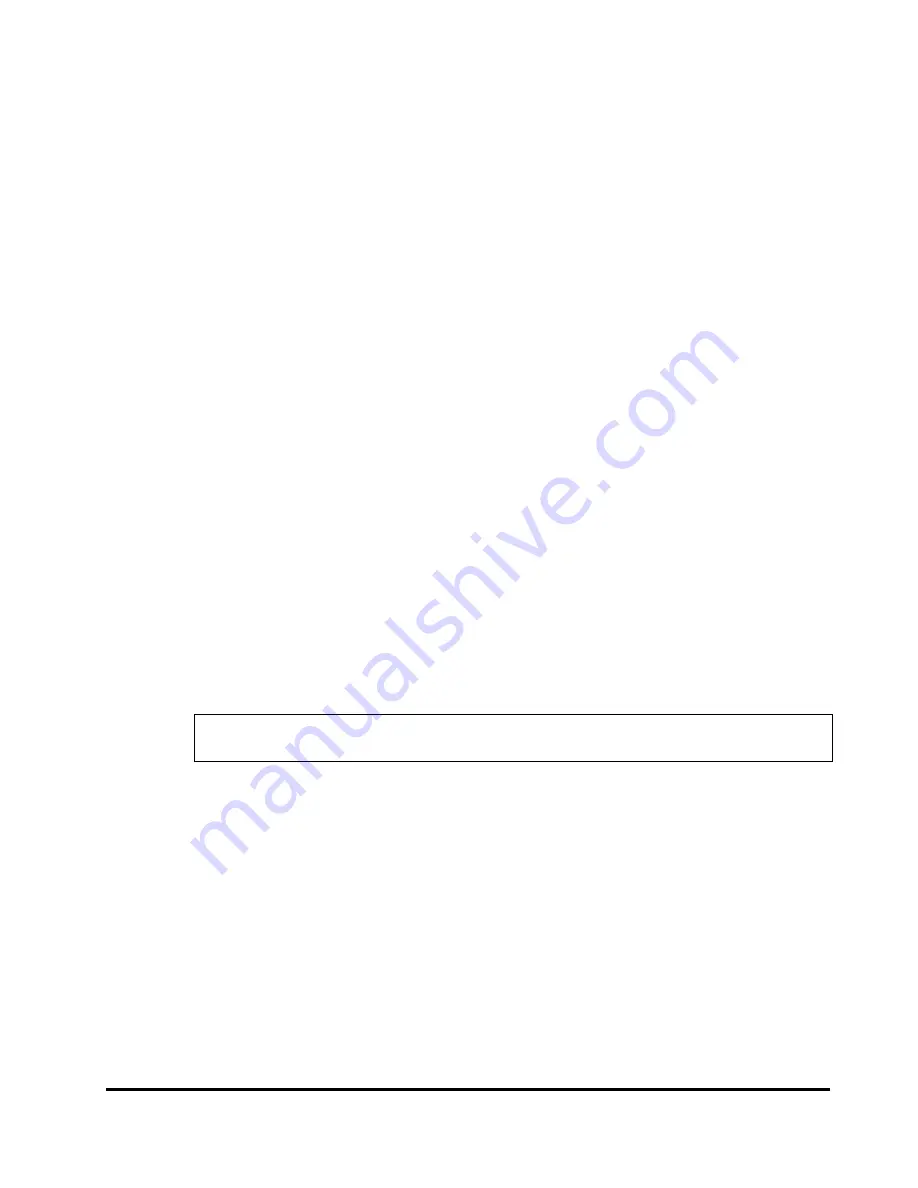
Using the Storage Navigator CLI
5-5
Hitachi Universal Storage Platform V/VM Hitachi Storage Navigator User’s Guide
Installing Storage Navigator CLI
To install Storage Navigator CLI on the Storage Navigator computer:
1.
Create a new directory on the Storage Navigator computer to store Storage
Navigator CLI.
2.
Insert the CD for program products into the CD-ROM drive (For UNIX,
mount the CD).
3.
Locate the CFLCLITool directory in the CD, and then copy the directory to
the newly created directory.
The newly created directory (referred to as the CLI installation directory)
contains the following files and subdirectories:
•
CFLCLITool\JSanCLI.jar: The Storage Navigator CLI JAR file
•
CFLCLITool\java.policy: A Java policy file used for Storage Navigator CLI
•
CFLCLITool\sample\: Batch files used for executing commands.
•
CFLCLITool\template\: Templates for spreadsheets.
Changing Java Security Policy
The Java security policy needs to be changed to execute the Storage Navigator
CLI commands. To change the policy, do one of the following:
•
Use the policy file that Storage Navigator CLI provides as a user policy file
If you use this policy file, the security policy changes only when you
execute the Storage Navigator CLI commands. The policy file is stored in
the CLI installation directory.
•
Edit the default policy file (java.policy)
Add the following description in the Java policy file (java.policy):
grant {
permission java.security.AllPermission;
};
For details about the policy file, refer to the Java documentation.
Creating a User Authentication File
A user authentication file is an encrypted file containing a user ID and a
password. To start Storage Navigator CLI, a user authentication file is required
for each user. Before using Storage Navigator CLI, users must create a user
authentication file by using a command. This section explains how to create a
user authentication file.
















































