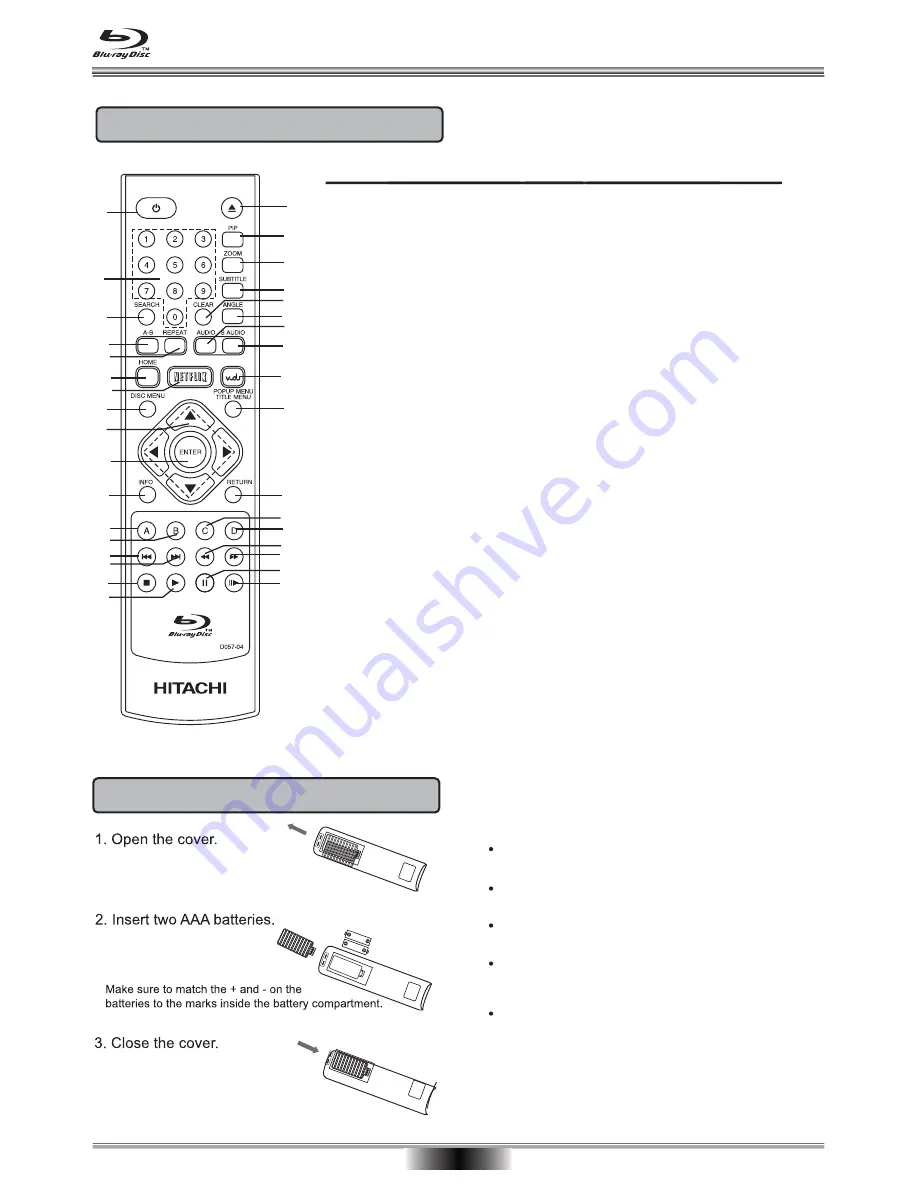
REMOTE CONTROL
10
REMOTE CONTROL
2
3
4
5
6
7
8
9
10
11
23
25
26
27
28
29
30
31
33
32
12
13
14
15
16
17
18
19
34
1
20
21
22
24
18. OPEN/CLOSE DISC TRAY
19. PICTURE IN PICTURE
(SECONDARY VIDEO)
20. ZOOM
21. SUBTITLE
22. CLEAR
23. ANGLE
24. AUDIO
25. SECONDARY AUDIO
26. VUDU
27. POPUP MENU/TITLE MENU
28. RETURN
29. YELLOW(C)
30. BLUE(D)
31. FAST REVERSE
32. FAST FORWARD
33. PAUSE
34. STEP
Function
1. POWER/STANDBY
2. 0-9 KEYS
3. SEARCH
4. A-B REPEAT
5. REPEAT
6. HOME
7. NETFLIX
8. DISC MENU
9. CURSOR KEYS
(UP/DOWN/LEFT/RIGHT)
10. ENTER
11. INFORMATION
12. RED(A)
13. GREEN(B)
14. PREVIOUS TRACK
15. NEXT TRACK
16. STOP
17. PLAY
Installing Batteries
Do not insert batteries into the remote control in the
wrong direction.
The batteries shall not be exposed to excessive heat
such as sunshine, fire or the like.
Do not use different types of batteries together, or mix old
and new batteries.
If the remote control does not function correctly or if the
operating range becomes reduced, replace all the
batteries with new ones.
Please use caution when inserting batteries to avoid
battery damage. If the spring terminal in the remote
control remains in contact with a side of a damaged
battery it can cause a short circuit. Never use damaged
batteries as they can become very hot and dangerous.
NOTES:
Содержание HBD316
Страница 25: ......











































