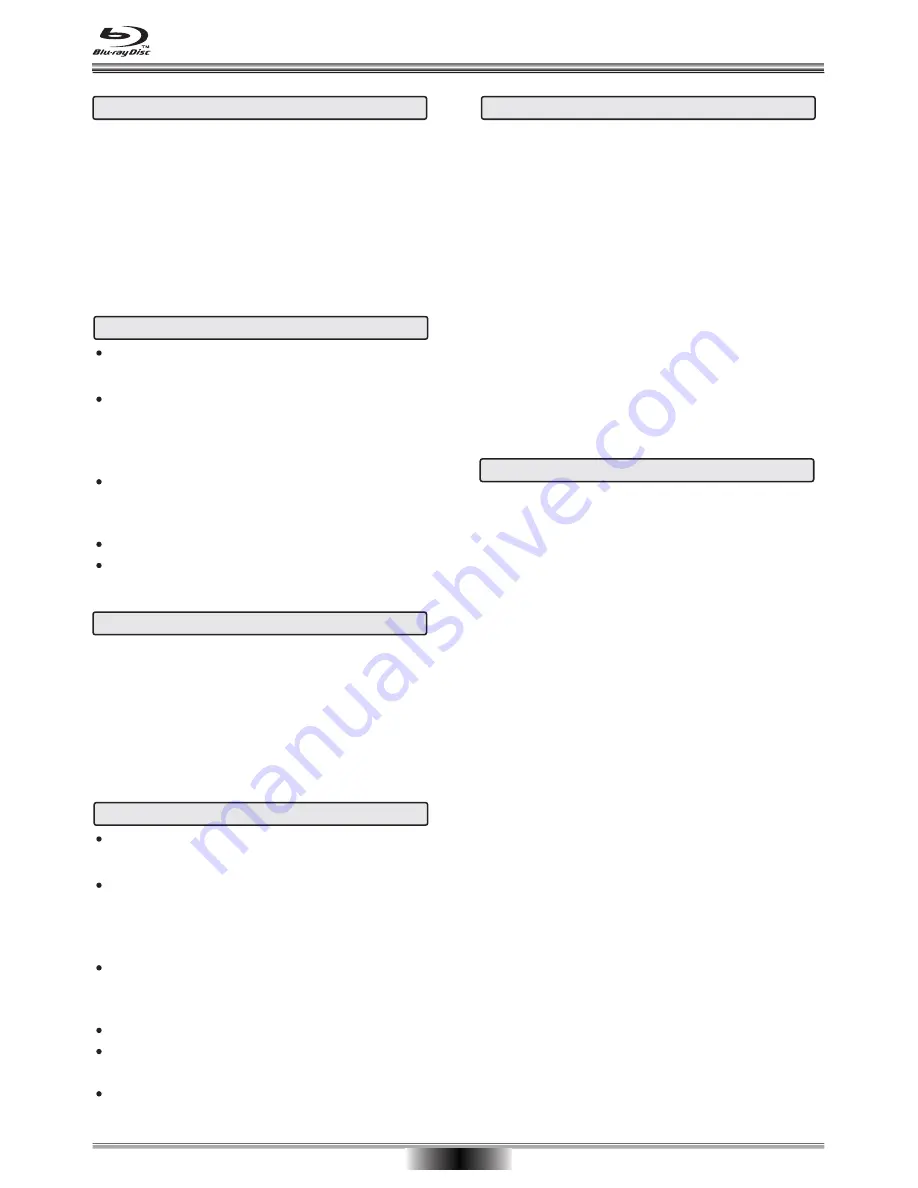
BD-Live feature playback requirements:
1. A BD-Live Disc
2. A High-Speed Internet Connection
3. A minimum of 1GB of USB memory
BD-Live features can include:
- the ability to download movie trailers,
- additional ‘commentary’ by actors and directors,
- multi-person game play and chat
NOTE: BD-Live is sometimes labeled or noted on the
disc packaging as BONUS VIEW.
IMPORTANT NOTE:
When the software update is in
progress do not turn the player OFF.
There are several ways to update the operating
software for this player:
1. Automatic Network Update:
When the player is connected to the Internet and
powered "ON" the player will automatically check for
the latest operating software for this player.
2. Manual Network Update:
A. Connect the player to the internet:
B. Press the HOME key to access the HOME menu
Select: Settings-System- Firmware Update-Network.
When a newer version of the software is identified by
the player, follow the on-screen instructions to install
the latest version.
3. Manual Update: USB Drive or Data Disc
Place the updated software (USB drive or data disc)
into player. After the updated software is identified by
the player, follow the on-screen instructions.
To complete the update press ENTER to restart the
player.
NOTE:
If the software version is an older version or
the file is incomplete the error prompt will be displayed
on-screen. Please make sure the firmware version is a
newer version than the installed verison.
Supported file types: MPEG4, WMV9, MKV.
In My Media, you can browse and play video files.
1. Use UP/DOWN CURSOR keys to highlight the video
file you want to play from the File Browser, then press
ENTER or PLAY to start playback.
2. In the File Browser, the video file type is displayed
ion the preview area.
PAUSE: Press PAUSE to freeze playback, then
press PAUSE or PLAY to resume playback.
STOP: Press STOP one time to stop playback. The
STOP/RESUME feature will remember your position.
Press play to resume playback or Press STOP a
second time to return to the File Browser.
REPEAT Track/ALL: Playback one track or all files
repeatedly. Press this key repeatedly to change the
repeat mode:
Repeat Track-Repeat All-Repeat Off.
REPEAT A-B: Playback a selected segment (A-B)
repeatedly.
INFO: Open the Display menu to view information
about the selected Video file.
Supported file types: WMA, AAC, PCM
In My Media, you can browse and playback music files.
1. Use the UP/DOWN CURSOR keys to highlight the
file you want to play from the File Browser
Press ENTER or PLAY to start playback.
2. In the File Browser the music file type, total time,
title, artist, album, and the genre are displayed in the
preview area.
Playing Music Files
Playing Video Files
15
BD-Live Interactive Disc Playback
SPECIAL FUNCTION PLAYBACK
Tips for Playing Video Files
PAUSE: Press PAUSE to freeze playback, then
press PAUSE or PLAY to resume playback.
STOP: Press STOP one time to stop playback. The
STOP/RESUME feature will remember your position.
Press play to resume playback or Press STOP a
second time to return to the File Browser.
REPEAT Track/ALL: Playback one track or all files
repeatedly. Press this key repeatedly to change the
repeat mode:
Repeat Track-Repeat All-Repeat Off.
REPEAT A-B: Playback a selected segment (A-B)
repeatedly.
Tips for Playing Music Files
Updating the BD Player Software
Содержание HBD316
Страница 25: ......
























