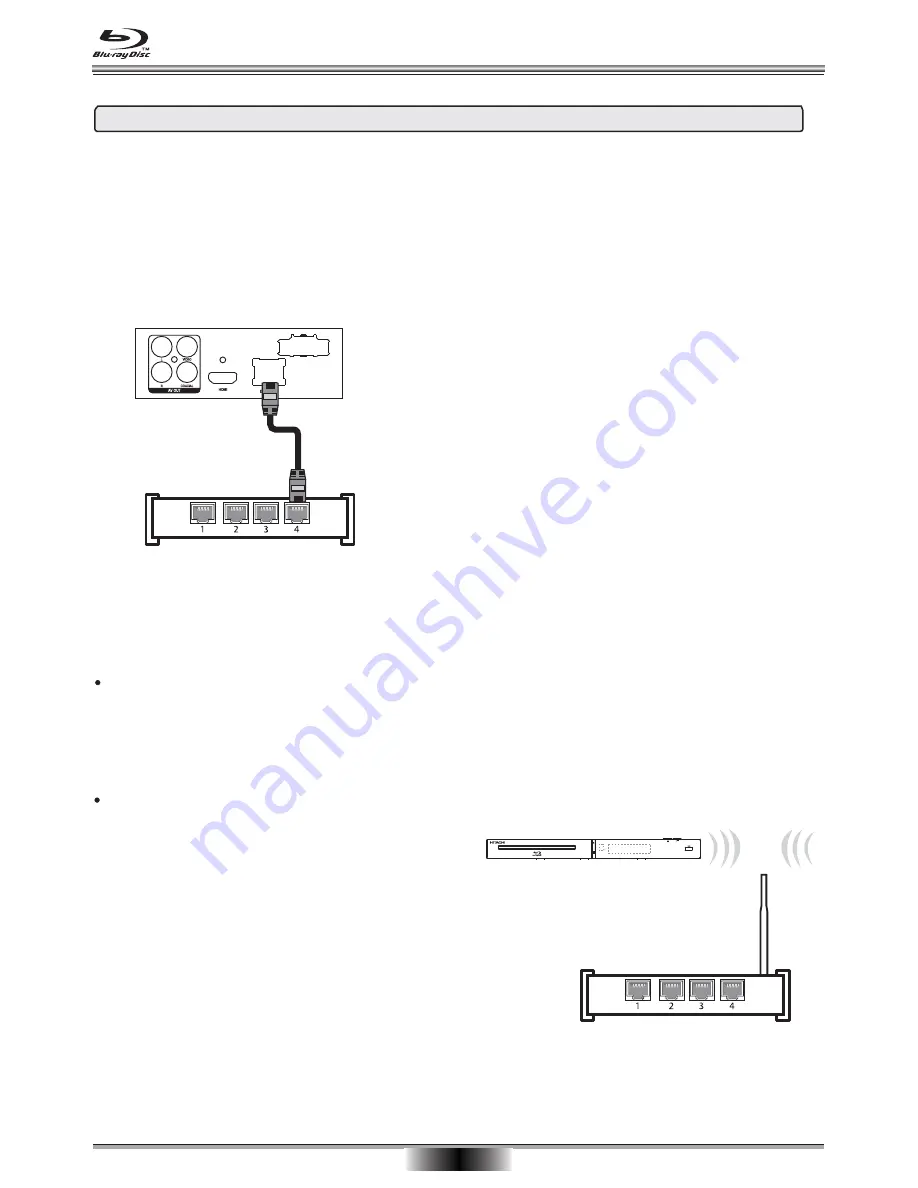
BD Player
BASIC CONNECTION
08
Connecting to your Home Network
This player can be connected to a local area network (LAN) using either the Ethernet port on the rear panel
or the internal wireless transmitter and receiver.
Wired network
Connect the player’s Ethernet port to the
corresponding port on your Modem or Router using
an Ethernet cable.
Using a wired network provides the best performance
because the attached devices connect directly to the
network.
NOTES:
When plugging or unplugging the Ethernet cables,
hold the plug portion of the cable. When unplugging
carefully press down on the locking portion of the
connector before removing the cable end.
NOTES:
Do not connect a modular phone cable to the
Ethernet port.
Wireless network
A. Select Connection Type from the HOME Menu:
HOME-Settings-Connection Type-Wireless
Network menu.
There are 3 ways to connect to a wireless network:
1. Scan: To automatically search and select
your network.
2. Manual: You enter the router’s name or SSID.
3. WPS: Connects your player to a protected
Wi-Fi router.
Modem/Router
Access Point/
Wireless router
Wireless network (continued)
B. Select Network Information:
View the network information including address
type, IP address, subnet mask, etc.
C. Select Connection test:
The Connection Test menu item allows you to test
the connection of the player to the internet.
D. Select IP Setting:
There are two options: Auto and Manual
Auto: The internet (IP) address is chosen for you.
Manual:
1. The Network Information page will display; enter
your IP address.
2. Use the CURSOR buttons to move the highlighter
among the columns. Use the digit keys to enter the
IP address value, use the CLEAR button to clear
entries.
This player is equipped with an IEEE 802.11n wireless
module, which also supports the 802.11b/g standards.
For the best wireless performance, we recommend
using a IEEE 802.11n certified Wi-Fi network.
BD player
Wireless
Communication
Содержание HBD316
Страница 25: ......
























