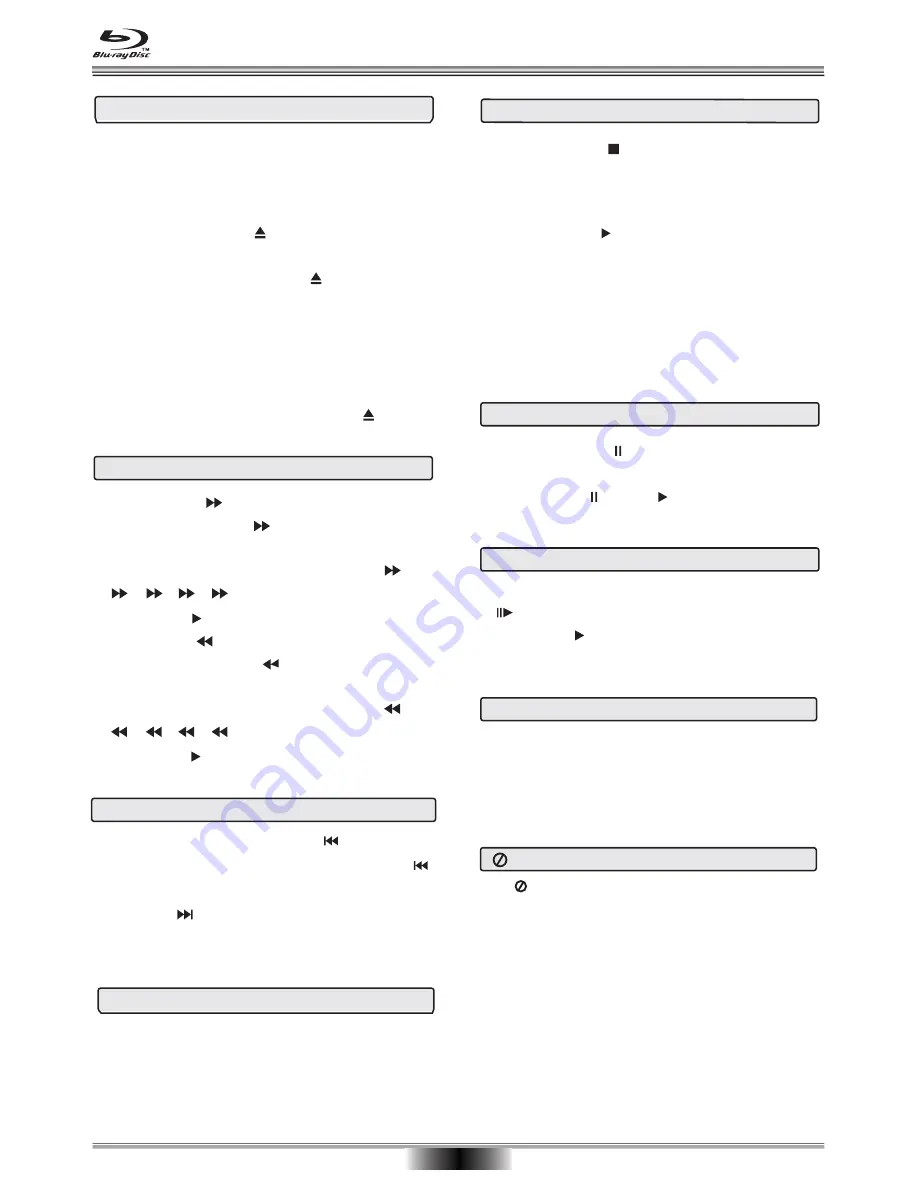
1. Press the STOP button to stop playback of a Disc.
The BD player can recall the location where the disc
was stopped and return to play at the remembered
position.
2. Press the PLAY button to resume playing the disc
from the previous position.
3. Press STOP twice to clear the recall memory.
Note: Not all Blu-ray Discs support the resume feature.
The resume information is saved even when the power
is turned off.
Stop Playback
Pause Playback
1. Press the PAUSE button to pause playback. The
picture and sound will be paused.
2. Press PAUSE or PLAY button to resume playback.
Basic playback
1. Press the POWER button on the remote control or
on the BD Player front panel to turn on the player.
2. Turn on the TV and then select the TV input that
matches to the where the player is connected.
3. Press OPEN/CLOSE to open the disc tray.
4. Place a disc on the disc tray with the label facing
up, then press OPEN/CLOSE to close the disc
tray. It will take a few seconds for the disc to load.
5. If the disc does not start playing automatically
press PLAY .
6. If a Blu-ray Disc or DVD menu opens, use the
CURSOR buttons to select PLAY, then press ENTER.
7. To eject the disc, press OPEN/CLOSE .
Fast Forward and Fast Reverse
1. Press F.FWD to fast forward through the disc.
Each time the F.FWD button is pressed, the
fast forward motion speed changes. The speed will
increase through the following sequence: 1,
2, 3, 4, 5.
2. Press PLAY to resume normal playback.
3. Press F.REV to fast reverse through the disc.
Each time the F.REV button is pressed, the
fast reverse motion speed changes. The speed will
increase through the following sequence: 1,
2, 3, 4, 5.
4. Press PLAY to resume normal playback.
Previous and Next
During normal playback, press PREV once to return
to the start of the current chapter/track. Press PREV
twice(quickly) to jump to the previous chapter/track.
Press NEXT during playing to jump forward to next
chapter/track for playback.
BASIC PLAYBACK
11
CURSOR Keys
(UP/DOWN/LEFT/RIGHT)
Use the CURSOR keys to navigate menus. When an
on-screen item is highlighted press ENTER to select.
When viewing a picture(JPEG file), use the CURSOR
keys to rotate the picture.
0-9 Keys for Direct Access
When playing a disc you can press the SEARCH
keys for direct access to a
and then the ENTER
specific title, chapter, track, or time. Use the number
keys to enter the desired chapter or time.
In the menu mode the 0-9 keys are short cuts.
Step Forward
1. When playing a Disc press the Step forward key
to enter Single-step playback.
2. Press PLAY key to resume normal play.
Symbol
The “ ” symbol will appear on-screen when an
operation or feature is not supported by the Disc or
BD player. Please see the disc packaging to confirm
the features included in the Disc.
Содержание HBD316
Страница 25: ......

























