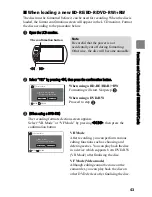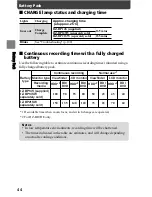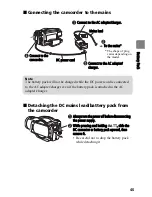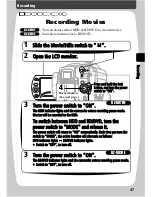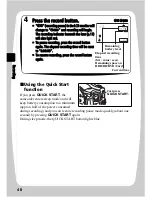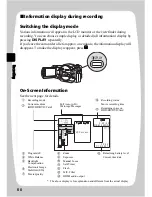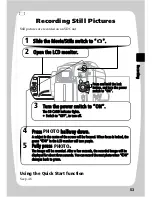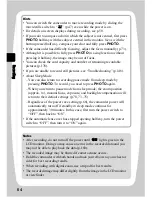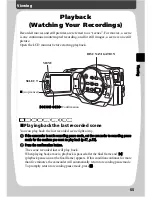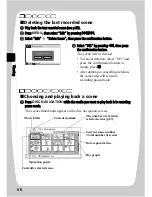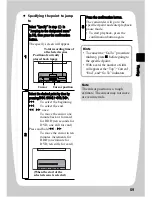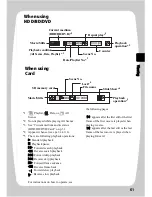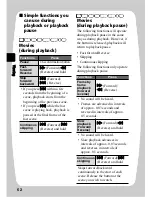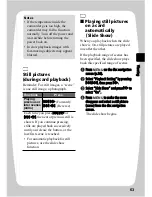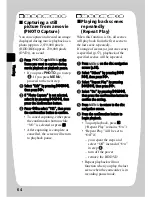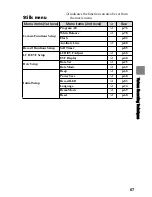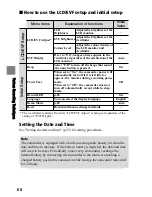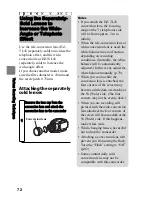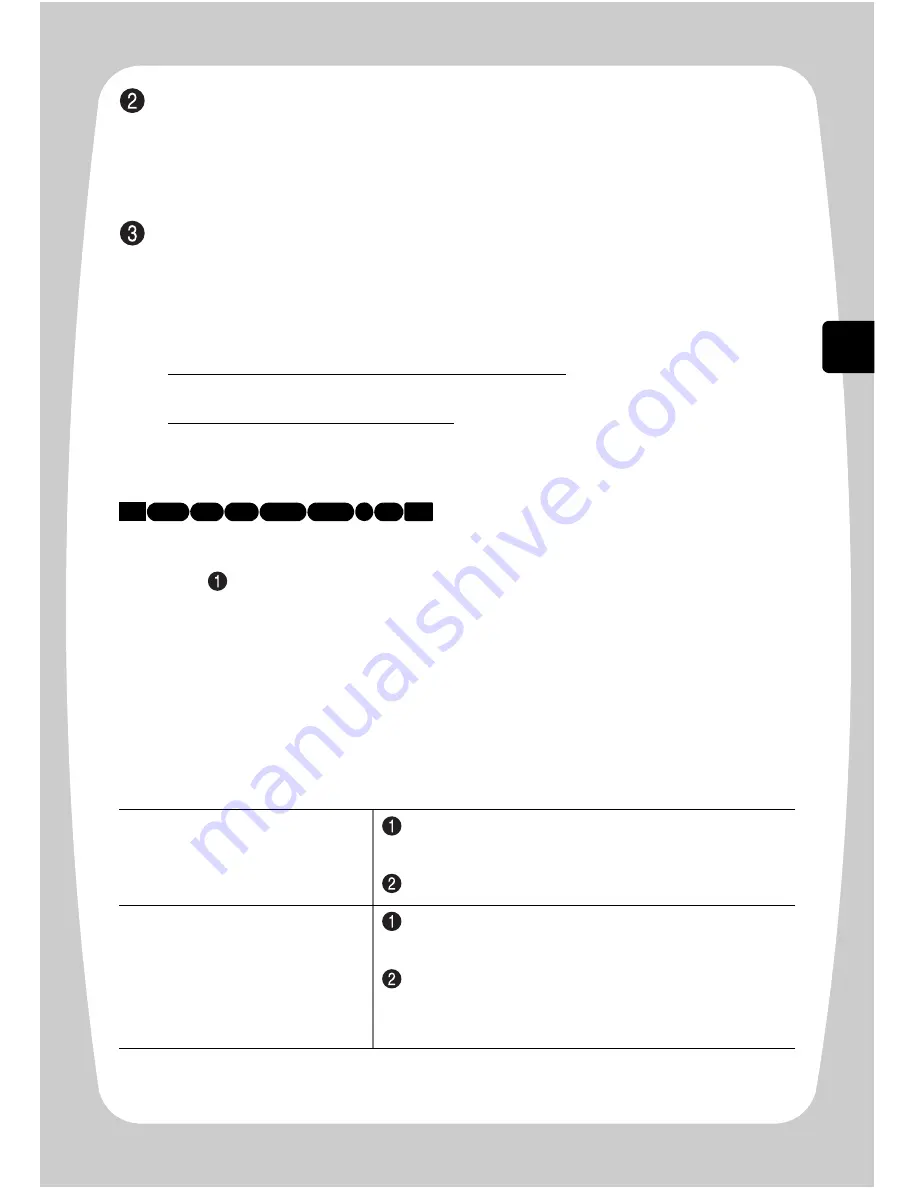
57
V
ie
w
in
g
Choose a scene by pressing
(
/
'
(up/down, previous page/following page) and
&
/
%
(left/right).
• Holding down the button will increase the scene selection speed. Use the
“Current scene number/Total number of scenes” display and the bar graph as
reference.
Press the confirmation button.
The chosen scene is played back.
Playback is paused at the final frame of the last scene, and “
+
” (playback pause
icon at the final frame) appears. When this condition continues for longer than
five minutes, the display will automatically return to the disc navigation screen.
• To promptly return to the disc navigation screen, press
or
DISC
NAVIGATION
.
To return to recording pause mode, press
or
DISC NAVIGATION
again.
• If you press the confirmation button while “
+
” is displayed, playback starts
from the first scene.
Choosing and playing back multiple scenes
After step
of "Choosing and playing back a scene" (p.56), perform procedures
according to your purpose from the table below. When you have finished choosing
scenes, press the confirmation button to begin playing them back.
• You can utilise more than one method in the table below when choosing scenes.
• The colour of the frame(s) may change depending on your operations as follows:
–
Yellow
: indicates your current position (cursor frame)
–
Red
: indicates scenes already chosen
–
Blue
: indicates the range of consecutive scenes being selected
–
2-colour frame
: includes the meaning of both colours
Select multiple scenes
individually
Select a scene by pressing
&
/
%
/
(
/
'
,
then press
SELECT
.
Repeat this step to choose the next scene.
Using the current scene as
your starting point, select
multiple previous or
succeeding consecutive
scenes
Press and hold
SELECT
until the cursor frame
becomes blue.
Choose a final scene by pressing
&
/
%
/
(
/
'
,
then press the confirmation button to confirm the
setting.
HDD
BD-R RAM -RW (VR)
R +RW
-RW (VF)
BD-RE
CARD