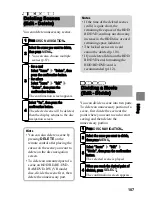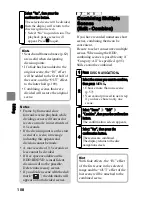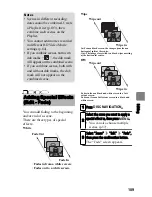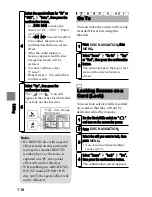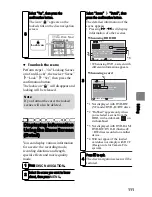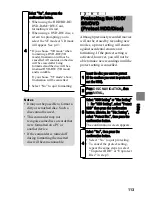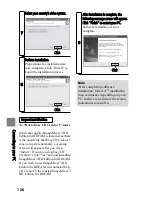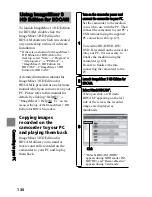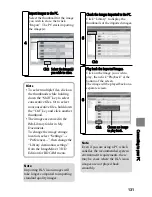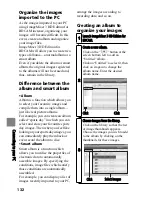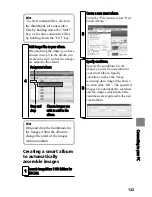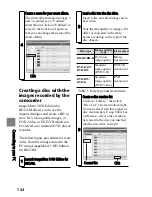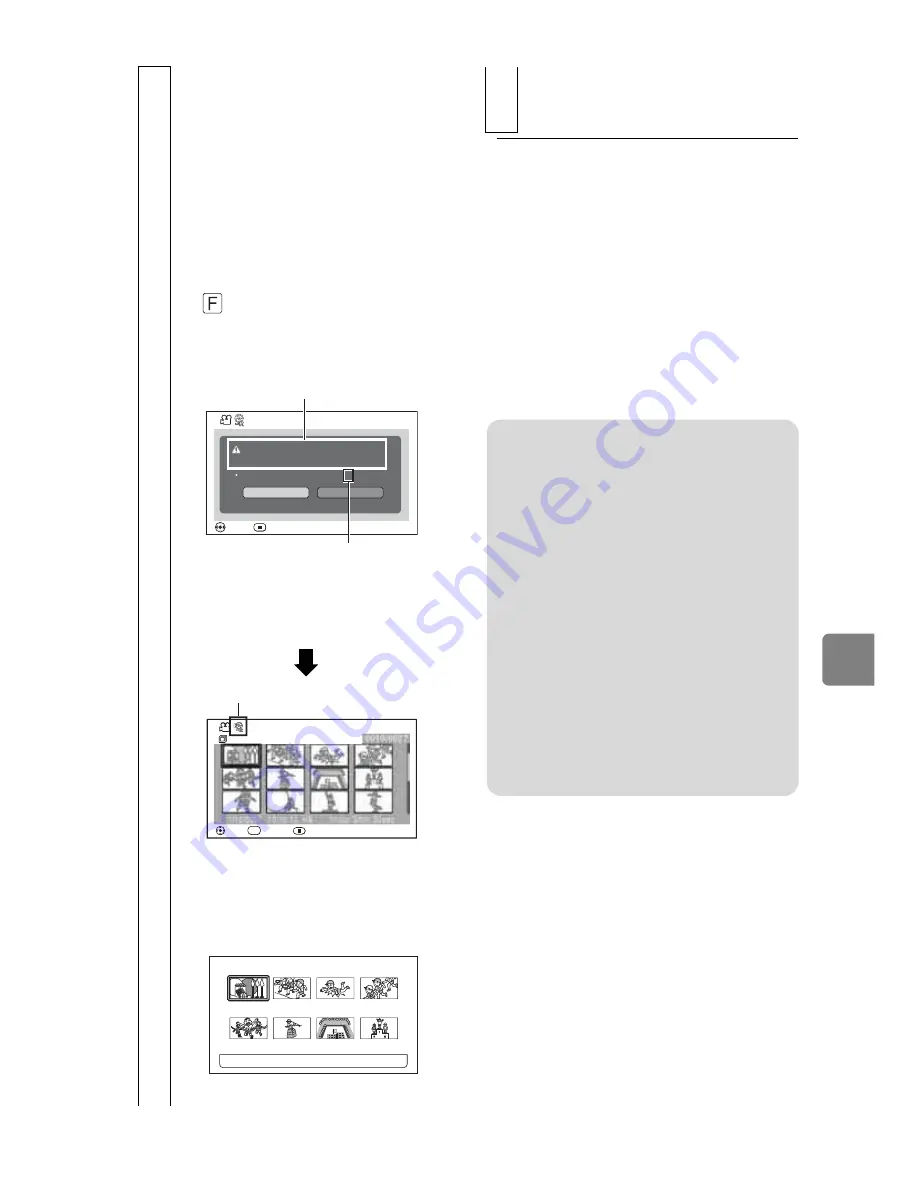
121
V
ie
w
in
g o
n t
he
O
th
er
D
ev
ice
s
z
Using the FINALIZE button to
finalise a disc
Press
FINALIZE
while recording
pause or the disc navigation screen is
displayed. A confirmation screen for
finalisation appears. Select “YES”,
then press the confirmation button to
start finalising.
4
Select “YES”, then press the
confirmation button.
The message showing that the
disc is being finalised will
appear, and then the disc will be
finalised.
When finalisation is complete,
the disc navigation screen will
appear.
• “
” appears on the disc
navigation screen for a
finalised disc.
ENTER
RETURN
YES
NO
Finalize Disc
F u r t h e r r e c o r d i n g o n t h i s
d i s c w i l l b e i m p o s s i b l e .
F i n a l i z e ? ( A p p r o x . 8 m i n . )
SELECT
Disc Navigation
All Scenes
PLAY
1/10/2007
0010/0027
10:10:10 HX
1hour 3min 30sec
EXIT
SEL
*2
*1
*1 Displayed only when a BD-
R/DVD-R is used
*2 Varies depending on the
length of recordings.
Finalised BD/DVD
The screen below is an example
when a DVD-RW (VF mode)/
DVD-R/+RW is viewed on a
DVD player
TOP
PREV
NEXT
END
0 0 1 / 0 0 8
1/10/2007
10:10:10
1/10/2007
10:20:10
1/10/2007
10:30:10
1/10/2007
10:40:10
7/10/2007
10:29:17
7/10/2007
10:40:18
7/10/2007
10:50:20
7/10/2007
10:55:25
• No menu will be displayed
when playing a BD.
Notes
• If the disc in the camcorder has
already been finalised, “Finalize
Disc” does not appear in the
menu.
• The time required to finalise that
appears on the “Finalize Disc”
screen is only for reference.
• In case of a DVD-R, it takes
longer to finalise it if recording
length is short.
• For a DVD-RW/+RW which has
previously been finalised, the
next finalisation may be quicker.