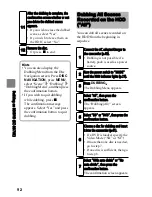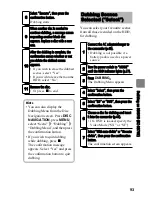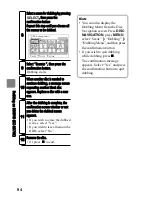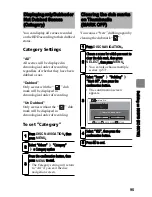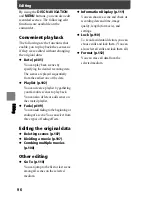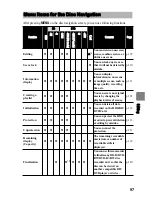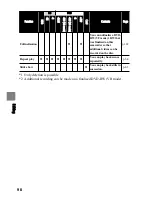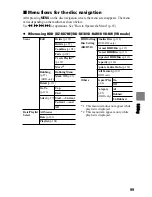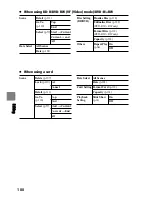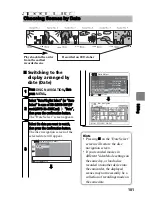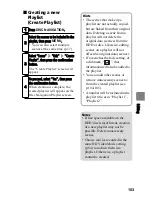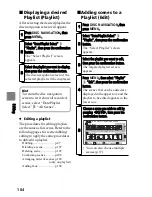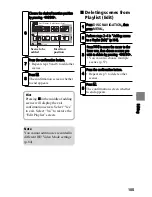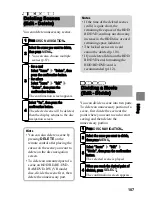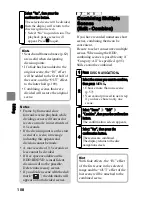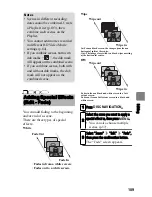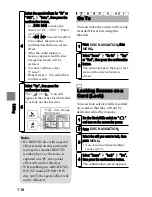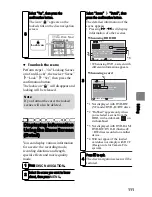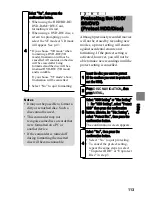106
Ed
itin
g
Arranging the order of
scenes in the Playlist
(Edit)
Deleting a Playlist
(Delete)
Even if you delete a playlist, the
original scenes stored on the HDD/
disc will not be deleted.
1
Press
DISC NAVIGATION
, then
press
MENU
.
2
Select “Date/Playlist Select”
“Playlist”, then press the confirmation
button.
The “Select Playlist” screen
appears.
3
Select the playlist you want to edit,
then press the confirmation button.
The targeted playlist screen
appears.
4
Select the scene you want to move,
then press
MENU
.
You can also select multiple
scenes (p.57).
5
Select “Scene”
“Edit”
“Move”,
then press the confirmation button.
The “Move Scene” screen appears.
6
Select the position where you wish to
move the scene, then press the
confirmation button.
The confirmation screen appears.
7
Select “Yes”, then press the
confirmation button.
The scenes of the playlist are
rearranged and the screen returns
to the playlist screen.
• Select “No” to quit the move.
1
Press
DISC NAVIGATION
, then
press
MENU
.
2
Select “Date/Playlist Select”
“Playlist”, then press the confirmation
button.
The “Select Playlist” screen
appears.
3
Select the playlist you wan to delete,
then press the confirmation button.
The targeted playlist screen
appears.
4
Press
MENU
, then select “Playlist”
“Delete”, then press the
confirmation button.
After deletion, the disc navigation
screen will be restored.
• To quit deletion, press
instead
of the confirmation button.
Hint
If any playlist is deleted, the
number of playlists will
automatically be revised. (For
example, if the No.2 playlist is
deleted, the No.3 playlist will
become the No.2 playlist, etc.)