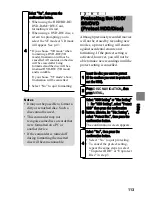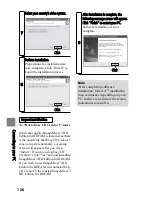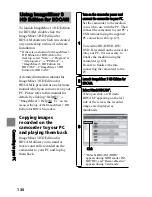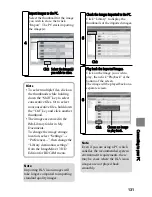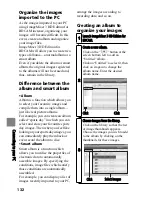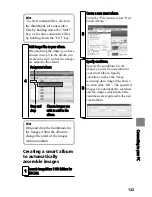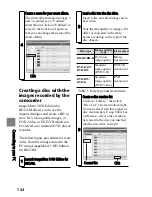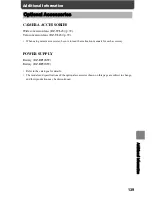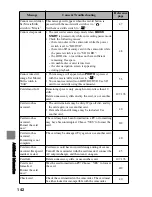127
C
on
ne
cti
ng
to
y
ou
r P
C
Connecting the camcorder to your PC
Turn on the camcorder power.
When connecting the camcorder to a PC, connect the camcorder to the mains
instead of using the battery pack.
Choose the medium for connection to the PC (HDD(DZ-BD7HE)/BD/DVD/Card).
The media selected on your camcorder before connecting to a PC can be
accessed when the connection is established. (To choose the medium on the
camcorder, use the Movie/Stills switch, and for the DZ-BD7HE, the power
switch to switch between HDD and disc.)
Connect the camcorder to the PC using the supplied PC connection cable.
After the physical connection, the camcorder’s LCD monitor goes out and
the camcorder-PC connection begins.
The camcorder is automatically recognised from the PC. After recognition,
there are occasions when you will be required to restart the PC. In this case,
restart the PC according to the indicated instructions.
PC connection cable (supplied)
To USB terminal
To PC connection
terminal
Notes
• You cannot access to more than one media (HDD/BD/DVD/Card) at the
same time.
• The selected medium cannot be changed during PC connection. Detach the
PC connection cable from the PC (p.129), then switch the medium.
• During PC connection, none of the camcorder buttons operates.
• When the HDD or BD/DVD is being accessed, the ACCESS/PC indicator
flashes in red.
• Note that the CARD ACCESS indicator does not flash even when the SD
memory card in the camcorder is being accessed while the camcorder is
connected to a PC.
• For precautions when connecting to a PC, see p.138.
• This camcorder cannot be connected to a Macintosh computer.