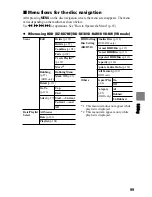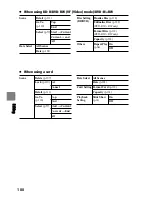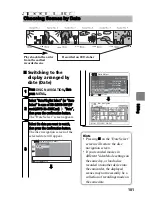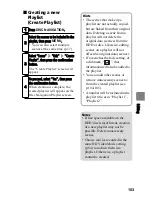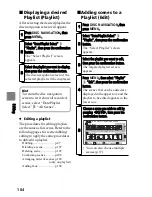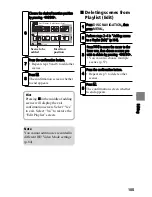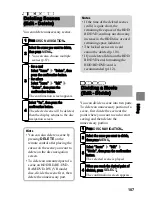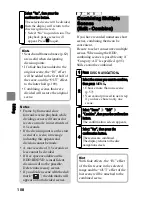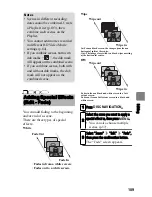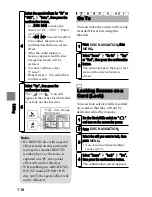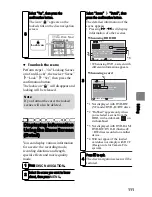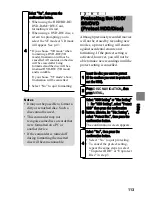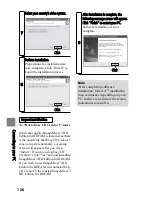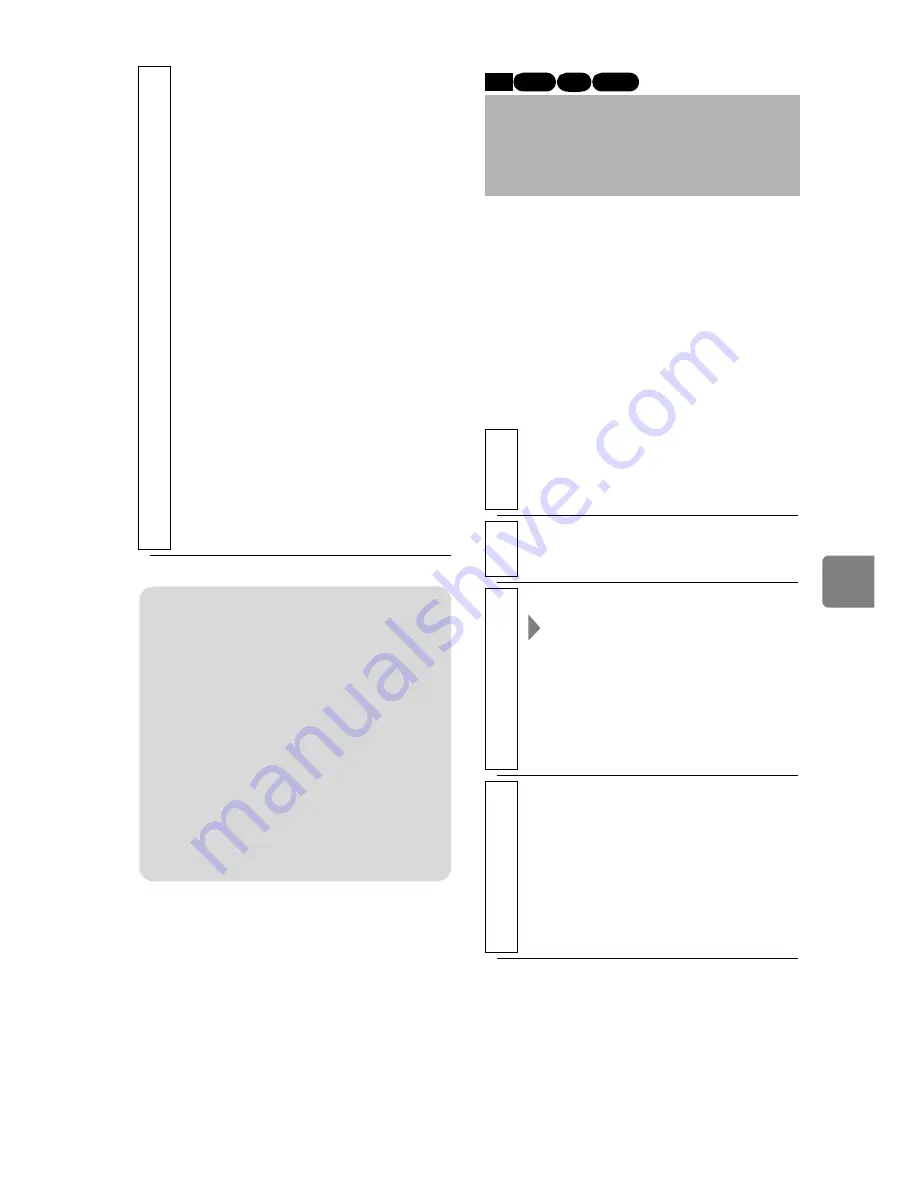
113
Ed
itin
g
Although previously recorded movies
will not be erased by recording new
movies, a protect setting will ensure
against accidental erasure and
formatting. If the protect setting is
activated, however, you will not be
able to make new recordings until the
protect setting is cancelled.
4
Select “Yes”, then press the
confirmation button.
• When using the HDD/BD-RE/
DVD-RAM/+RW/Card,
formatting will start.
• When using a DVD-RW disc, a
screen for prompting you to
select the VF mode or VR mode
will appear. See p.43.
* If you choose “VR mode” when
formatting a DVD-RW (VR
mode), finalisation will not be
cancelled. All contents on the disc
will be erased after being
formatted and the disc will be a
finalised DVD-RW (VR mode)
and recordable.
If you choose “VF mode” above,
finalisation will be cancelled.
• Select “No” to quit formatting.
Notes
• It may not be possible to format a
dirty or scratched disc. Such a
disc cannot be used.
• This camcorder may not
recognise some discs or cards that
were formatted on a PC or
another device.
• If the camcorder is turned off
during formatting the inserted
disc will become unusable.
Protecting the HDD/
BD/DVD
(Protect HDD/Disc)
1
Insert the disc you want to protect
(if the medium you want to protect it
not the HDD).
2
Press
DISC NAVIGATION
, then
press
MENU
.
3
Select “HDD Setting” or “Disc Setting”
For “HDD Setting”, select “Protect
HDD” then press the confirmation
button. Likewise, for “Disc Setting”,
select “Protect Disc”, then press the
confirmation button.
The confirmation screen appears.
4
Select “Yes”, then press the
confirmation button.
• Select “No” to quit protecting.
• To cancel the protect setting,
repeat the same steps to select
“Unprotect HDD” or “Unprotect
Disc” in step 3.
HDD
RAM -RW (VR)
BD-RE