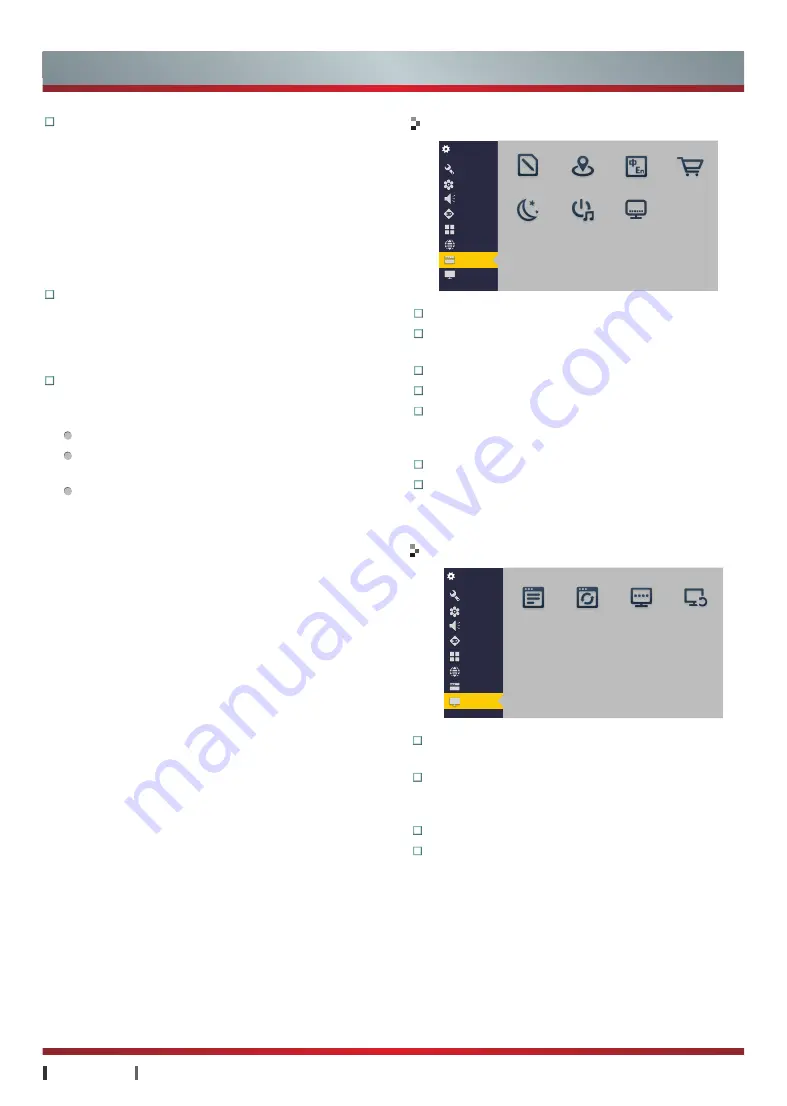
USER MANUAL
Basic Features
|
20
Settings
General
Picture
Sound
3D
Channel
Network
System
About
TV Info
Upgrade
TV Name Restore Fac...
Settings
General
Picture
Sound
3D
Channel
Network
System
About
Input Method Location
Language Retail Mode
Sleep
Boot Music Subtitles Se...
Basic Features
Wi-Fi Display:
The TV's wireless networks opens,
select Wi-Fi Display, the TV side can display the
screen of Miracast-enabled devices.
Select this option, the supported Wi-Fi display
(Miracast) devices (such as Android 4.2 phone
/ PAD, etc.) within the specified time searching
initiate a connection to the TV. The TV begin to
connect after receiving an invitation. The content
on the device can be on the TV's screen to share
after the connection is successful.
Network Information:
Display current network
information: IP address, Netmask, Gateway, DNS
address, Wired/Wireless MAC. Network connection
is unsuccessful, IP address, Netmask, Gateway,
DNS address specific information is not displayed.
Bluetooth
You can use Bluetooth to communicate between the TV
and other Bluetooth devices.
System
About
Input Method:
Set the TV's current input method.
Location:
After setting a location, the TV displays
weather information of the area on the home page .
Language:
Switch the OSD language.
Retail Mode:
Set open the Market mode or not.
Sleep:
You can set the TV to enter the standby
mode automatically, including: OFF, 15min, 30min,
60min, 90min, 120min.
Boot Music:
Set the boot music on/off.
Subtitles Settings:
You can turn on/off the digital
television subtitles, and select the subtitle language.
TV Info:
You can check information about Software
Version, Ethernet MAC and etc.
Upgrade:
Update system software to latest version
through Internet. (For more information, see
"Upgrade" of Advanced Features)
TV Name:
You can select and edit the TV's name.
Restore Factory Settings:
You can restore to the
factory settings.
Auto pairing:
Enable/disable Bluetooth feature.
Available:
Display the available Bluetooth devices in
range.
Search for devices:
Scan for the available Bluetooth
devices in range. Press the [ ▲ /
▼
] buttons to select
the desired Bluetooth device.







































