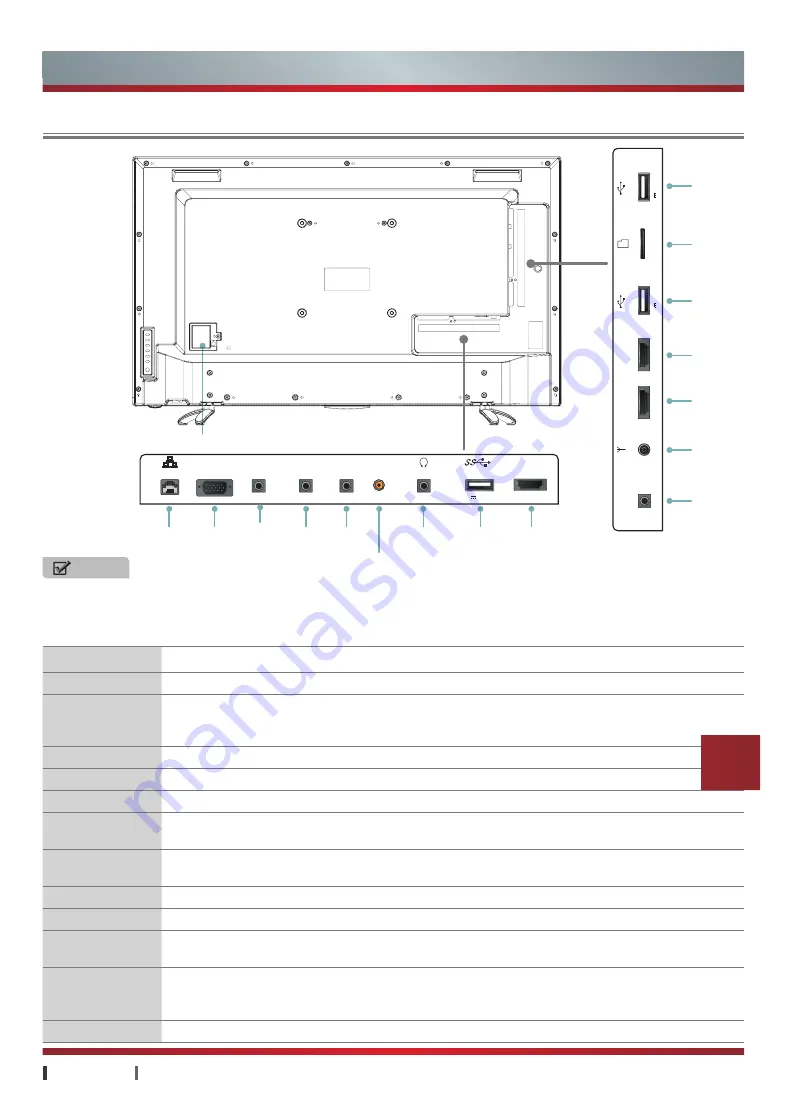
USER MANUAL
Connections
|
8
Item
Description
Antenna
Connect an antenna or cable TV to this jack.
HDMI
HDMI (High-Definition Multimedia Interface) provides an uncompressed signal, all digital audio/
video interface between this TV and any HDMI-device, such as a set-top box, Blu- ray disc
player, and A/V receiver.
COMPONENT
Connect to a DVD player, Digital Set-Top-Box, or other devices with component video jacks.
AV
Connect to a DVD player, Digital Set-Top-Box, or
other devices with AV output jacks.
VGA
Connect to a PC or other devices with a VGA jack.
AUDIO IN
Transmit audio signals to external devices, can be used with COMPONENT / VIDEO IN / VGA
and other ports.
VIDEO OUT/
AUDIO OUT
Connect to external devices with audio / video input jacks, and transmit the ATV and A/V
signals being played to these devices.
COAXIAL
Connect to external speakers. It can provide digital audio signal transmission.
HEADPHONE
Connect to headphone.
ETHERNET
Connect to a router to surf the Internet. (For more information, see "Network" of Advanced
Features)
USB
This set has the USB standard interface, which can be connected to standard equipment with
USB1.1, USB2.0, USB3.0 (
Only the USB 3 jack supports the USB 3.0 devices
)
, including hard
disk, U disk and so on.
TF
Insert the TF card, the supported maximum capacity is 32G.
NOTES
•
Some external devices are in possible insert into this set. Please replace with appropriate external signal cable or
increase the adapter to match with the port in such case.
•
Illustrations for reference only.
TV Terminal
Connections
ETHERNET
COAXIAL
VGA
USB
HDMI
VIDEO IN
COMPONENT
HEADPHONE
AUDIO OUT
AUDIO IN
AV
USB
USB
HDMI
HDMI
Antenna
VIDEO
OUT
TF
VIDEO OUT
ANT
75Ω
HDMI 2
HDMI 1
TF
VGA
ETHERNET
AUDIO IN
AV 1
VIDEO 2
COMPONENT
HDMI 3
COAXIAL
USB 3
DC 5V 0.5A(MAX)
HEADPHONE
AUDIO OUT
USB 1
DC 5V 0.5A(MAX)
USB 2
DC 5V 0.5A(MAX)
Power Input














































