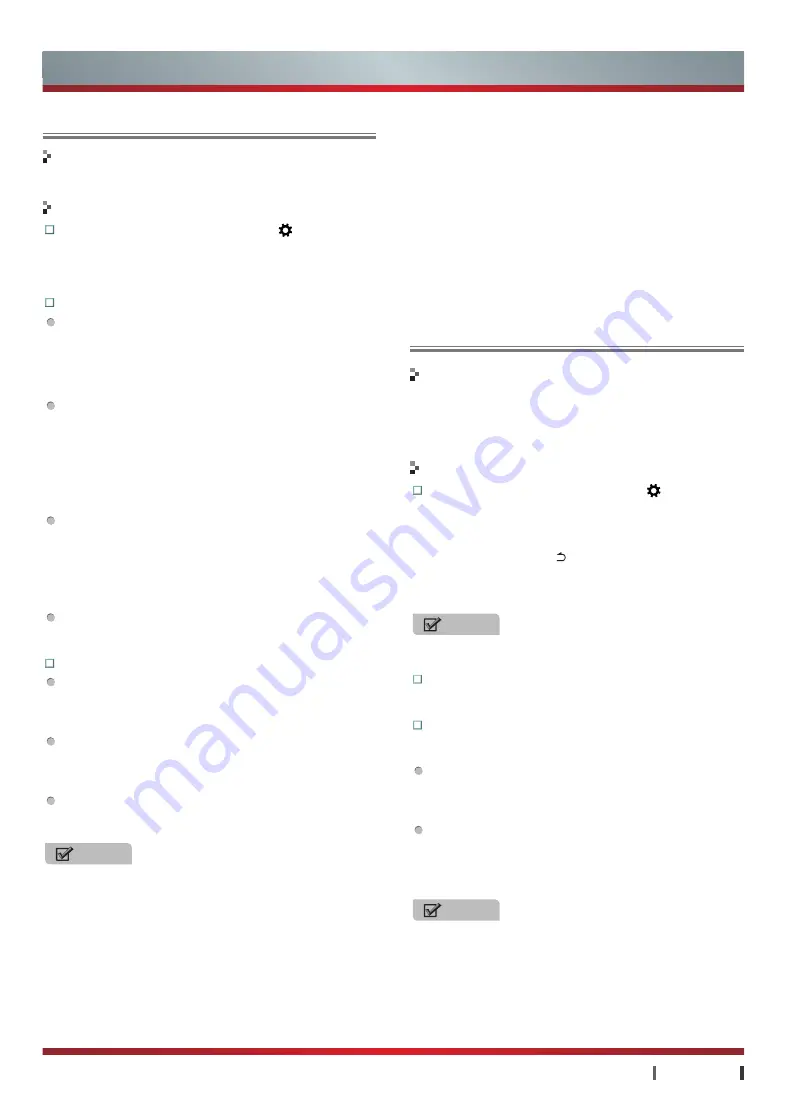
21
|
Advanced Features
USER MANUAL
Advanced Features
Upgrade
Account
Update system software to latest version through Internet.
Enter the App:
You can press
Setting button
, select
the
More
option ->
About
->
Upgrade
. If you select the
"Manual Update" icon, then the Manual Update interface
will pop up. If you check "Auto Update", the TV system
upgrade set up as automatic mode.
Manual Update
Version Check
· If the server has updated system files, the TV will prompt
detection to the latest version.
· If you are willing to upgrade, select upgrade icon and press
OK
to confirm.
File Download
· While downloading files from server, please make sure
the network is smooth.
· While downloading, you can select "Run in Background"
mode. If you press
OK
to choose Run in Background, the
screen will quit system upgrade interface without affecting
TV usage.
File Verification
· When file downloading finishes, the system will verify
downloaded files, which also can run under background mode.
· After files verifying, the system will prompt the user to
upgrade, if you choose to immediately restart, the TV will
restart.
Reboot and Recovery:
The system will reboot the TV
and into recovery mode, install the upgrade package, after
installation is complete, the system will automatically reboot.
Auto Update
The TV automatically check the version every boot in Auto
Update mode. If the server has updated system files, this
will prompt detection to the latest version. The download
progress will display in the Status Bar of Home page.
When the file is downloaded, the system will verify the file.
Then the system will prompt the user to upgrade, if you
choose to immediately restart, the TV will restart. If you
choose not to remind, the Auto Update mode will be cancel.
The system will reboot the TV and into recovery mode,
install the upgrade package, after installation is complete,
the system will automatically reboot.
NOTES
•
System upgrade download files will be stored in the TV
cache (in the case of not using U disk or TF card upgrade).
If the upgrade is not completed in the case of shutdown, the
system will clear the cache content. The update file will re-
download to complete the system upgrade when boot again.
•
If the upgrade fails, then you can manually turn off the TV,
then boot into the main system. If the TV can not enter the
main system, please contact Hisense customer service for
home service.
•
When the system upgrade, the upgrade package will
download from Hisense terminal server, including "normal
upgrade" or "forced upgrade".
Hisense Cloud Account can login and share resources on a variety
of terminal Hisense Smart TV, Hisense I'TV, tablet and mobile
phone. Once logged in, you can enjoy JCool Store (app store),
Cloud·Media and other services.
Enter the App:
You can press
Setting button
, select
the
More
option ->
General
->
Account
, or select the
Account icon of Applications. You can Login / Register /
cancel Hisense account, if you have not registered / logged
when using certain services will prompt you to register /
login; Press the
Return button
to exit the sign in box. To
use another account login, please click the "Account Switch"
icon, cancel the current account, login again with another
account.
NOTE
When registering, please fill in the correct mailbox, this will
be the only way to retrieve your password.
Forgot Password:
If you forget Hisense account
password, click into this and follow the prompts to
retrieve password.
Account inquiries and recharge:
When you download
paid applications or other pay service, you need to use
Hisense account of beans.
Account inquiries:
Hisense account home page, you
can click on the Account info, Bill History, Balance Inquiry
several icons query information about the current login
account.
Recharge:
Hisense account home page, you can select
mobile phone recharge card or bank account recharge card
ways depending on the recharge. Click on the Recharge
History icon to view the history about the current login
account.
NOTE
You have to login Hisense account before queries,
recharge and bindings.
Functions
Functions
Operations
Operations
•
If the upgrade package is "forced upgrade", the entire
upgrade process can not cancel.
•
The TV detects the download space before the system
upgrade, if insufficient space will be prompted to insert U
disk or TF card. When using U disk or TF card upgrade,
the TV recognizes only the first insertion of mobile devices.
•
Prohibit turning off power, pulling out U disk or TF card
when upgrading, or else the system will be destroyed,
such as unable to boot. If similar problems happen to you,
please contact Hisense customer service for home service.






































