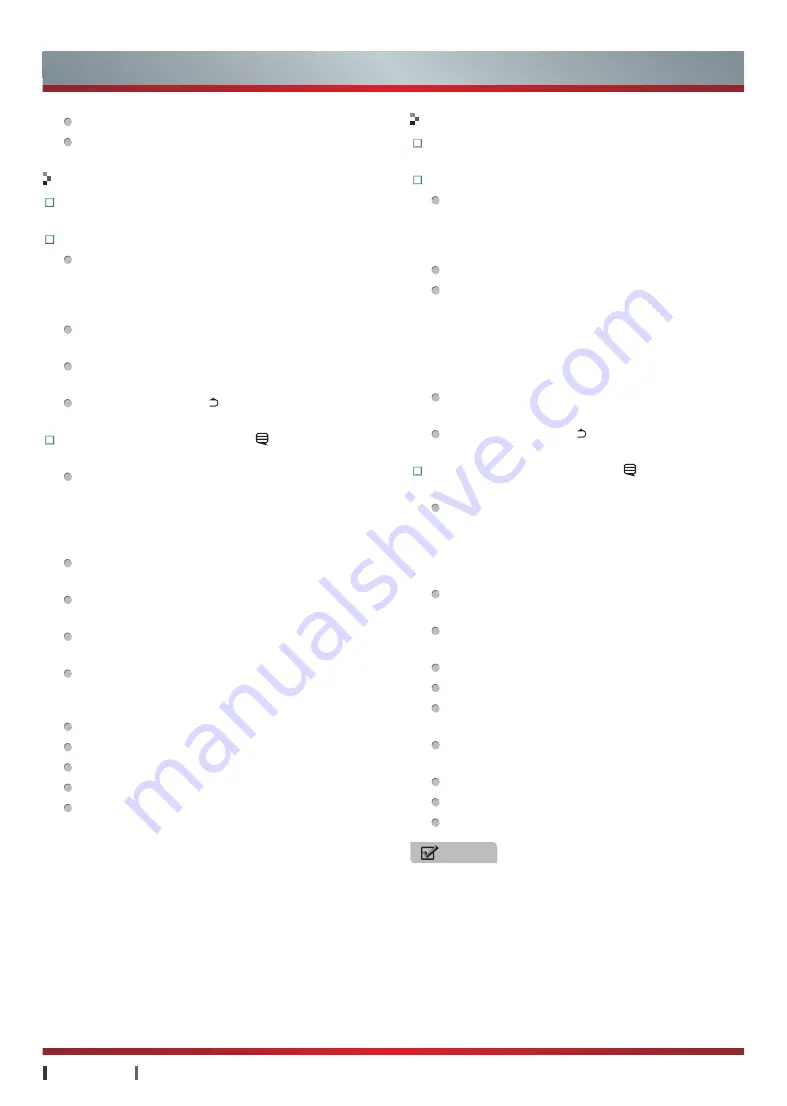
USER MANUAL
Advanced Features
|
24
Advanced Features
Detail Information:
View the music information.
Help:
View the help information.
Photo
Video
Functions:
You can enjoy the photos in external
devices, Cloud or DLNA by this tool.
Operations:
Enter the Photo:
You can click the photo files
in the Cloud·Media. You can also click the
photo icon in the Applications to enter browser
interface, and select photo to browse.
Play:
Press the
OK
to start the automatic
slideshow, re-press
OK
to stop the slideshow.
Previous/Next:
Press
◄/►
button
to play the
previous/next photo.
Exit:
Press
Return button
to exit the play
interface, back to the previous interface.
Menu Instructions:
Press
Cute button
to display
the menu when browsing photos.
Upload to Hisense Cloud / Download to external
device:
Local displays only the "Upload to Hisense
Cloud" files; Cloud displays only the "Download to
external device" file. (Upload music files have size
limits, if over the limit will upload fails)
Upload / Download Manager:
You can view the
current upload and download records.
Photo Slide Setting:
Adjust the speed for
displaying photos.
Open/Close Background Music:
Turn on/off
the background music.
Background Music Setting:
From the same
source of selected, select background music
during the photo playback.
Enlarge:
Enlarge the size of photo.
Rotate:
Rotate the photo.
Delete:
Delete the photo in the Cloud.
Detail:
View the photo information.
Help:
View the help information.
Functions:
You can enjoy the videos in external
devices, Cloud or DLNA by this tool.
Operations:
Enter the Video:
You can click the video files
in the Cloud·Media. You can also click the
video icon in the Applications to enter browser
interface, and select video to play.
Play/Pause:
Press
OK
to play or pause video.
Forward/Backward:
Press
◄/►
button
to play
the previous/next music.
Press
◄/►
button
for different time, you can
select different video forward / backward speed.
Long press
◄/►
button
to faster speed of
forward / backward.
Previous/Next:
Press
▲/▼
button
to play the
previous/next video.
Exit:
Press
Return button
to exit the play
interface, back to the previous interface.
Menu Instructions:
Press
Cute button
to display
the menu when playing video.
Upload to Hisense Cloud / Download to external
device:
Local displays only the "Upload to Hisense
Cloud" files; Cloud displays only the "Download to
external device" file. (Upload music files have size
limits, if over the limit will upload fails)
Upload / Download Manager:
You can view the
current upload and download records.
Play List:
Press
▲/▼
button
to select a video,
press
OK
to confirm.
Audio Track:
Select track for current video.
Subtitle:
Select subtitle for current video.
Advanced Settings:
You can adjust the Image
Zoom, Subtitle code, Subtitle color.
Play mode:
Adjust the loop mode of video,
including all loop, single loop and order loop.
Delete:
Delete the music in the Cloud.
Detail Info:
View the photo information.
Help:
View the help information.
NOTES
•
If you use the USB 1.1 device to play the video, the
image may not be very smooth. So you'd better use
the USB 2.0 device and above 2.0 devices
.
•
We can not promise that this set would support
all the formats listed above, as the programming
tools are different. (For more information, see
"Specifications")

















