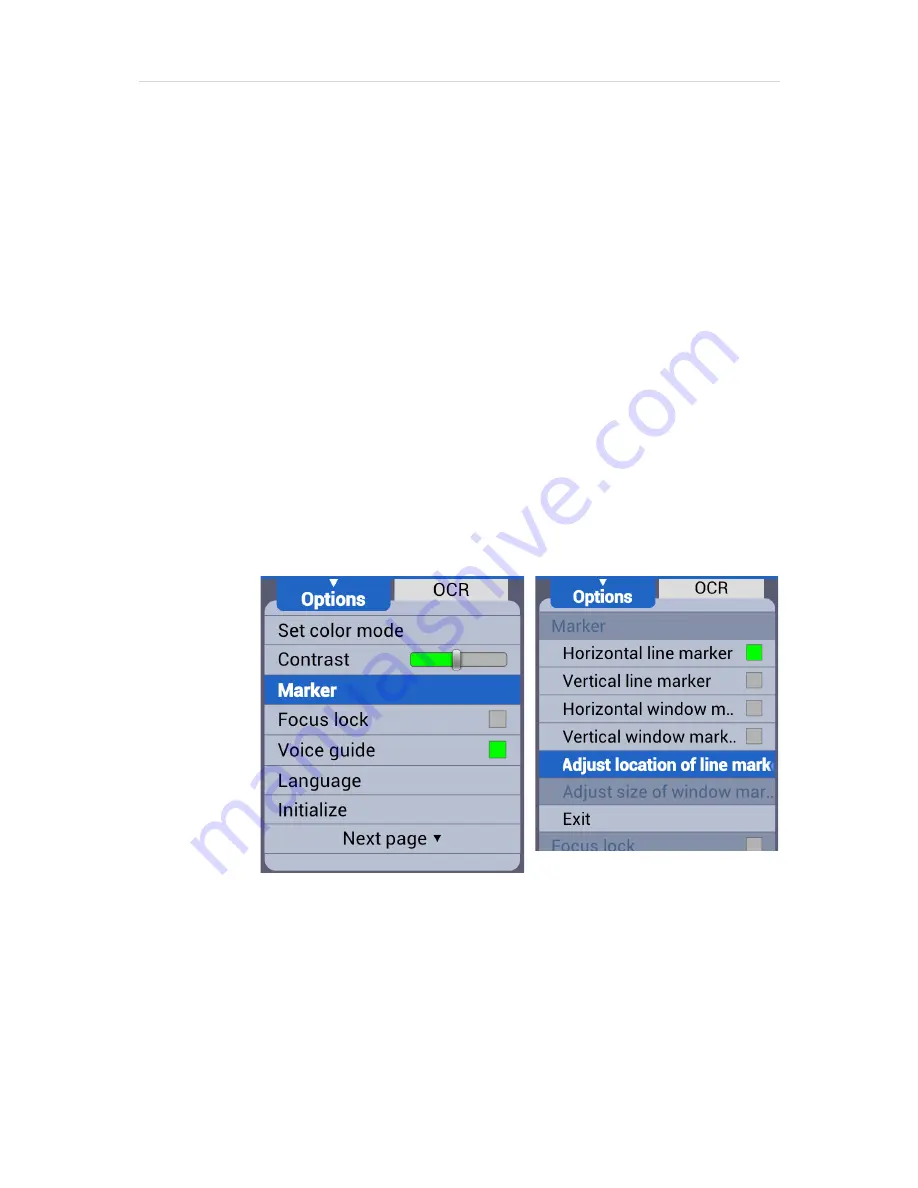
46 |
P a g e
③
After you have chosen the marker setting, the selected
marker is displayed on the screen and you are returned to
the Menu again.
④
To close the menu, press the menu button.
※ Note: Select the marker setting from the menu again
to disable the marker.
8.3.2
Adjust Marker location and Size
You can adjust the size of the window marker and location of the
line marker.
①
Bring up the Menu by pressing the Menu button on the
wireless controller, then select “Marker”.
②
If the line marker is selected, the “Adjust location of line
marker” item appears. If the window marker is selected, the
“adjust size of window marker” option appears. Select the
relevant marker setting.
③
Use the arrow keys to adjust the location or size.
④
Press Enter, and the setting is saved and you are returned
to the menu.
⑤
To close the menu, press the menu button.
8.4
OCR
Содержание E-bot ADV
Страница 1: ......
Страница 5: ...P a g e 5 FCC warning 70 ...
Страница 10: ...10 P a g e 2 6 Back Side of Wireless Controller Battery Battery Cover Power Switch Channel Switch ...
Страница 12: ...12 P a g e The E bot is ready for use 3 2 Folding the E bot Grip the camera part and fold it downward ...
Страница 32: ...32 P a g e ...






























