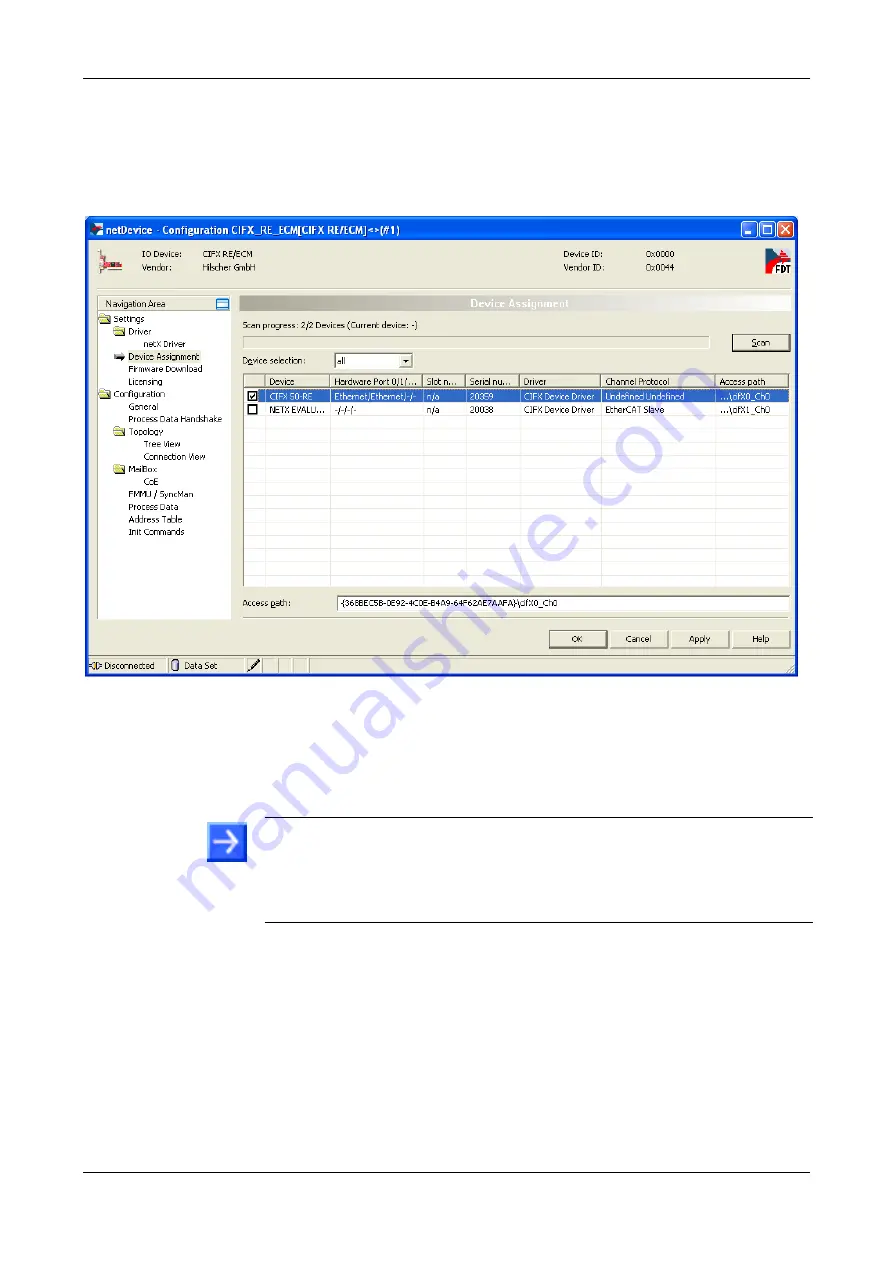
Step By Step Instructions for Typical Use Cases
71/89
NXHX 52-JTAG | Getting Started
DOC131004GS02EN | Revision 2 | English | 2013-11 | Released | Public
© Hilscher 2013
In the
Device Assignment
dialog window, choose
all
in the
Device
selection
drop-down list, then click
Scan
button.
SYCON.net scans for connected devices. If the PC Card cifX has been
properly connected to the configuration PC, the PC Card will be found
and displayed as
CIFX 50-RE
in the list:
Figure 70:
Assign Driver to PC Card cifX
Check the box in front of the
CIFX 50-RE
entry and click
Apply
button.
You have assigned the driver for the PC Card cifX.
5. Download EtherCAT master firmware to PC Card cifX.
Note:
This step has to be performed only if no EtherCAT master firmware
has yet been loaded to the PC card cifX. If the PC Card cifX is already
equipped with a EtherCAT master firmware, you can skip this step and
close the configuration dialog window for the PC Card cifX by clicking the
OK
button.
In the
Navigation Area
, select
Settings
>
Driver
>
Firmware
Download
.






























