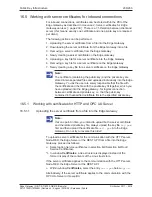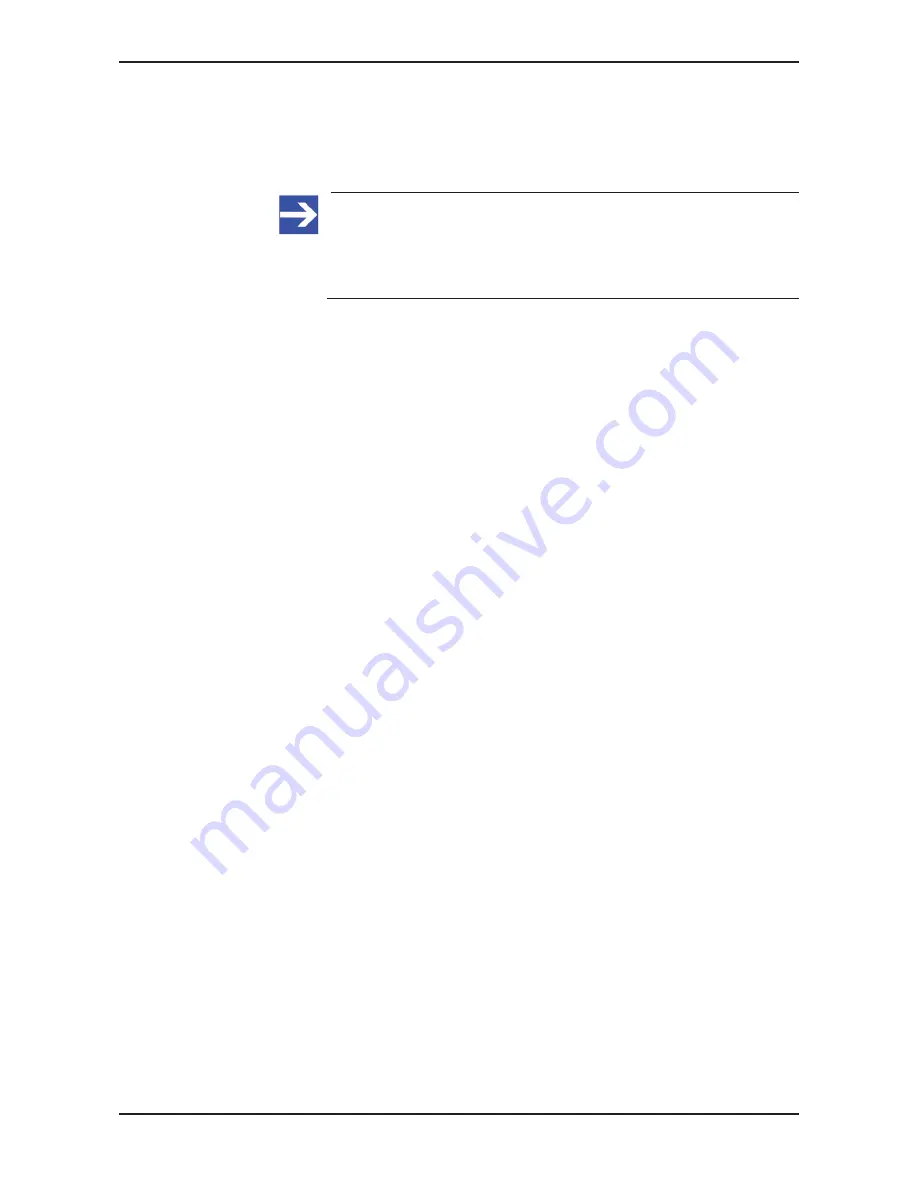
Public Key Infrastructure
244/263
16.6.2
Working with key files for client authentication
16.6.2.1
Uploading a key file for client authorization for a specific server into the Edge
Gateway
Note:
If at one point in time, you intend to upload both a client
authentication certificate and the related private key file, always
upload the key file
key.pem
first and then upload the certificate file
cert.pem
into the Edge Gateway.
To upload a key file for client authorization for a specific server from a file
into the Edge Gateway, proceed as follows.:
Ø
Select option
Service certificates
in selection list (Selection list Root/
Service Certificates).
Ê
In window
Certificates
, a tree structure is displayed.
Ø
In window
Certificates
, select the entry
node-
opcuaclient_key.pem
below
node-red
Ê
The window
Certificate Viewer
now shows the data of
node-
opcuaclient_key.pem
.
Ø
Click at button
Upload
in the header of window
Certificates
.
Ê
A file selection dialog appears:
Ø
Within that dialog, select the key file to be uploaded!
Ê
A confirmation prompt appears and indicates the danger of overwriting
the current key file when continuing.:
Ø
If you are really sure not to need the current key file any longer, click at
Yes
.
ð
The key file is being uploaded into the Edge Gateway. The former key
file is overwritten.
Edge Gateway | NIOT-E-TIB100-GB-RE (Remote)
DOC170501UM04EN | Revision 4 | English | 2018-08 | Released | Public
© Hilscher 2017 – 2018