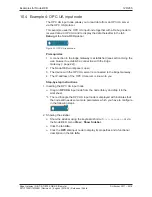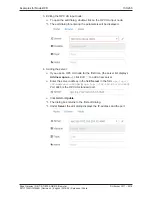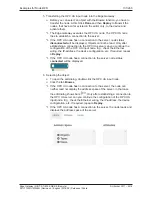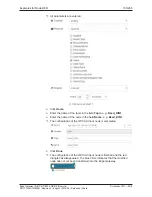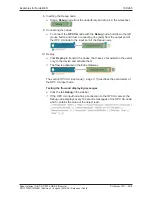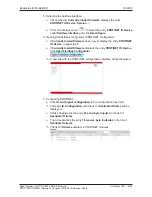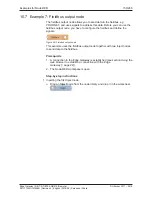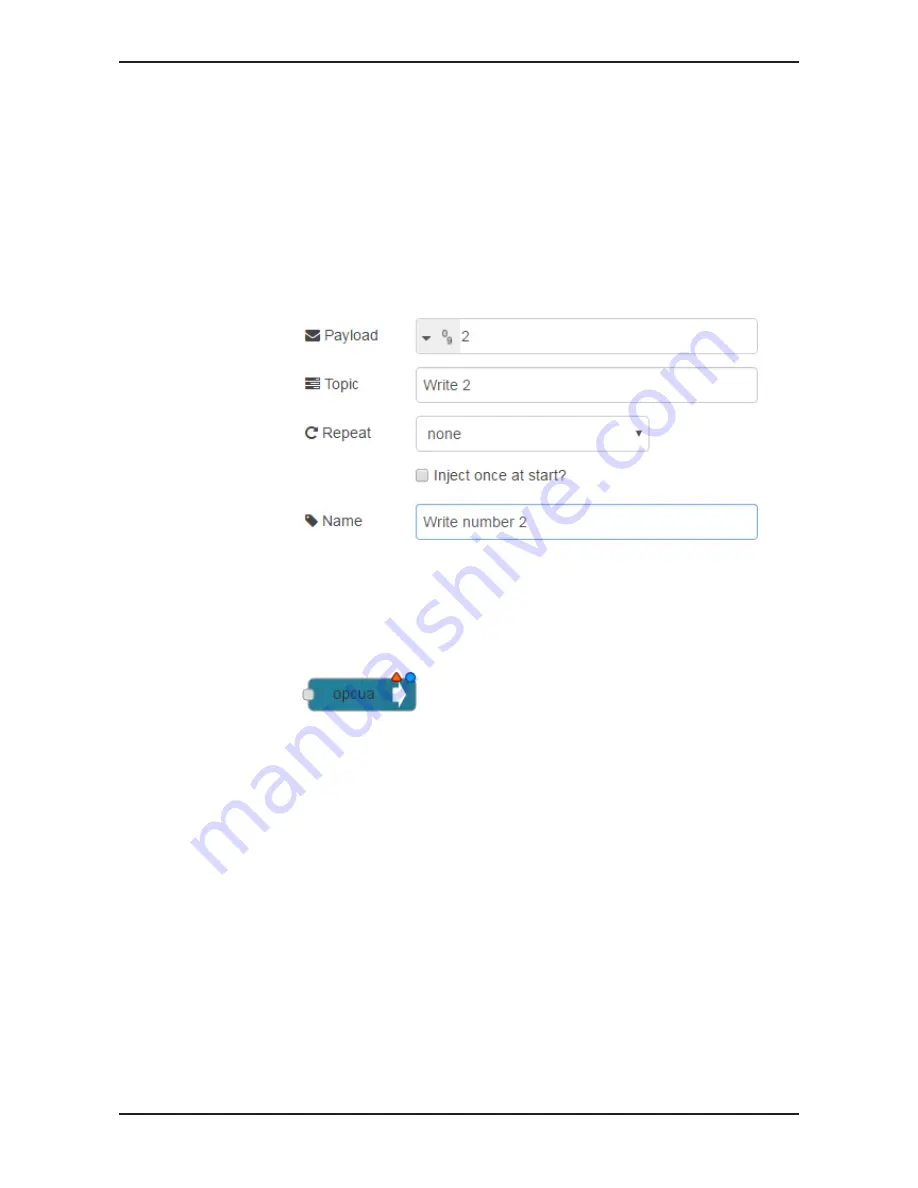
Examples for Node-RED
136/263
3. Inserting the second Inject node:
Ø
Drag a further
Inject
node from the node library and drop it in the
worksheet.
4. Configuring the Inject node:
Ø
To open the edit dialog, double-click on the
Inject
node.
Ê
The edit dialog for entering the parameters will be displayed.
Ø
Select the entry
number
from the
Payload
list and enter number
2
.
Ø
In the field
Topic
enter the name of the topic, e.g.
Write2
.
Ø
In the field
Name
enter the name of this node, e.g.
Write number 2
.
Ê
All parameters are entered.
5. Inserting the OPC UA output node:
Ø
Drag an
OPC UA
output node from the node library and drop it in the
worksheet.
Ê
The red triangle the OPC UA output node is displayed with indicates
that the node still needs some more parameters which you have to
configure in the following steps.
Edge Gateway | NIOT-E-TIB100-GB-RE (Remote)
DOC170501UM04EN | Revision 4 | English | 2018-08 | Released | Public
© Hilscher 2017 – 2018