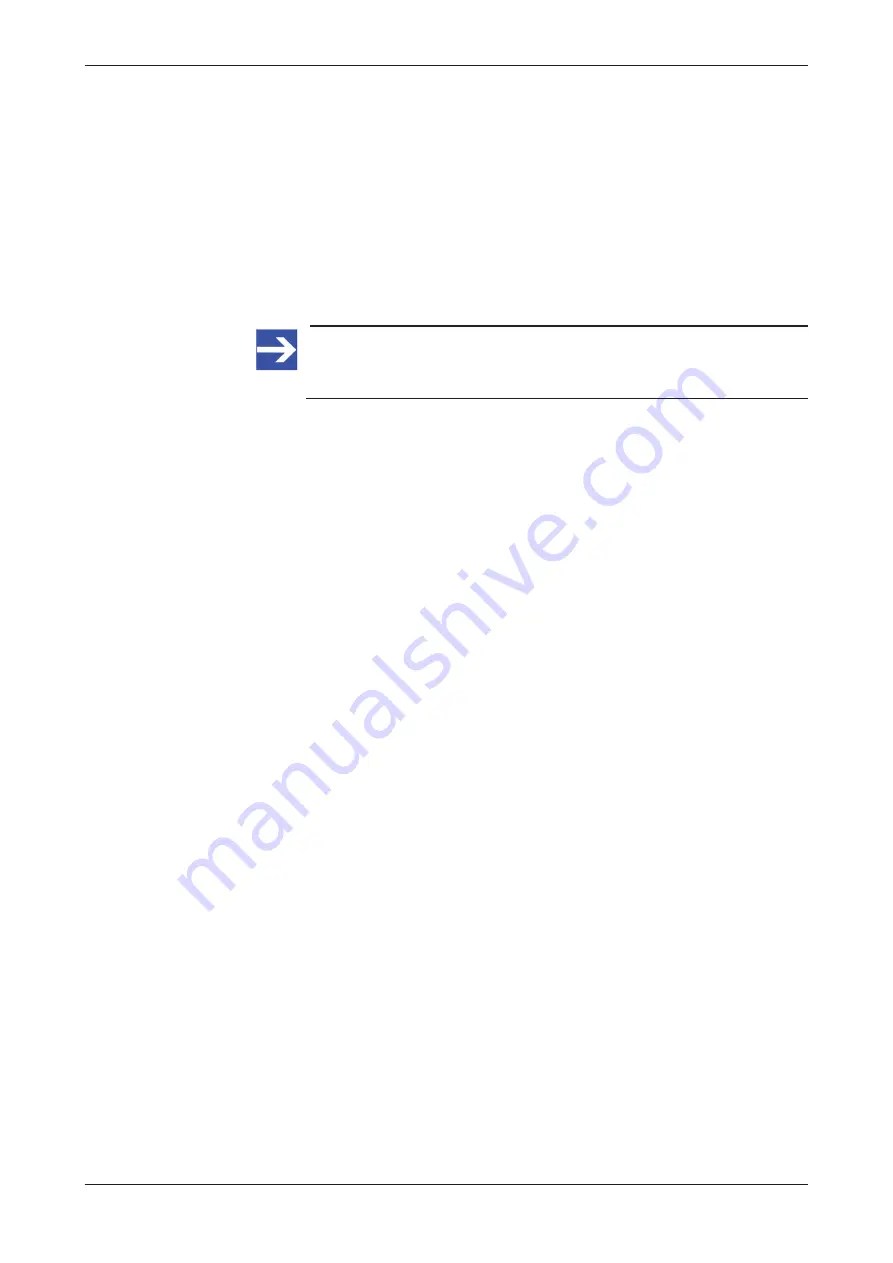
Local Device Manager
85/166
Unmanaged Interfaces
The
Unmanaged Interfaces
section lists virtual interfaces and their IP
parameters (IP address, current send/receive volumes).
·
docker0
: Virtual interface (“bridge”) of the Standard Docker
·
Iotedge0
: Virtual interface (“bridge”) of the IoT Edge Docker
·
vethxxxxxxx
: Virtual interface (“virtual Ethernet device”) of a container
in a Docker.
·
sit0
: Tunneling protocol (“Simple Internet Transition”) for using IPv6
over an existing IPv4 connection.
Note:
The IP addresses of the “unmanaged interfaces” cannot be
changed by the user.
Network Proxy
The Network Proxy section shows the HTTP/HTTPS/FTP proxy server
settings of your device. Note that the
No Proxy
URIs
localhost
and
127.0.0.1
are “internal” destinations in the netFIELD OS and are
therefore not to be addressed via Proxy server. They appear as
No Proxy
entries by default, even if you did not configure any Proxy server for your
device. Do not edit or remove
localhost
and
127.0.0.1
from the
No
Proxy
list.
To configure your network Proxy settings, click the
Edit Proxy
button to
open the
Proxy Settings
dialog. (See section
page 86] for more information.)
NETWORKING LOGS
The
NETWORKING LOGS
section lists messages issued by the Network
Manager of the system.
netFIELD sensorEDGE | User manual
DOC200601UM01EN | Revision 1 | English | 2021-09 | Released | Public
© Hilscher 2021
















































