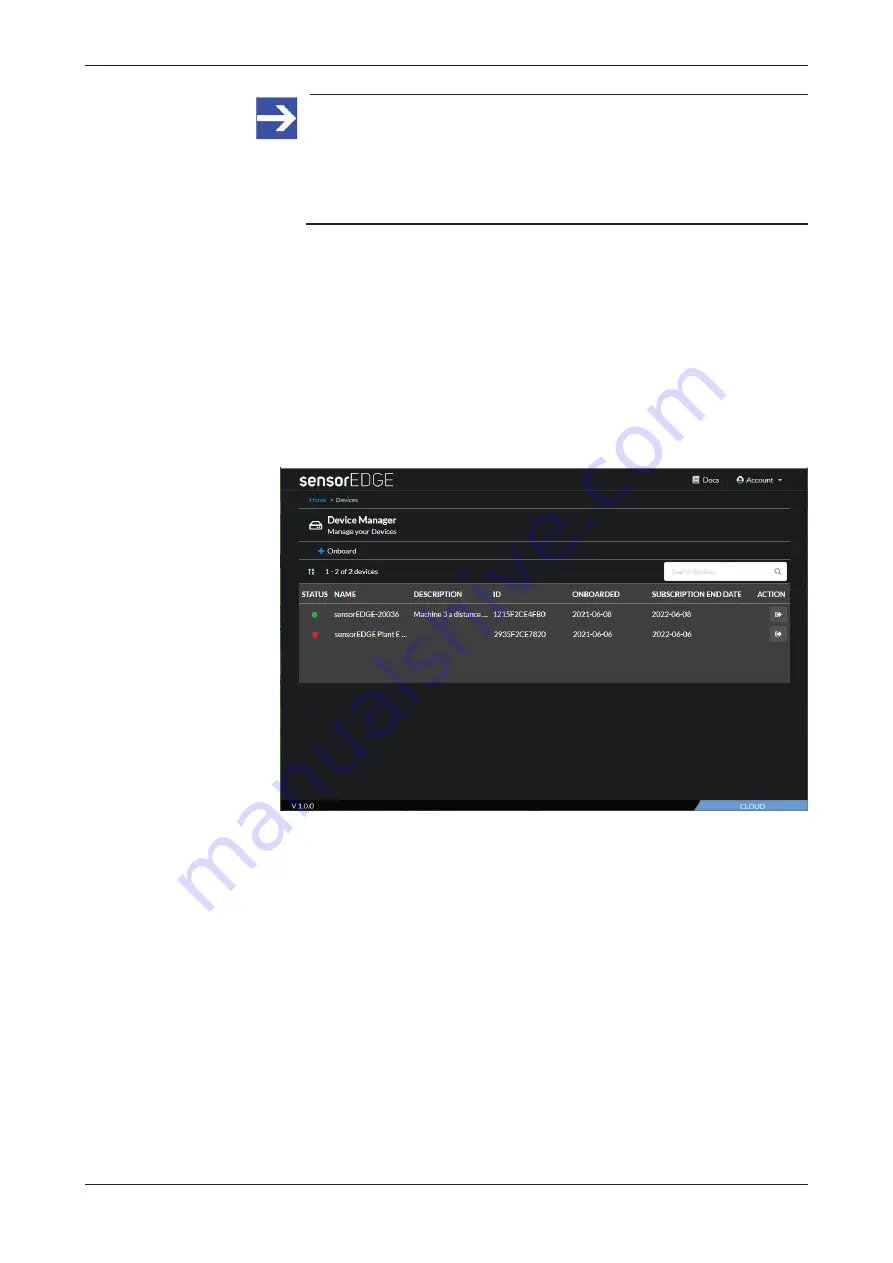
Commissioning and first steps
32/166
Note:
If you receive the “There were some errors with your submission”
message, check whether you have entered the correct ID of your
sensorEDGE device. If you are sure that you have entered it
correctly but still receive the error message, please contact
.
Ê
If the success message appears and you have already installed and
connected your sensorEDGE device to the Internet (and thus to the
sensorEDGE Portal), the software that the sensorEDGE requires is now
automatically downloaded to the device and then started on the device.
This may take a few minutes.
Ø
If you have not installed the sensorEDGE device yet, you can proceed
to install it now. Once you have installed and successfully connected it
to the Internet, the download of the software will be automatically
started.
Ø
Go back to the start page of the
Device Manager
. All onboarded
devices are listed there:
Figure 8: Device overview in Device Manager
Ø
Check the STATUS indicator: A green dot indicates that the
sensorEDGE device is online.
netFIELD sensorEDGE | User manual
DOC200601UM01EN | Revision 1 | English | 2021-09 | Released | Public
© Hilscher 2021






























