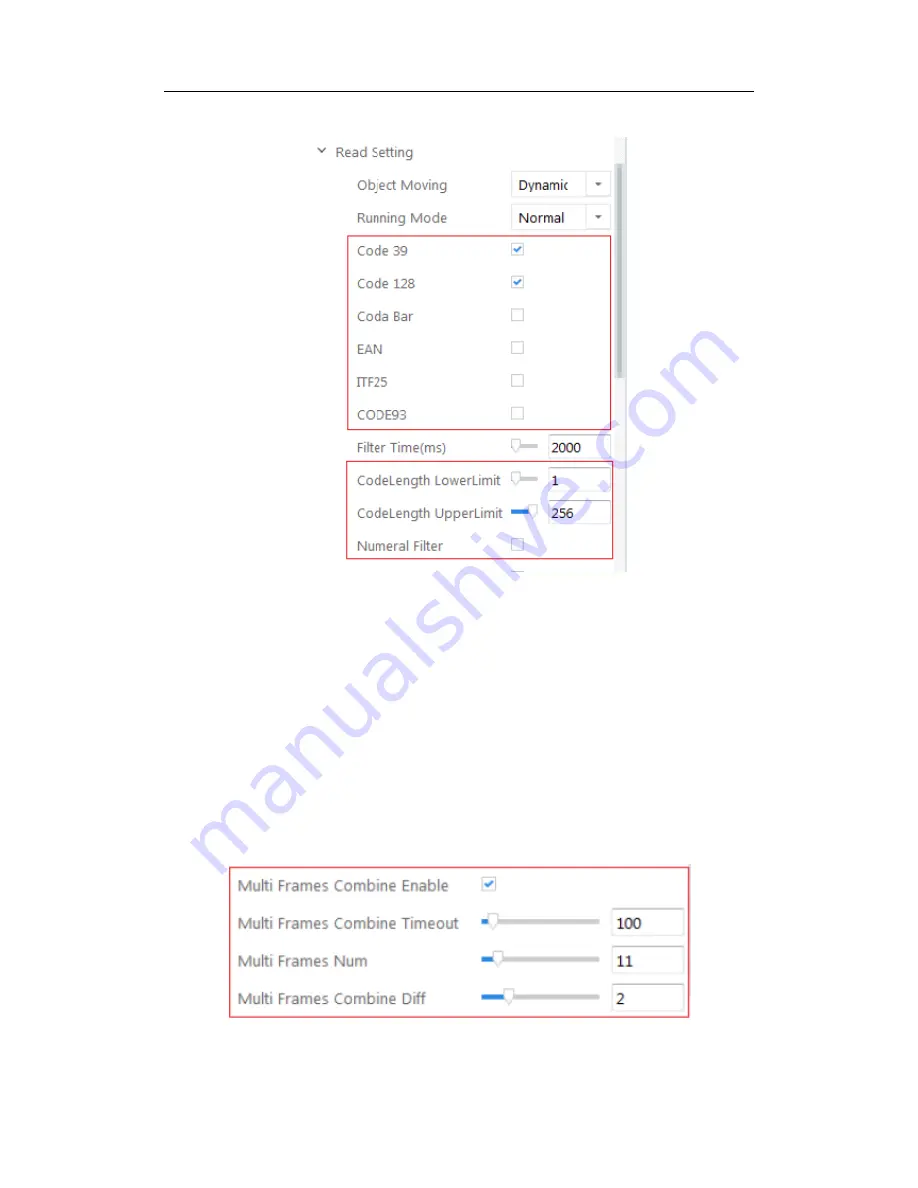
Smart Camera User Manual
30
as to display number only.
Figure 3. 4
Setting Code Parameters
3.2.5
Multi Frames Combine
The purpose of multi frames combine is raising accuracy of recognition barcode via
disposing and combining multi frames image. Only the object moving is dynamic,
multi frames combine is enable.
Multi Frames Combine Enable: Enable box
Multi Frames Combine Timeout: setting the output time upper
Multi Frames Num: the num ber of combine frames
Multi Frames Combine Diff: the max different character number in multi frame
image
Figure 3. 5
Multi Frames combine






























