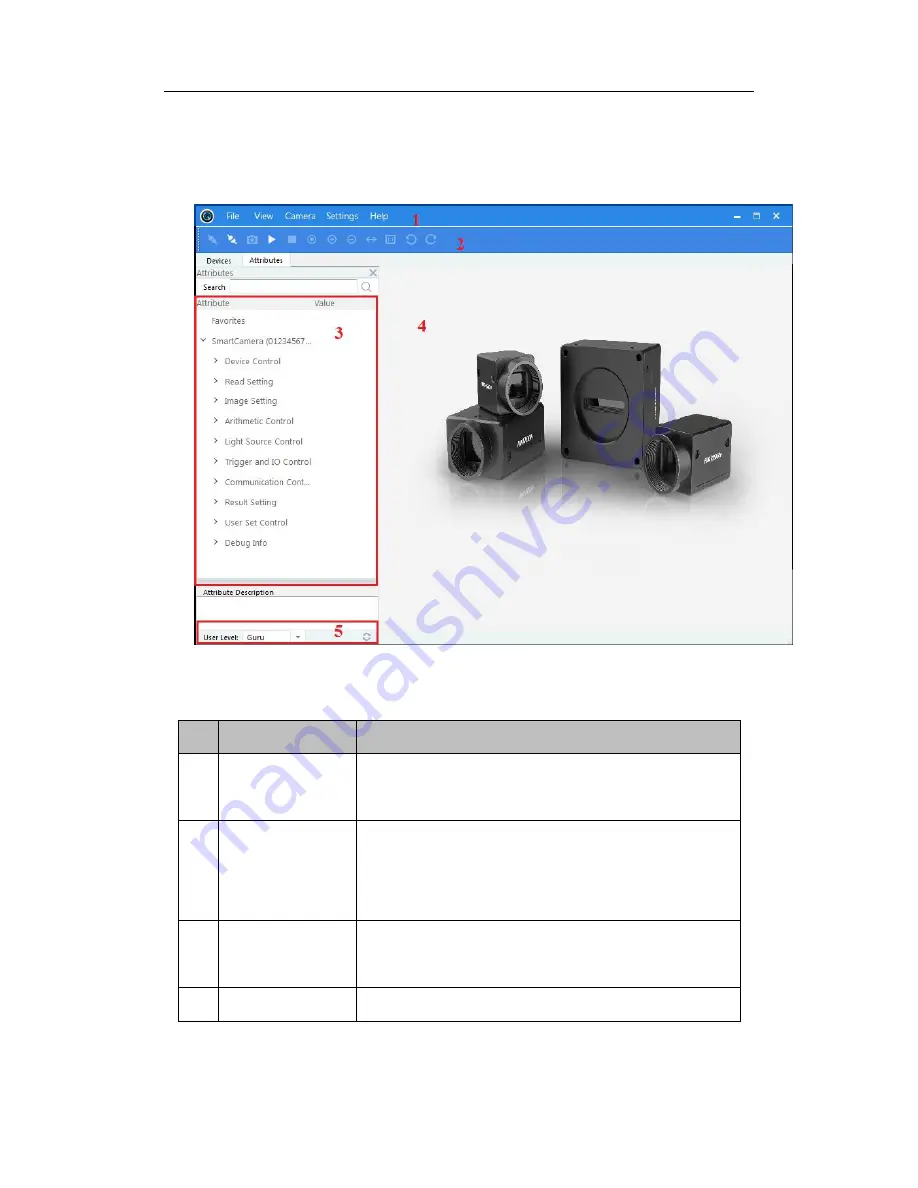
Smart Camera User Manual
24
1.
Double click the Smart MVS icon to enter the client software. The main user
interface and the description of the client software are shown in Figure 2. 15 and
Table 2. 1.
Figure 2. 15
Main User Interface of the Client Software
Table 2. 1
Description of the Main User Interface
No. Area Name
Description
1
Menu Bar
Function modules include File, View, Camera,
Settings, Settings, and Help
2
Control Toolbar
Contorls the image of live view including
starting/stopping live view, zooming in/out, recording,
capturing, etc.
3
Device and
Attribute Tree
Displays the cameras and the device attributes
4
Live View Area
Views the live video of the selected smart camera






























