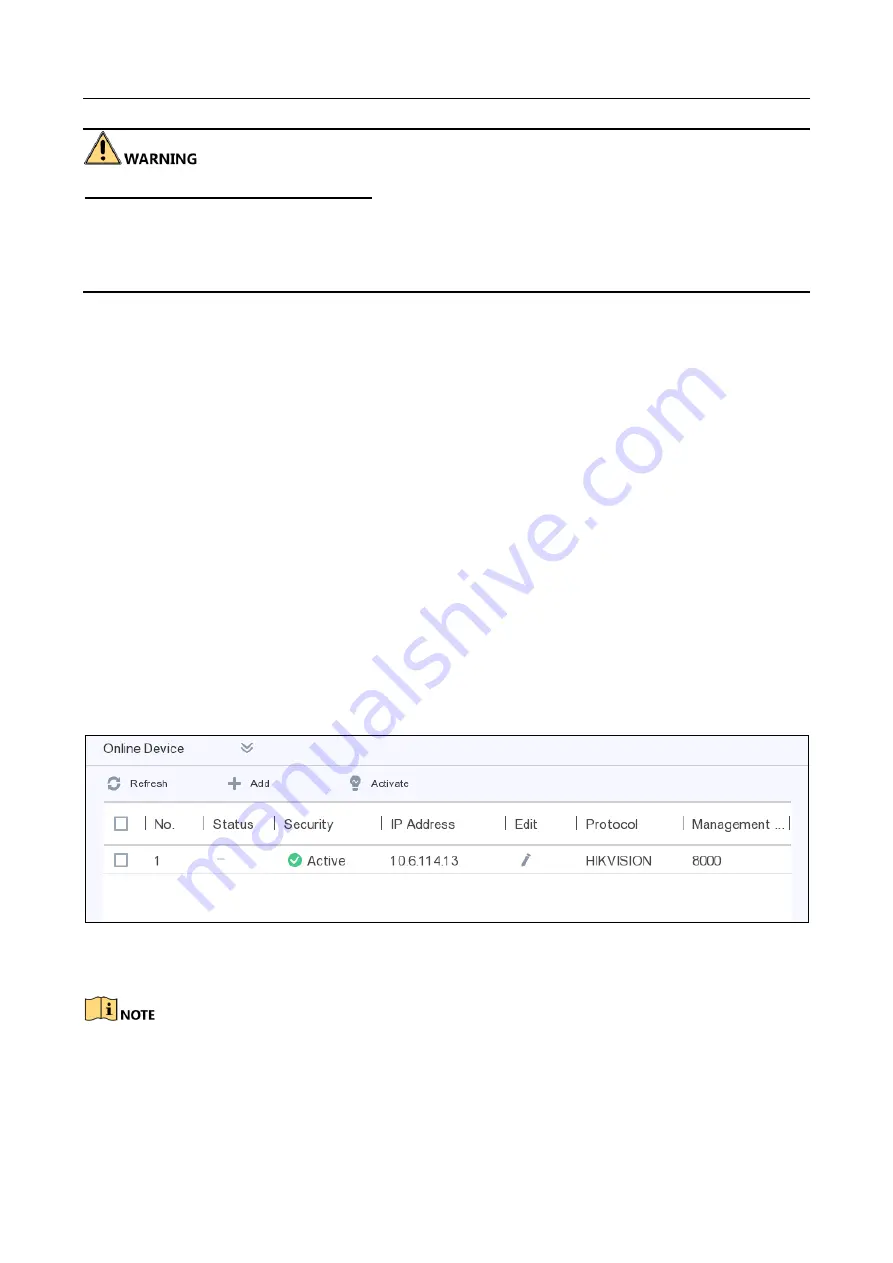
Digital Video Recorder User Manual
57
STRONG PASSWORD RECOMMENDED-We highly recommend you create a strong password of
your own choosing (Using a minimum of 8 characters, including at least three of the following
categories: upper case letters, lower case letters, numbers, and special characters.) in order to
increase the security of your product. And we recommend you reset your password regularly,
especially in the high security system, resetting the password monthly or weekly can better protect
your product.
Step 5
Click OK.
Add Automatically Searched Online Network Camera
Purpose
Add the network cameras to your video recorder.
Before you start
Ensure your network camera should be in the same network segment with your video
recorder.
Ensure the network connection is valid and correct. For detailed steps of configuring network,
refer to 6.2.1 General.
Activate the network camera to add and ensure its password is the same with the one of your
video recorder. For detailed steps, refer to Activate Network Camera.
Step 1
Go to Configuration > Camera > Camera > IP Camera.
Step 2
Click Online Device. The online cameras of the same network segment with your video
recorder will be displayed in the camera list.
Figure 6-9
Online Device
Step 3
Select a network camera and click Add to add the camera.
Make sure the camera to add has already been activated by setting the admin password, and the
admin password of the camera is the same with the video recorder.






























