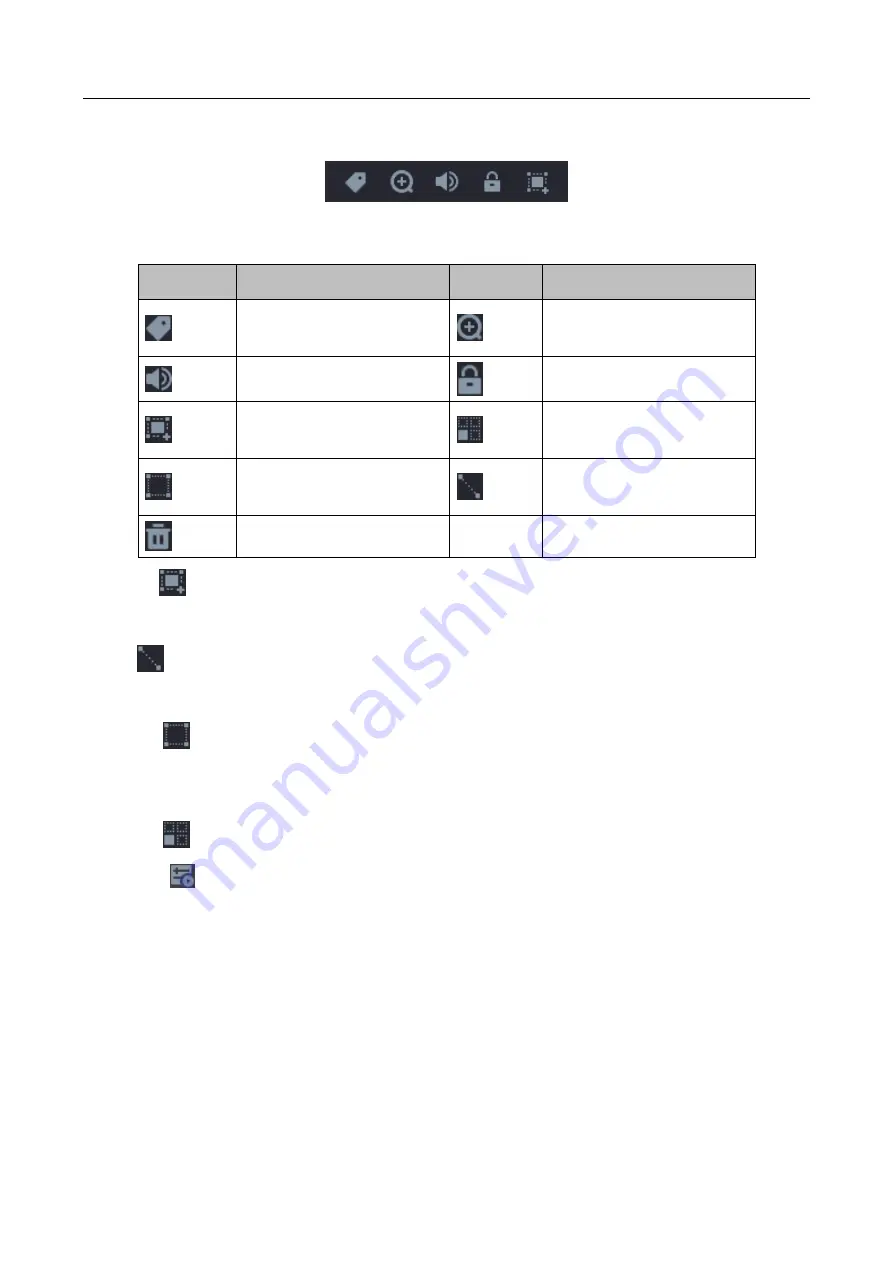
Digital Video Recorder User Manual
23
Step 4
Position the cursor on playback window to show control bar.
Figure 3-6
Control Bar
Table 3-3
Button Description
Button
Detection
Button
Detection
Add tag
Zoom in/out playback
image
Turn on/off audio
Lock/unlock video
Configure detection area
Draw detection area for
motion detection
Draw detection area for
intrusion detection
Draw detection line for
line crossing detection
Clear detection area
Step 5
Set
to set detection areas for smart event.
Line Crossing Detection
Select
and draw the detection line.
Intrusion Detection
Click
and specify 4 points to set a quadrilateral region for intrusion detection. Only one
region can be set.
Motion Detection
Click
and drag to set the detection area manually.
Step 6
Click
to configure the play strategy.
Do not Play Normal Videos: If it is enabled, videos without smart information will not be
played.
Normal Video: Set normal video playback speed. The option is only valid when Do not Play
Normal Videos is enabled.
Play Speed of Smart/Custom Video: Set playback speed of videos with smart information. The
option is only valid when Do not Play Normal Videos is enabled.






























