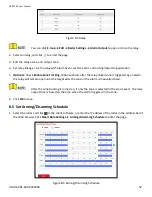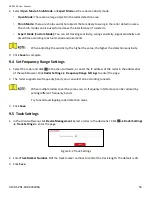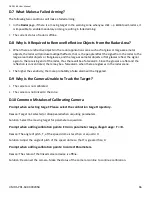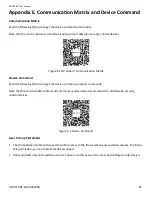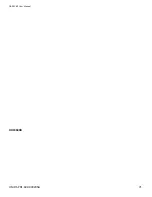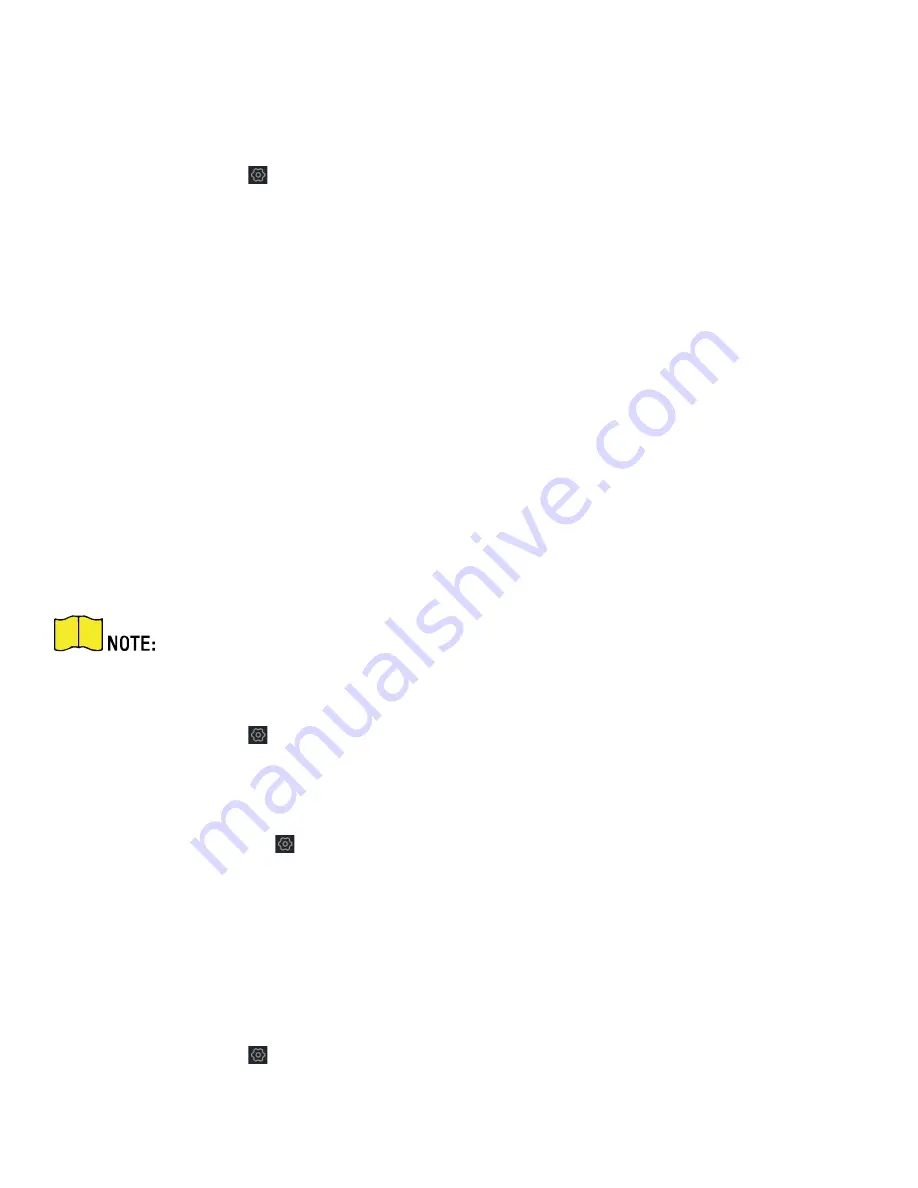
DS-PR1-60 User Manual
UM DS-PR1-60 090920NA
58
11.3
System Maintenance
You can reboot the device, restore default settings, import/export configuration file, or upgrade the device
remotely.
Select the device and click
in the client software, or enter the device IP address in the address bar of the
web browser. Click
System
→
System Maintenance
to enter the Upgrade and Maintenance page.
•
Reboot:
Click
Reboot
to reboot the device.
•
Restore Default Settings:
Partly Restore:
Click
to restore all parameters except for admin user information, wired network, Wi-Fi
network, detector information, and peripheral information to default ones.
Restore All:
Click to restore all parameters to the factory settings.
•
Import Configuration File:
Click
View
to select configuration file from the PC and click
Import
Configuration File
to import configuration parameters to the device. Importing configuration file requires
entering the password set at the time of exporting.
•
Export Configuration File:
Click
Export Configuration File
to export the device configuration parameters to
the PC. Exporting configuration file requires a password to be used for file encryption.
•
Upgrade File:
Click
View
to select an upgrade file from the PC and click
Upgrade
to upgrade the device
remotely.
Do not power off when the device is upgrading.
11.4
View Device Information
Select the device and click
in the client software, or Enter the device IP address in the address bar of the
Web browser. Click
System
Device → Device Information
to see device information.
11.5
Search Log
1.
Select the device and click
in the client software, or enter the device IP address in the address bar of the
Web browser. Click
System
→ Local Log Search
to enter the page.
2.
Select Log type and time, and click
Search
to get the log list.
11.6
Enabling Remote Debugging
You are able to enable SSH (Secure Shell). When SSH is enabled, the technical support can log in to the device
remotely to view the printing information of the device.
Select the device and click
in the client software, or enter the device IP address in the address bar of the
web browser. Click
System
→ Security
to enter the SSH Settings page and you can enable or disable the SSH
function.
Содержание DS-PR1-60
Страница 1: ...DS PR1 60 Security Radar User Manual...
Страница 32: ...DS PR1 60 User Manual UM DS PR1 60 090920NA 32 Figure 5 5 Installation Scene for One Point Calibration...
Страница 42: ...DS PR1 60 User Manual UM DS PR1 60 090920NA 42...
Страница 69: ...DS PR1 60 User Manual UM DS PR1 60 090920NA 69...
Страница 70: ...DS PR1 60 User Manual UM DS PR1 60 090920NA 70...
Страница 71: ...DS PR1 60 User Manual UM DS PR1 60 090920NA 71 UD13649B...