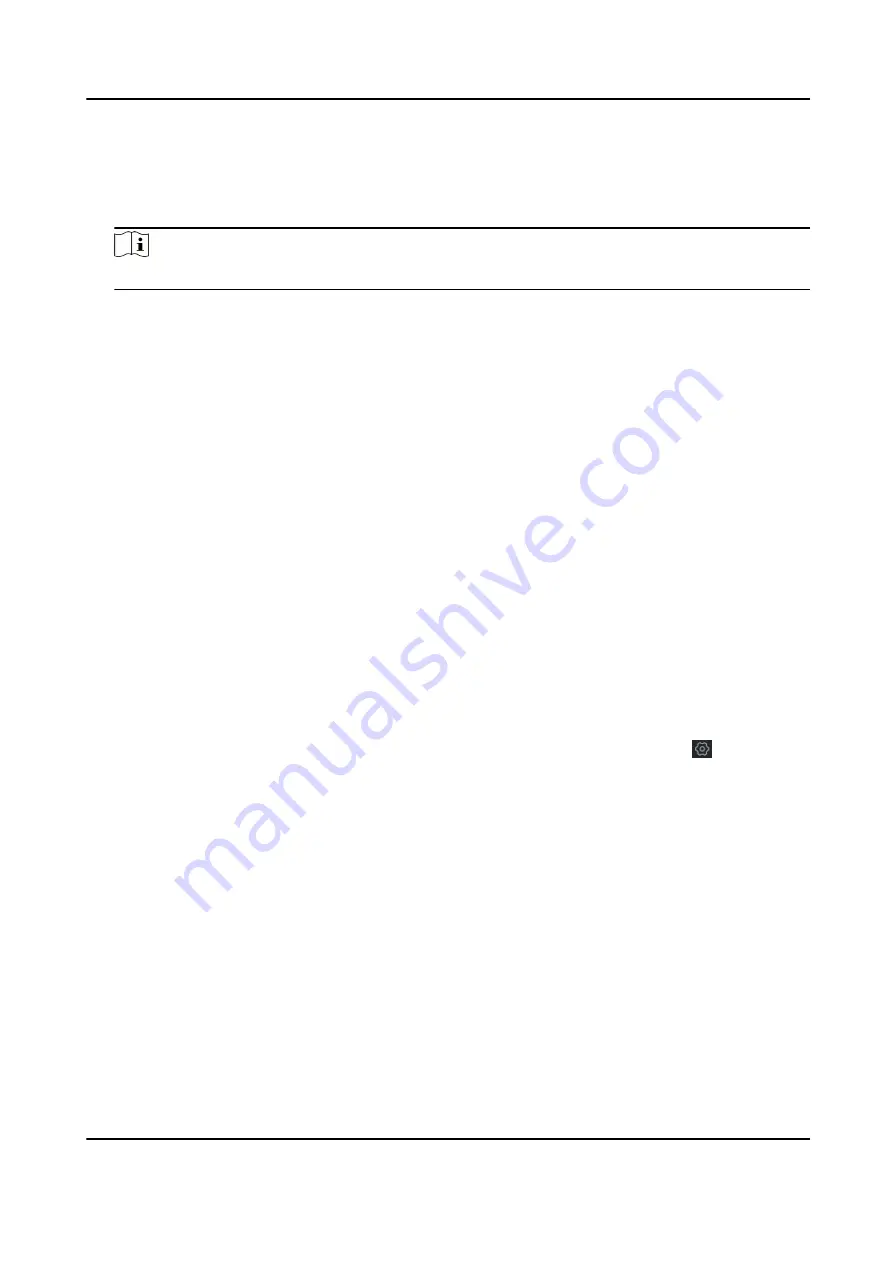
10. Optional: Enable the user in the Enable User column to allow the enabled user operating the
device.
11. Optional: Select an user and click Edit and you can edit the user's information and permission.
12. Optional: Delete a single user or check multiple users and click Delete to delete users in batch.
Note
The admin, the installer and the maintenance cannot be deleted.
5.6.4 Check Status
After setting the zone, relay, and other parameters, you can view their status.
Click Device Status. You can view the status of zone, relay, sounder, battery, communication, and
repeater.
• Zone: You can view the zone status, alarm status, detector battery capacity, and signal strength.
• Area: You can view area status.
• Sounder: You can view sounder status, battery status, and signal strength.
• Relay: You can view relay status and signal strength.
• Battery: You can view the battery charge.
• Communication: You can view the wired network status, Wi-Fi status, Wi-Fi signal strength,
cellular network status, used data, and cloud connection status.
For more operation in this page, refers to Use the Web Client .
5.7 Zone Operation
Enter a short description of your concept here (optional).
In the client software, select the device on the Device Management page and click , or enter
the device IP address in the address bar of the web browser and log in. Click Device Status → Zone
to enter the page.
Hybrid Security Control Panel User Manual
96
Содержание DS-PHA20-M
Страница 1: ...Hybrid Security Control Panel User Manual...
Страница 115: ...Input Types Operations Voice Prompt Armed Arming failed Hybrid Security Control Panel User Manual 107...
Страница 127: ...UD19878B...






























