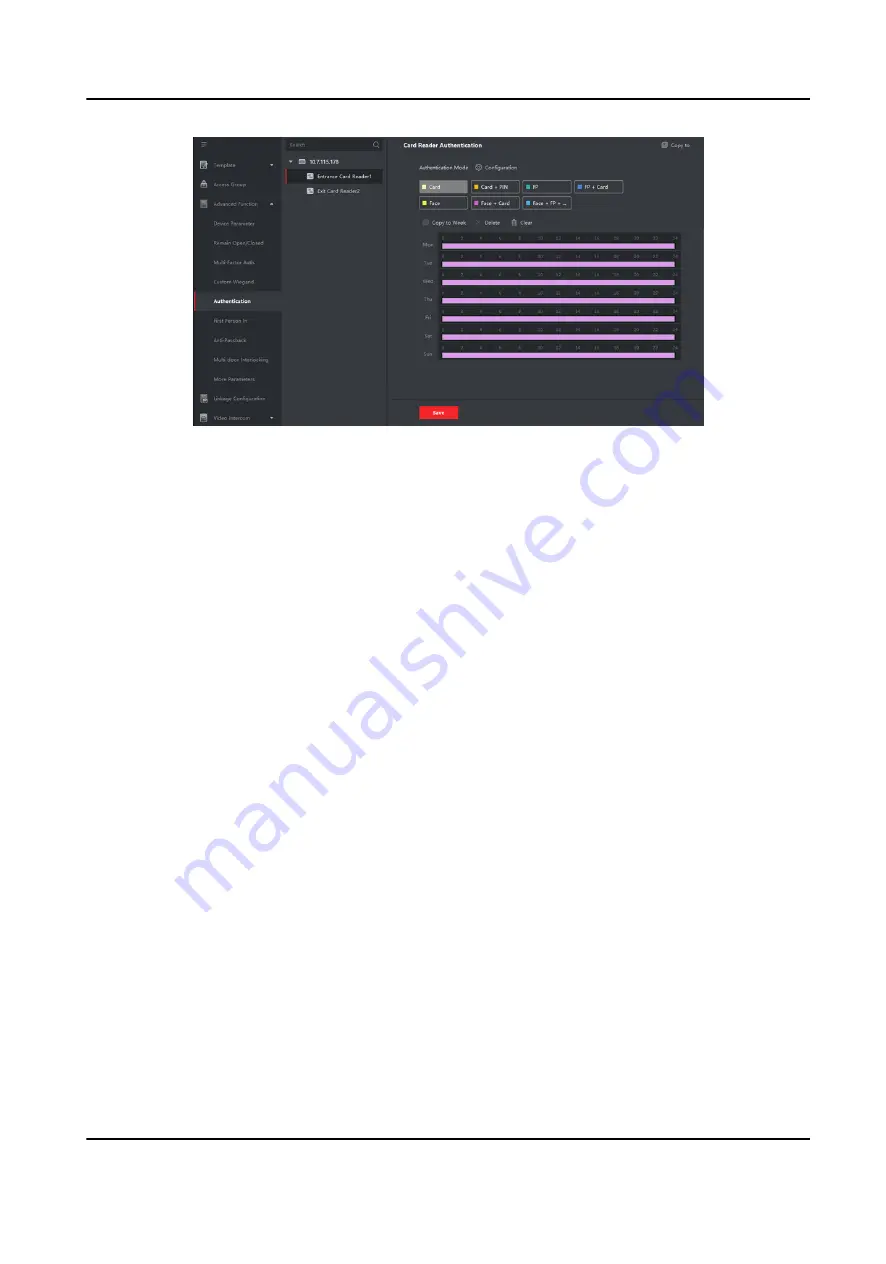
Figure 7-12 Set Authentication Modes for Card Readers
6. Optional: Select a configured day and click Copy to Week to copy the same settings to the
whole week.
7. Optional: Click Copy to to copy the settings to other card readers.
8. Click Save.
7.7.6 Configure First Person In
You can set multiple first persons for one access control point. After the first person is authorized,
it allows multiple persons access the door or other authentication actions.
Before You Start
• Add access control device to the client, and make sure the device supports the first person in
function.
• Add person and assign access authorization to designed person. For details, refer to Person
Management and Set Access Group to Assign Access Authorization to Persons .
Steps
1. Click Access Control → Advanced Function → First Person In to enter the First Person In page.
2. Select an access control device in the list on the left panel.
3. Select the current mode as Enable Remaining Open after First Person, Disable Remaining Open
after First Person, or Authorization by First Person from the drop-down list for each access
control point of the selected device.
Enable Remaining Open after First Person
The door remains open for the configured time duration after the first person is authorized
until the remain open duration ends. If you select this mode, you should set the remain open
duration.
DS-K3B601SX Series Swing Barrier User Manual
79
Содержание DS-K3B601S Series
Страница 1: ...DS K3B601SX Series Swing Barrier User Manual ...
Страница 36: ...Figure 4 8 Interface and Corresponded UART No DS K3B601SX Series Swing Barrier User Manual 22 ...
Страница 38: ...DS K3B601SX Series Swing Barrier User Manual 24 ...
Страница 40: ...Entering Wiring Exiting Wiring DS K3B601SX Series Swing Barrier User Manual 26 ...
Страница 124: ...UD23132B D ...






























