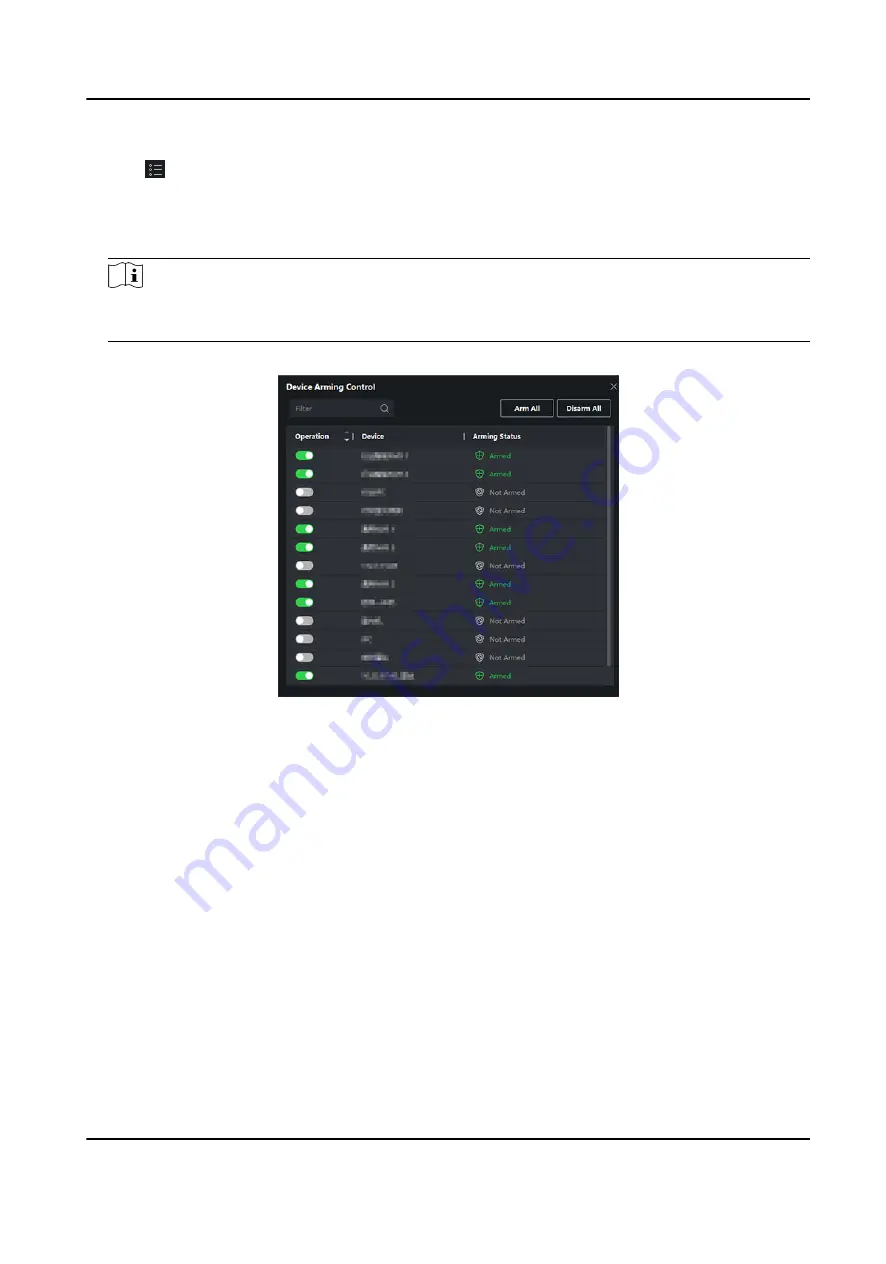
Steps
1. Click → Tool → Device Arming Control to open Device Arming Control page.
All the added devices appear on this page.
2. Optional: If there are to many devices, enter the key words in Filter filed to filter the device(s)
you want.
Note
For the filtered devices, you can click Arm All or Disarm All to enable receiving event of these
devices.
3. In the Auto-Arming column, turn on the switch to enable auto-arming.
Figure 7-13 Arm Device
After turned on, the device(s) will be armed. And notifications about the events triggered by the
armed device(s) will be automatically sent to the client software in real-time.
7.10.2 View Real-Time Events
The real-time event information received by the client of the connected resources are displayed.
You can check the real-time event information, including event source, event time, priority, etc.
Before You Start
Enable receiving events from devices before the client can receive event from the device, see
Enable Receiving Event from Devices for details.
Steps
1. Click Event Center → Real-time Event to enter the real-time event page and you can view the
real-time events received by the client.
DS-K3B601SX Series Swing Barrier User Manual
89
Содержание DS-K3B601S Series
Страница 1: ...DS K3B601SX Series Swing Barrier User Manual ...
Страница 36: ...Figure 4 8 Interface and Corresponded UART No DS K3B601SX Series Swing Barrier User Manual 22 ...
Страница 38: ...DS K3B601SX Series Swing Barrier User Manual 24 ...
Страница 40: ...Entering Wiring Exiting Wiring DS K3B601SX Series Swing Barrier User Manual 26 ...
Страница 124: ...UD23132B D ...






























