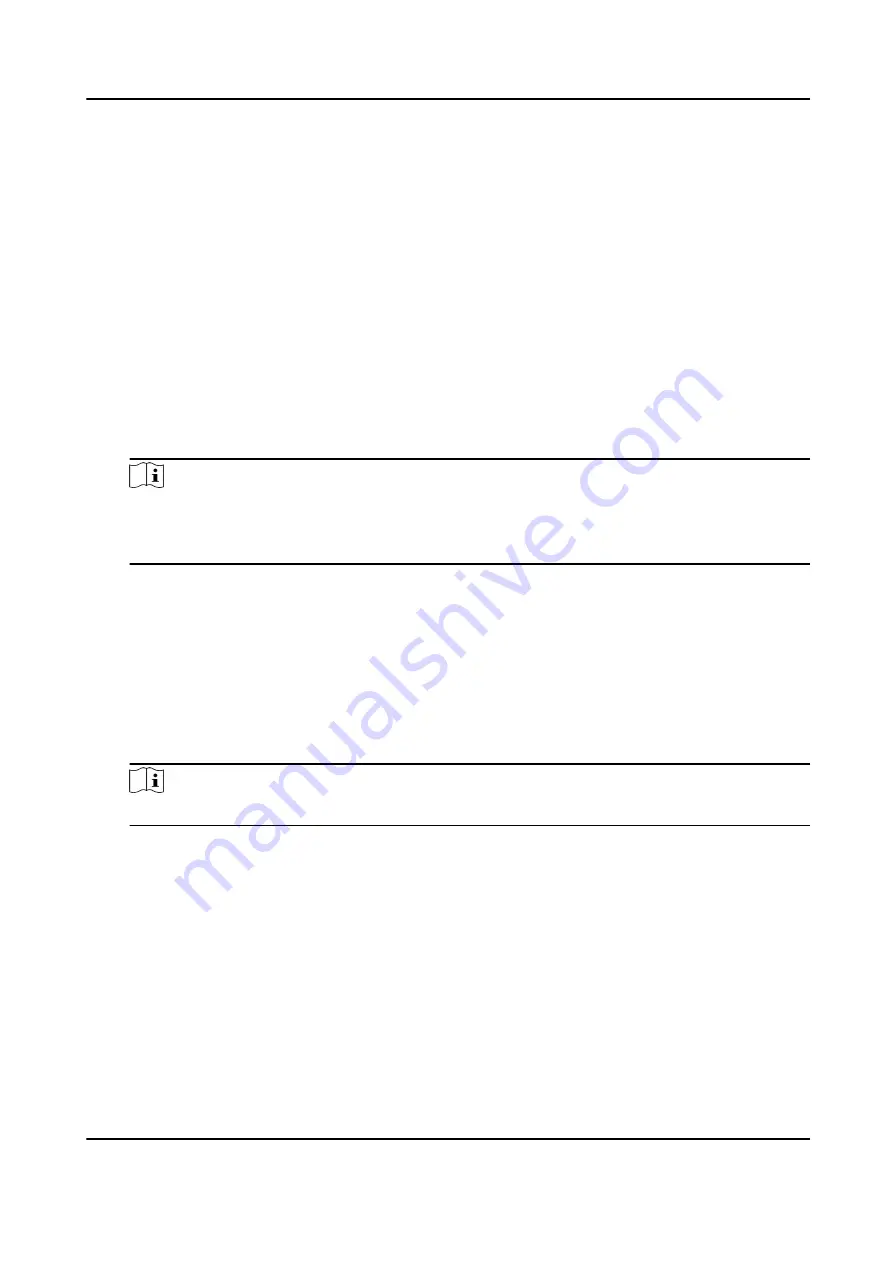
Before You Start
Set access group and apply the access group to the access control device. For details, refer to Set
Access Group to Assign Access Authorization to Persons .
Perform this task when you want to set authentications for multiple cards of one access control
point (door).
Steps
1. Click Access Control → Advanced Function → Multi-Factor Auth .
2. Select an access control device in device list on the left panel.
3. Add a person/card group for the access control device.
1) Click Add on the right panel.
2) Create a name for the group as desired.
3) Specify the start time and end time of the effective period for the person/card group.
4) Select members(s) and card(s) in the Available list, and the selected member(s) and card(s)
will be added to the Selected list.
Note
Make sure you have issue card to the person.
Make sure you have set access group and apply the access group to the access control device
successfully.
5) Click Save.
6) Optional: Select the person/card group(s), and then click Delete to delete it(them).
7) Optional: Select the person/card group(s), and then click Apply to re-apply access group that
failed to be applied previously to the access control device.
4. Select an access control point (door) of selected device on the left panel.
5. Enter the maximum interval when entering password.
6. Add an authentication group for the selected access control point.
1) Click Add on the Authentication Groups panel.
2) Select a configured template as the authentication template from the drop-down list.
Note
For setting the template, refer to Configure Schedule and Template .
3) Select the authentication type as Local Authentication, Local Authentication and Remotely
Open Door, or Local Authentication and Super Password from the drop-down list.
Local Authentication
Authentication by the access control device.
Local Authentication and Remotely Open Door
Authentication by the access control device and by the client. When the person swipes
the card on the device, a window will pop up. You can unlock the door via the client.
DS-K3B601SX Series Swing Barrier User Manual
74
Содержание DS-K3B601S Series
Страница 1: ...DS K3B601SX Series Swing Barrier User Manual ...
Страница 36: ...Figure 4 8 Interface and Corresponded UART No DS K3B601SX Series Swing Barrier User Manual 22 ...
Страница 38: ...DS K3B601SX Series Swing Barrier User Manual 24 ...
Страница 40: ...Entering Wiring Exiting Wiring DS K3B601SX Series Swing Barrier User Manual 26 ...
Страница 124: ...UD23132B D ...
































