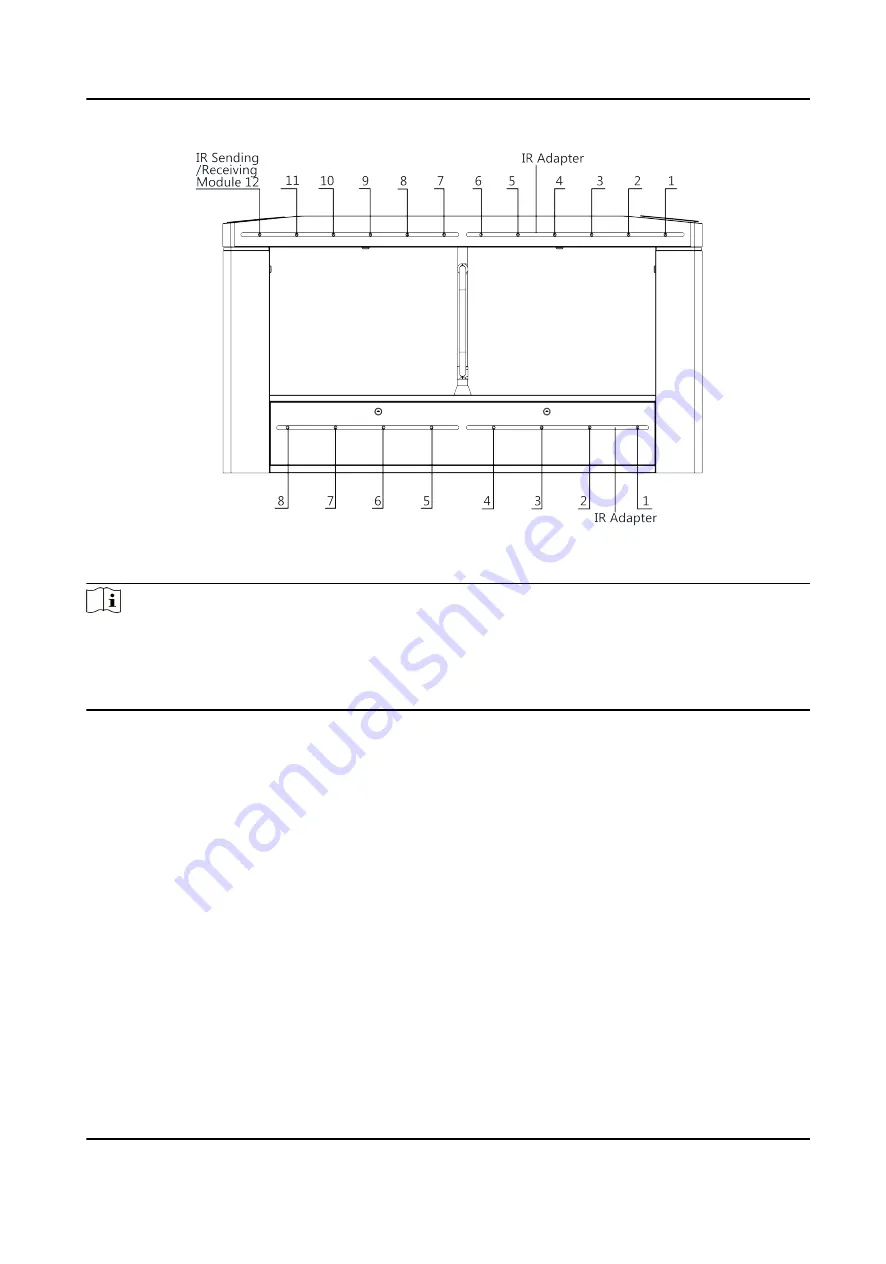
Figure 4-2 IR Sending/Receiving Module Position
Note
If the turnstile contains two lanes, standing at the entrance position, the IR modules on the left
pedestal are the IR sending modules. The IR modules on the right pedestal are the IR receiving
modules. The IR modules on the left side of the middle pedestal are the IR receiving modules,
while the IR modules on the right side of the middle pedestal are the IR sending modules.
4.2 Wiring Electric Supply
Wire electric supply with the switch in the pedestal. Terminal L and terminal N are on the switch,
while terminal PE should connect to a ground wire (yellow and green wire).
DS-K3B601SX Series Swing Barrier User Manual
11
Содержание DS-K3B601S Series
Страница 1: ...DS K3B601SX Series Swing Barrier User Manual ...
Страница 36: ...Figure 4 8 Interface and Corresponded UART No DS K3B601SX Series Swing Barrier User Manual 22 ...
Страница 38: ...DS K3B601SX Series Swing Barrier User Manual 24 ...
Страница 40: ...Entering Wiring Exiting Wiring DS K3B601SX Series Swing Barrier User Manual 26 ...
Страница 124: ...UD23132B D ...
































