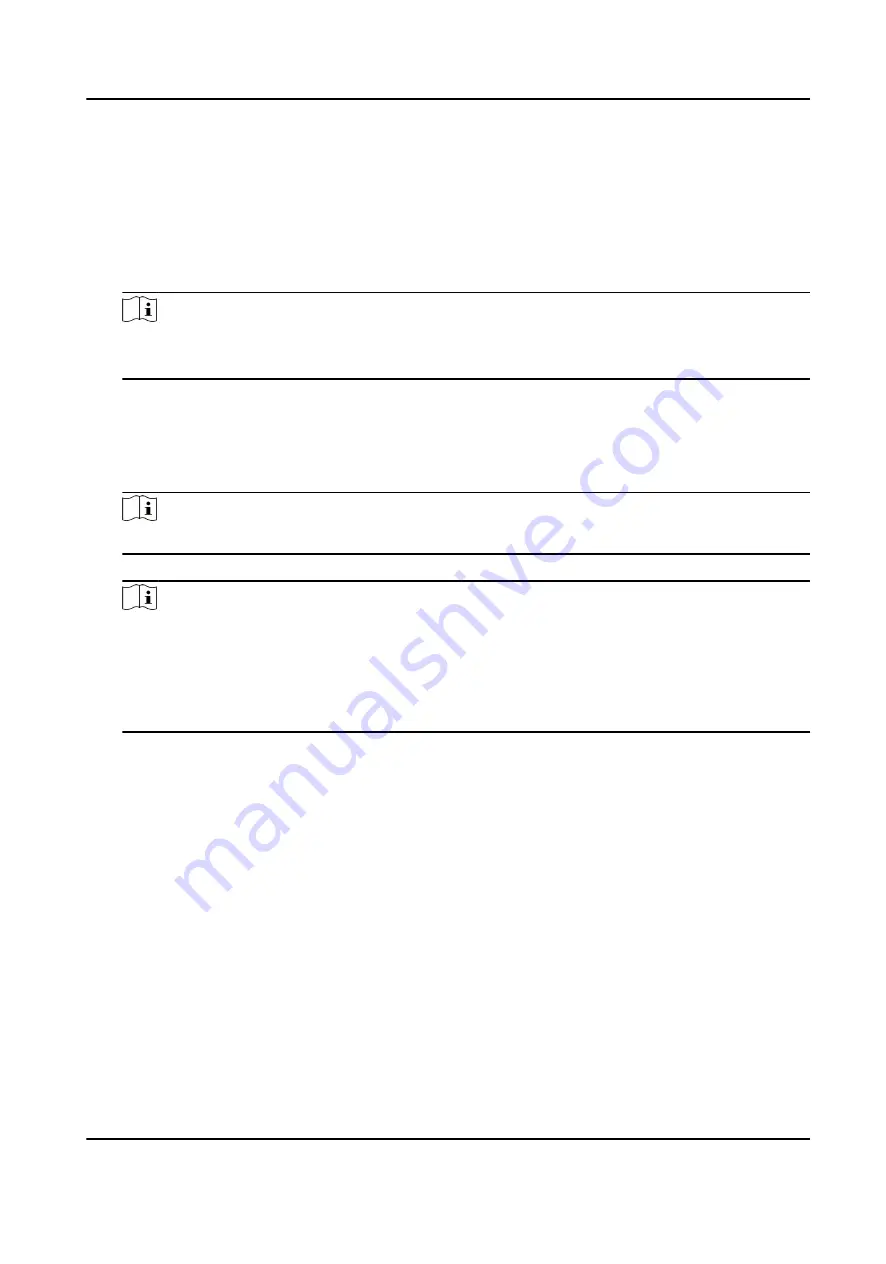
Steps
1. Set attendance rules.
1) Tap Configuration → Time and Attendance → Shift Management → Normal Shift
Management .
2) Tap Attendance Rule.
3) Set advanced check in time, latest check in time, absence time(late), earliest check out time,
latest check out time, and absence time(early leave).
Note
●
The time unit is minute.
●
The configurable time range is from 0 to 1440 minutes (including 0 and 1440).
4) Tap Save.
2. Set normal shift.
1) Tap Configuration → Time and Attendance → Shift Management → Normal Shift
Management .
2) Tap a normal shift to enter the settings page.
Note
3 normal shifts has been configured by default.
3) Set the shift name, the start time and end time of the attendance duration.
Note
●
If the attendance rules conflict with the normal shift durations, the device will prompt
"Duration error". Please delete all durations and reconfigure the settings after exiting.
●
The shift name supports Chinese, uppercase English, lowercase English, numbers and
symbols.
●
Up to 32 characters can be entered in shift name.
4) Tap Save.
3. Optional: Add the shift.
1) Tap + in normal shift management page.
DS-K1A340 Series Face Recognition Terminal User Manual
63
Содержание DS-K1A340 Series
Страница 1: ...DS K1A340 Series Face Recognition Terminal User Manual ...
Страница 22: ...Figure 3 6 Secure Device DS K1A340 Series Face Recognition Terminal User Manual 8 ...
Страница 67: ...Figure 8 1 Device Information DS K1A340 Series Face Recognition Terminal User Manual 53 ...
Страница 72: ...Figure 8 4 Wi Fi 3 Add Wi Fi 1 Tap DS K1A340 Series Face Recognition Terminal User Manual 58 ...
Страница 75: ...Figure 8 7 Add User 2 Set the following parameters DS K1A340 Series Face Recognition Terminal User Manual 61 ...
Страница 151: ...UD24081B B ...






























