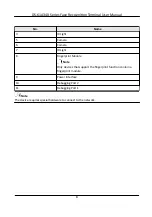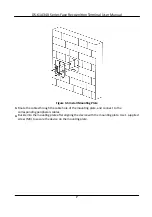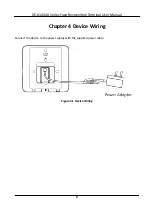Chapter 5 Activate via Device
If the device is not activated, you can activate the device after it is powered on.
After powing on, you will enter the QR code scanning page. Tap Local. On the Activate Device page,
create a password and confirm the password. Tap Activate and the device will activated.
Figure 5-1 Activation Page
Caution
The password strength of the device can be automatically checked. We highly recommend you
change the password of your own choosing (using a minimum of 8 characters, including at least
three kinds of following categories: upper case letters, lower case letters, numbers, and special
characters) in order to increase the security of your product. And we recommend you change your
password regularly, especially in the high security system, changing the password monthly or
weekly can better protect your product.
Proper configuration of all passwords and other security settings is the responsibility of the
installer and/or end-user.
●
After activation, you should select a language according to your actual needs, see Select
●
After activation, you should select an application mode. For details, see Set Application Mode .
DS-K1A340 Series Face Recognition Terminal User Manual
10
Содержание DS-K1A340 Series
Страница 1: ...DS K1A340 Series Face Recognition Terminal User Manual ...
Страница 22: ...Figure 3 6 Secure Device DS K1A340 Series Face Recognition Terminal User Manual 8 ...
Страница 67: ...Figure 8 1 Device Information DS K1A340 Series Face Recognition Terminal User Manual 53 ...
Страница 72: ...Figure 8 4 Wi Fi 3 Add Wi Fi 1 Tap DS K1A340 Series Face Recognition Terminal User Manual 58 ...
Страница 75: ...Figure 8 7 Add User 2 Set the following parameters DS K1A340 Series Face Recognition Terminal User Manual 61 ...
Страница 151: ...UD24081B B ...