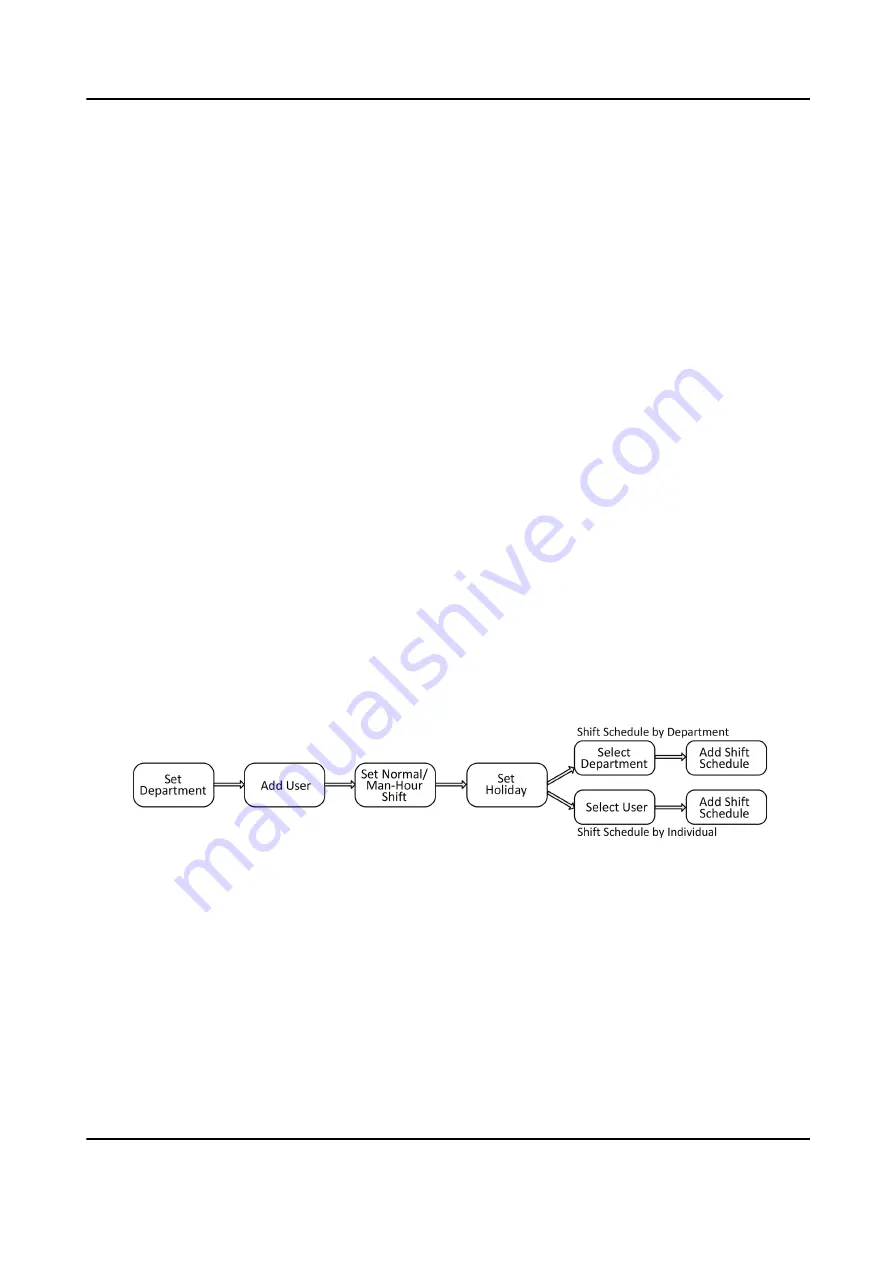
7.2.2 Platform Access
You can change the device verification code and set the server address before you add the device
to the Hik-Connect mobile client.
Before You Start
Make sure your device has connected to a network.
Steps
1. Tap Comm. (Communication Settings) on the Home page to enter the Communication Settings
page.
2. On the Communication Settings page, tap Access to Hik-Connect.
3. Enable Access to Hik-Connect
4. Enter Server IP.
5. Create the Verification Code, and you need to enter the verification code when you manage the
devices via Hik-Connect.
7.3 Local Time and Attendance
Manage department, shift, holiday, schedule, and report.
You can add, edit, delete department/shift/holiday/schedule. You can also export the attendance
report.
7.3.1 Attendance Process Description
Figure 7-4 Attendance Process Description
7.3.2 Department Management
You can add, edit and delete the department.
Tap Dept. on the Home page to enter the settings page.
Add Department
Tap +, enter the department name, and tap OK.
DS-K1A340 Series Face Recognition Terminal User Manual
24
Содержание DS-K1A340 Series
Страница 1: ...DS K1A340 Series Face Recognition Terminal User Manual ...
Страница 22: ...Figure 3 6 Secure Device DS K1A340 Series Face Recognition Terminal User Manual 8 ...
Страница 67: ...Figure 8 1 Device Information DS K1A340 Series Face Recognition Terminal User Manual 53 ...
Страница 72: ...Figure 8 4 Wi Fi 3 Add Wi Fi 1 Tap DS K1A340 Series Face Recognition Terminal User Manual 58 ...
Страница 75: ...Figure 8 7 Add User 2 Set the following parameters DS K1A340 Series Face Recognition Terminal User Manual 61 ...
Страница 151: ...UD24081B B ...






























